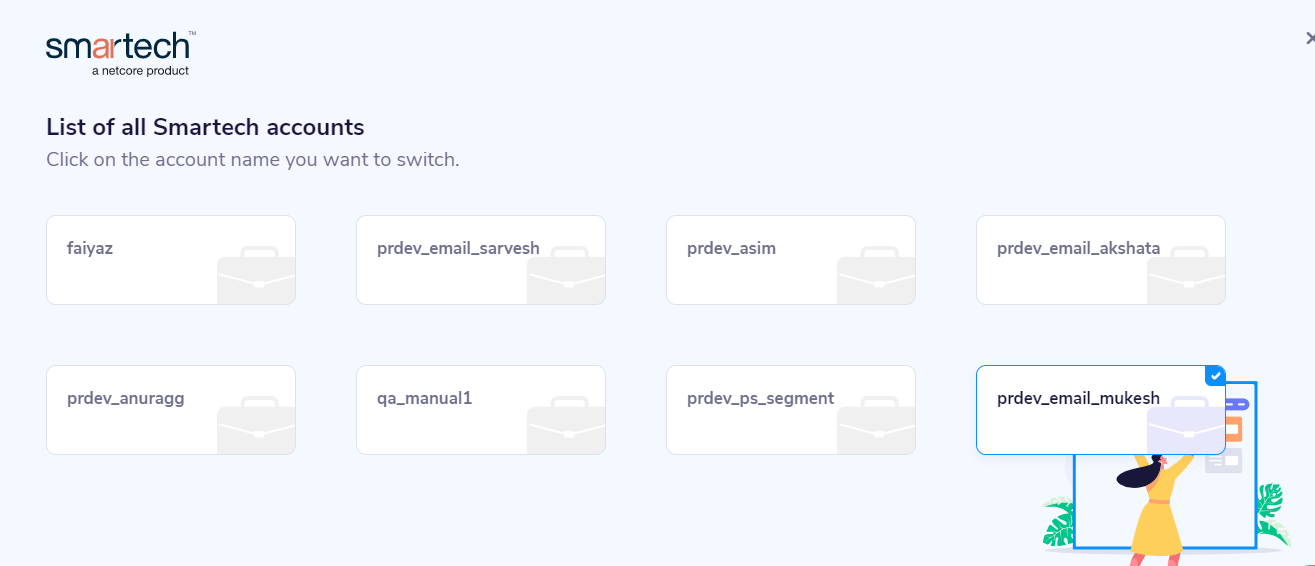Frequently Asked Questions (FAQ)
We would love to hear from you! Send us feedback by Contact us
Q.1 - I need some help regarding report downloading?
Ans - For all the cases mentioned below, the Admin user of the panel can do the needful.
1 - Need to add my email and mobile for download reports.
2 - Need to change/update existing email and mobile for download reports.
3 - Need an SMS password for accessing the detailed reports.
4 - Need to resend the SMS password for accessing the detailed reports.
Please refer given link for reference: https://cedocs.netcorecloud.com/docs/updating-contact-details-for-panel
Campaign Report Export Status - https://cedocs.netcorecloud.com/docs/export-logs-campaigns
Q.2 - I have not received the SMS password for the report.
Ans - Admin of the panel can add/update your email & mobile for accessing the reports. Alternatively, you can request the Netcore helpdesk team as well to resend the password on your mobile number.
Please refer given link for reference: https://cedocs.netcorecloud.com/docs/updating-contact-details-for-panel
Q.3 - Can you please share more information on the unified campaign listing and its reporting headers?
Ans - Users will be able to see all of the campaigns in one place thanks to a unified campaign listing. The listing includes campaign information as well as campaign statistics, allowing users to analyze the most recent campaigns in one place.
Please refer given link for reference: https://cedocs.netcorecloud.com/docs/campaigns
Q.4 - How to track the status of segment export or reporting download requests on IA 2.0?
Ans - Export Logs is a one-stop destination for monitoring all export activities from the CE panel. Any segments or reports that are exported can be tracked as they are being sent to your email!
You can access the logs dashboard via Profile > Export Logs > Campaigns
Please refer given link for reference: [https://cedocs.netcorecloud.com/docs/export-logs-campaigns
Q.4 - How to track the status of data import/upload on IA 2.0?
Ans - Data upload logs can be accessed via Audience > All contacts > Logs
Please refer given link for reference: https://cedocs.netcorecloud.com/docs/logs-1
Q.5 - How to download the unsubscribe user list from Netcore?
Ans - Kindly follow the steps below to download the unsubscribe users.
Login into your CE account https://ce.netcorecloud.com/
Click on Left Menu > Audience Tab > Blacklist contacts > Click on Download Contacts.
Select the attributes and select the email ID to which you want to extract the report.
In case your email id is not listed in the dropdown option, please refer to question 1.
Q.6 - If the WhatsApp number of the customer does not exist and it failed in delivery, is this charged?
Ans - If the number does not exist, then it is not sent; hence not charged.
Q.7 - Do we charge customers for WhatsApp message basis Delivered or sent?
Ans - We charge on the basis of successfully sent.
Q.8 - If I want to insert the View In Browser / Web in the email what tag I should use?
Ans - [VIEWMESSAGEURL]
Q.9 - If I want to place the UNSUBSCRIBEURL in the email header what tag I should use?
Ans - [UNSUBSCRIBEURL]
Q.10 - What is Switch Account Functionality and how to get enabled?
Ans - ‘Switch Account Functionality’ enables the admin user of the cee platform to switch between multiple Netcore accounts without logging out unlike before. The “Switch Account” link will ONLY be visible to the “admin” user (of any panel). As this feature is only available for the admin of the panel.
Once enabled, It's visible under the profile section. When an admin user switches from one account to another, it will automatically log in (auto-login) to the “admin” profile of another account.
To enable the same on your account, kindly raise a request with the support team at [email protected]