App Push Notification
Overview
- Drive engagement with customers through Push notifications
- Connect with your customers through timely and relevant notifications
- Deliver contextual push notifications whilst breaking through the clutter
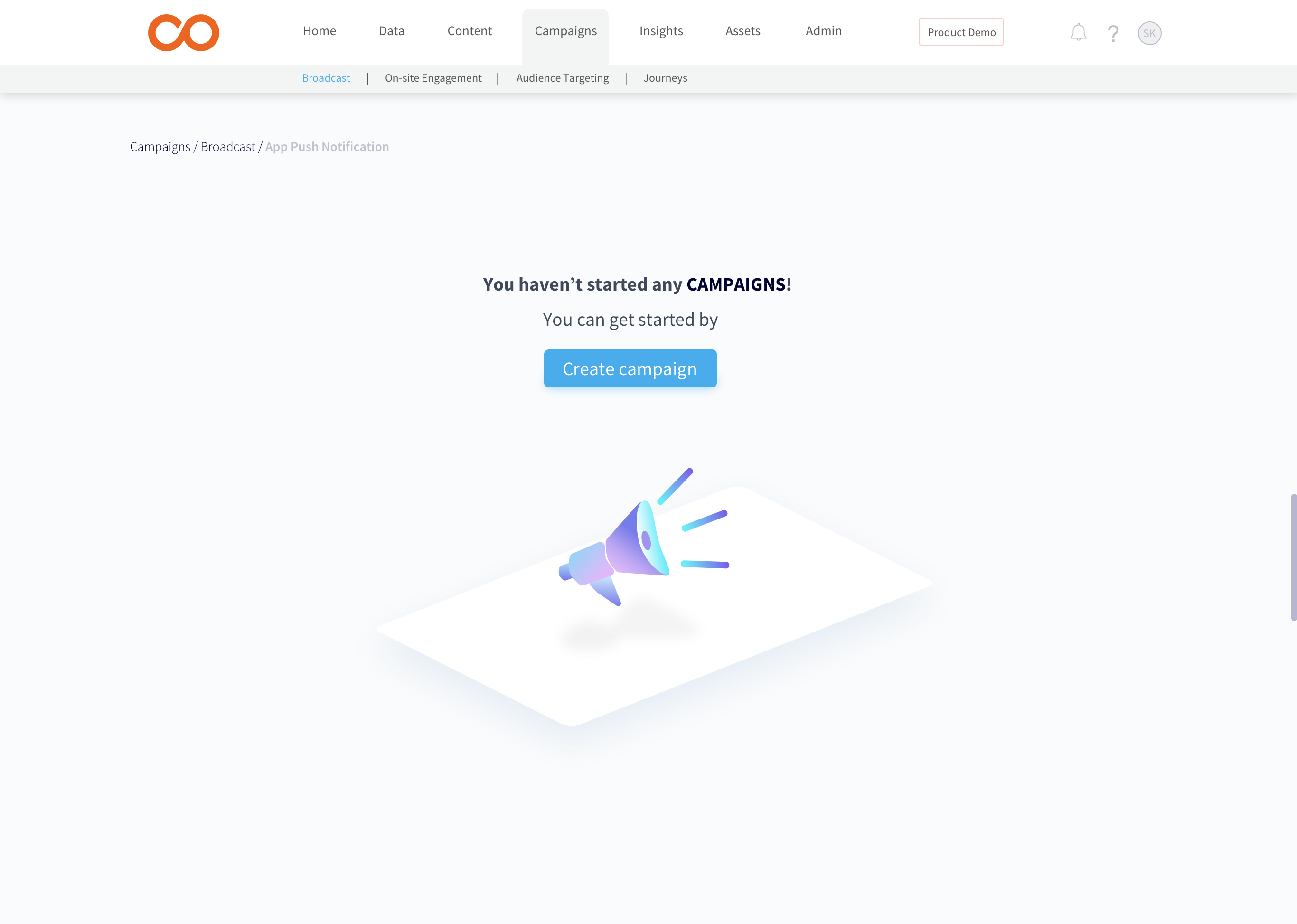
Click here to know about Android SDK Integration.
Setup
The 'Setup' section consists on
- Campaign Name - Give suitable name for the campaign
- App Selection - Select from the list of app to which you want to send push notifications
- Tags - Add tags to categorize campaigns. Tags will help you quickly search campaigns on the listing page.
Click on Save & Next to go to Audience Section
Note
Campaign Name is mandatory field. Max 255 characters and Alphanumeric, space, hyphen, underscore, '&', allowed.
Campaign Tag is an optional field. Max 5 tags are allowed per campaign.
Audience
The audience section allows marketers to choose the target audience for your app push notification campaign. You have following options to choose from:
- All users - Select this if you want to send the campaign to all reachable users of the selected app.
- Specific list or segments - Here, you can select up to 5 segments or lists created in the Contacts section.
- Ad hoc segment - Here, you can specify ad hoc segment conditions on-the-fly for your target audience. This segment will not be saved in the Contacts section but rather used only for this campaign.
Excluding contacts from the campaign
You can also exclude a specific set of users from receiving the notification campaign. You can create a segment of such users or upload a list in the ‘Contacts’ section as ‘Suppression segment/list’ and select the same here in the audience section.
Please note: You can select only 1 suppression segment or list for a given campaign.
Click on 'Save & Next' to go the content section.
Content
After the basic 'Setup' and defining the target audience, 'Content' is the section where all the action happens!
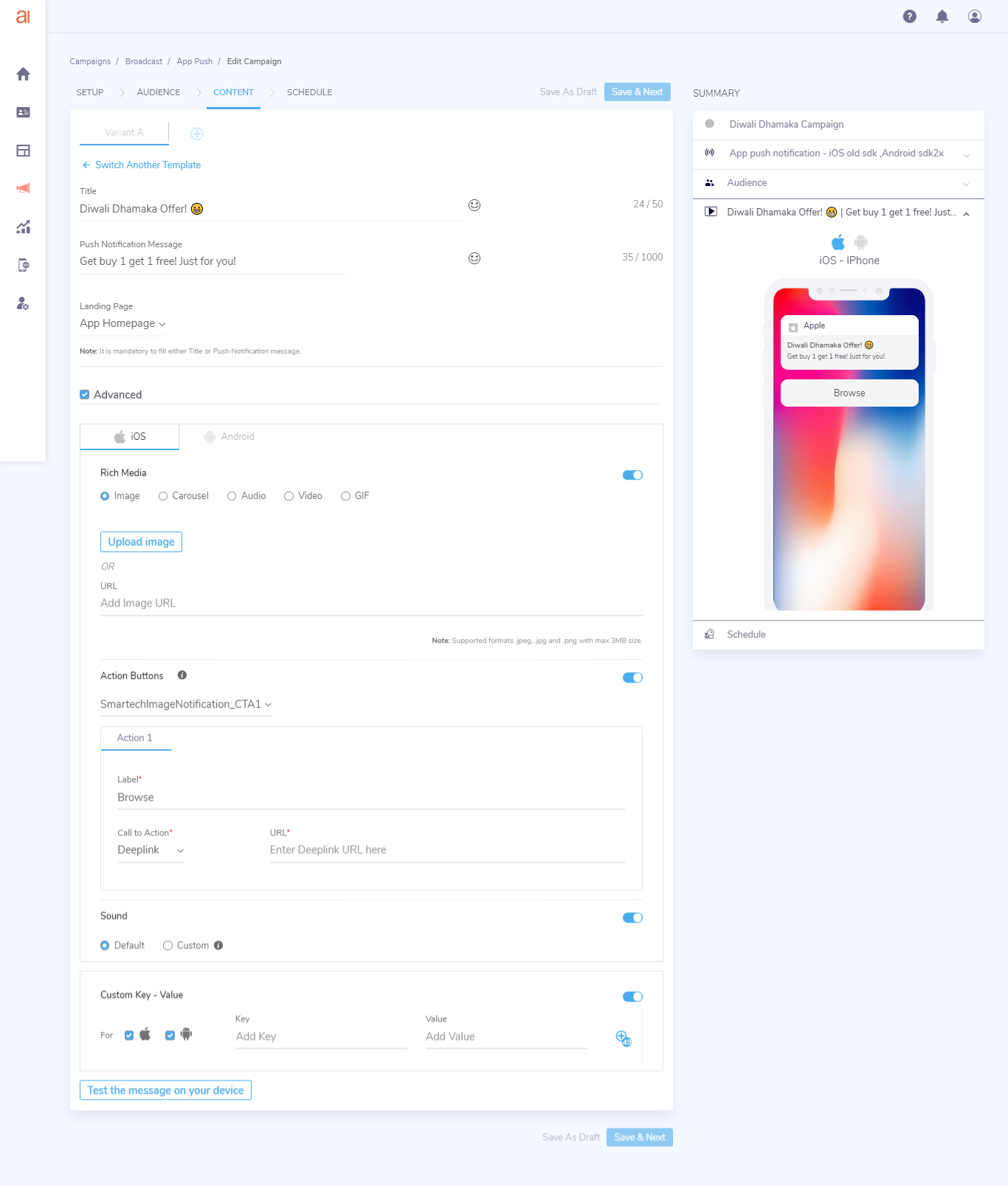
- Add the 'Title' and the 'push notification message content' of the push notification.
- You can choose app homepage, deeplink or URL as landing page for your push notification.
Under Advanced section, you have following three options -
- Rich Media
- Action Buttons
- Sound
Rich Media
Image
Upload or add image URL
Carousel
A slideshow images or slides of text cycling.
- For each slice in a carousel, you can add image, slice-title and slice message
- Slice Call-to-Action consists of Deeplink or URL
Audio, Video & GIF
Add audio, video or GIF url. Please note for android Video rich media option is not available.
Note
Supported file formats:
- Image supported formats - .jpeg, .jpg and .png with max 40KB size.
- Carousel supported formats - Maximum of 5 slice images of format .jpeg, .jpg and .png with max 40KB size for carousel slice images.
- If you wish to use larger size images, you can use self-hosted image url feature.
- Audio supported formats - .mp3, .aiff and .wav with max 3MB size.
- Video supported formats - m4v, .mp4, and .mov with max 3MB size.
- GIF supported formats - .gif with max 3MB size.
Character Limits:
- Max 50 characters for Title and 1000 characters for notification message.
- Max 30 characters for Title and 50 characters for message for each carousel image slice.
- CTA URL - Maximum character limit is 1000.
Action Buttons
Maximum of 3 Action buttons can be added for push notification which consists of
- Action button Label
- Call-to-action type, deeplink of URL
- URL
The content Preview is available on the right side of the screen.
Sound
You can enable sound option here. You have option to play default device sound or a custom sound when your notification is delivered to the user's device. Below are the specifications for Sound file name that you need to enter for the custom sound field.
iOS: Specify the name of the sound file which is included in your app bundle. Supported file formats are .aiff, .wav, or .caf.
Android versions below version 8 : Specify the name of the sound file which is included in your app bundle. Supported file formats are .mp3, .ogg, .wav.
Android versions 8 & above : Specify the name of the notification channel id
Note: Sound file name that you are entering must be present in the app bundle. If not present, default sound as per the user's device will be played.
Click on Save & Next
Test Campaign
You can test push message to users either based on token id or based on primary key. The system will not consider test push stats in the campaign reports
Schedule
In Schedule broadcast, if you wish to send the broadcast right away, select 'Now'.
Alternatively, if you wish to schedule the broadcast for a later date, select 'Later' and set the date and time accordingly.
Time to live
Time to Live – is the lifespan of the notification and it corresponds to the maximum period of time for which FCM stores and attempts to deliver the message.
You can define 'Time to Live' in hours or days within which your users should receive this push message
Once your scheduling is complete, click on 'Save & Preview'
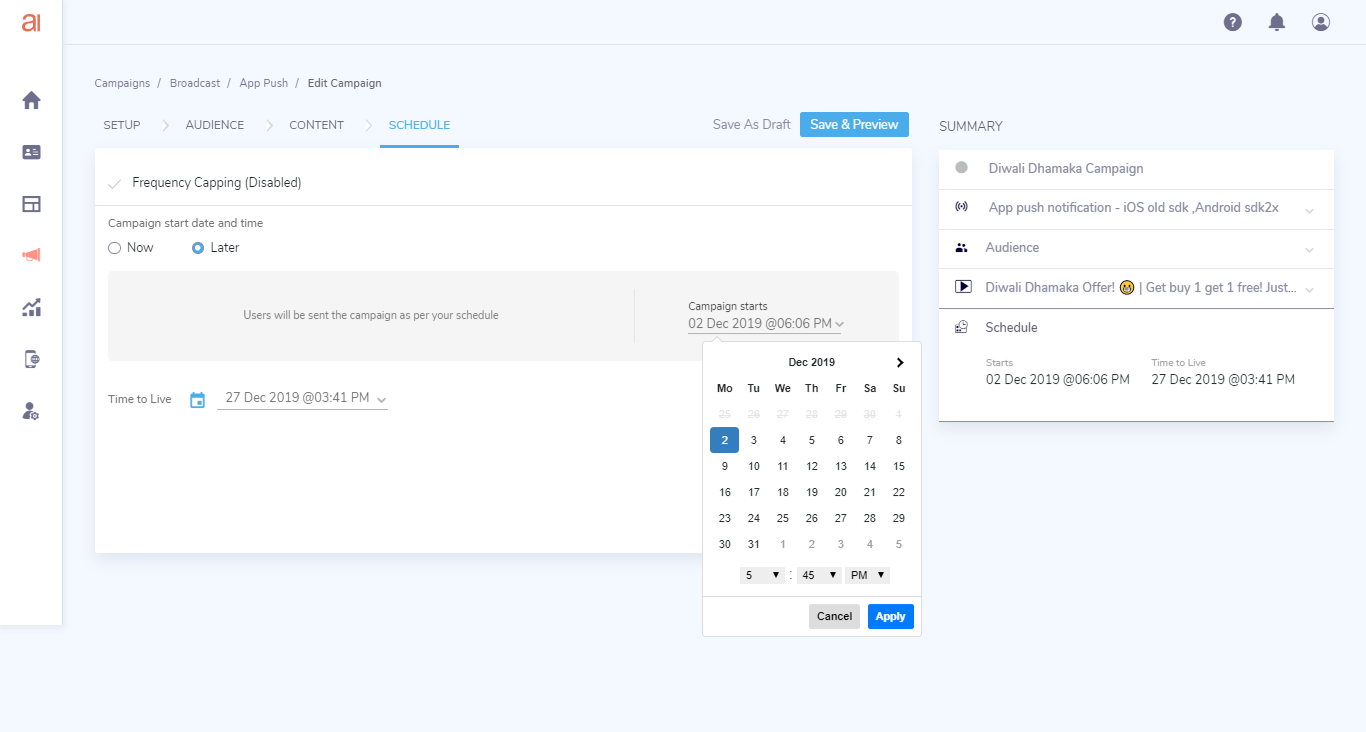
Preview
If there are no changes required in the campaign you have composed, publish the campaign.
You can view the reports of the broadcast in Insights section.
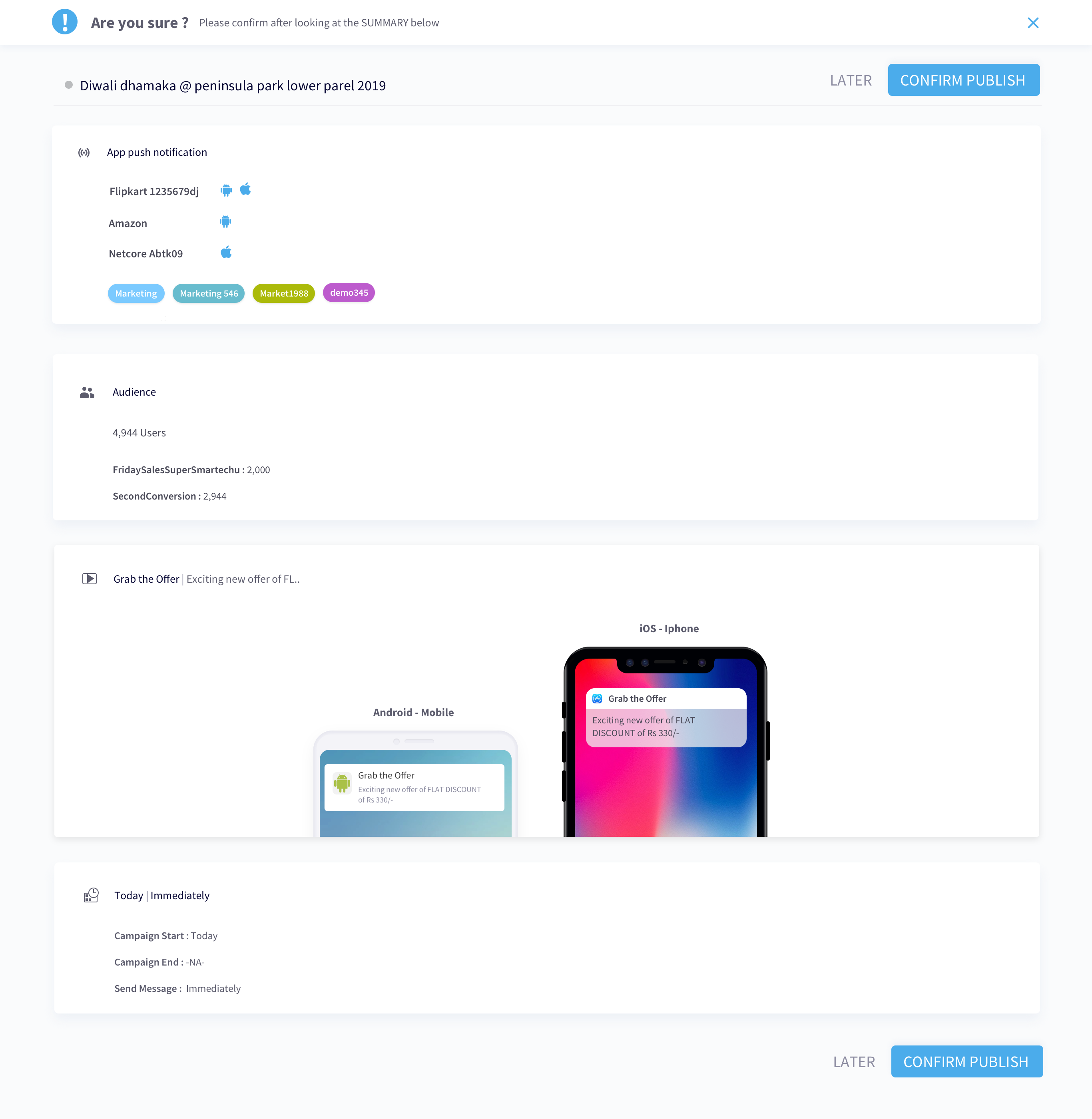
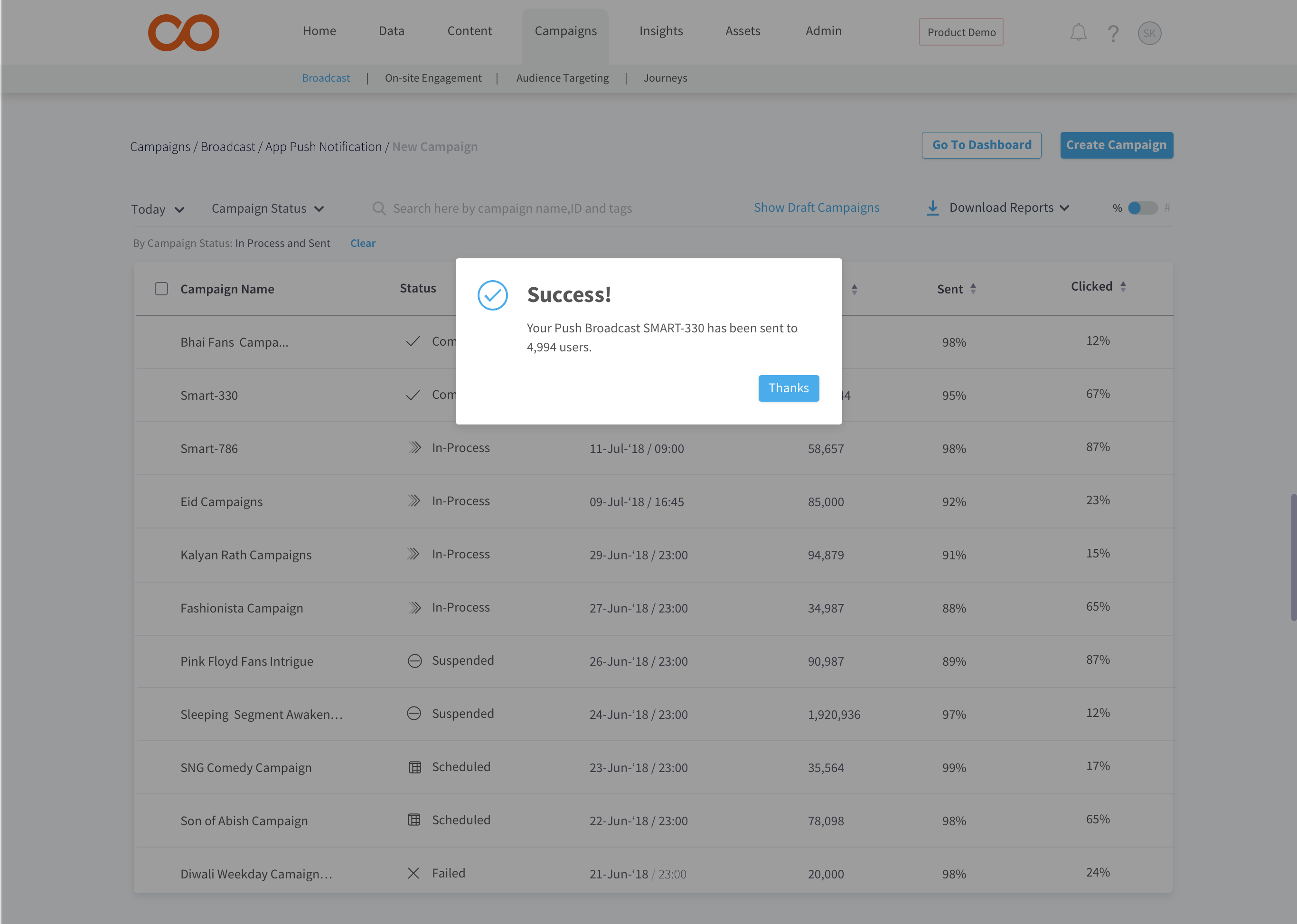
Campaign Listing
On mouse-hover, by clicking on ellipsis (3 dots) you can Clone a given campaign as well as download its reports, or by clicking on campaign title you can see the preview of the campaign.
The entire campaign listing can be sorted published time, sent & clicked.
You can also toggle between percentage and numeric values of the entire listing.
Search
The campaign listing page allows you to search any campaign by its name or id.
Filter
You can also filter based on Campaign Status such as scheduled, completed, failed, suspended, etc. as well as based on the Tags
Download Reports
This feature allows you to download reports of all or selected campaigns.
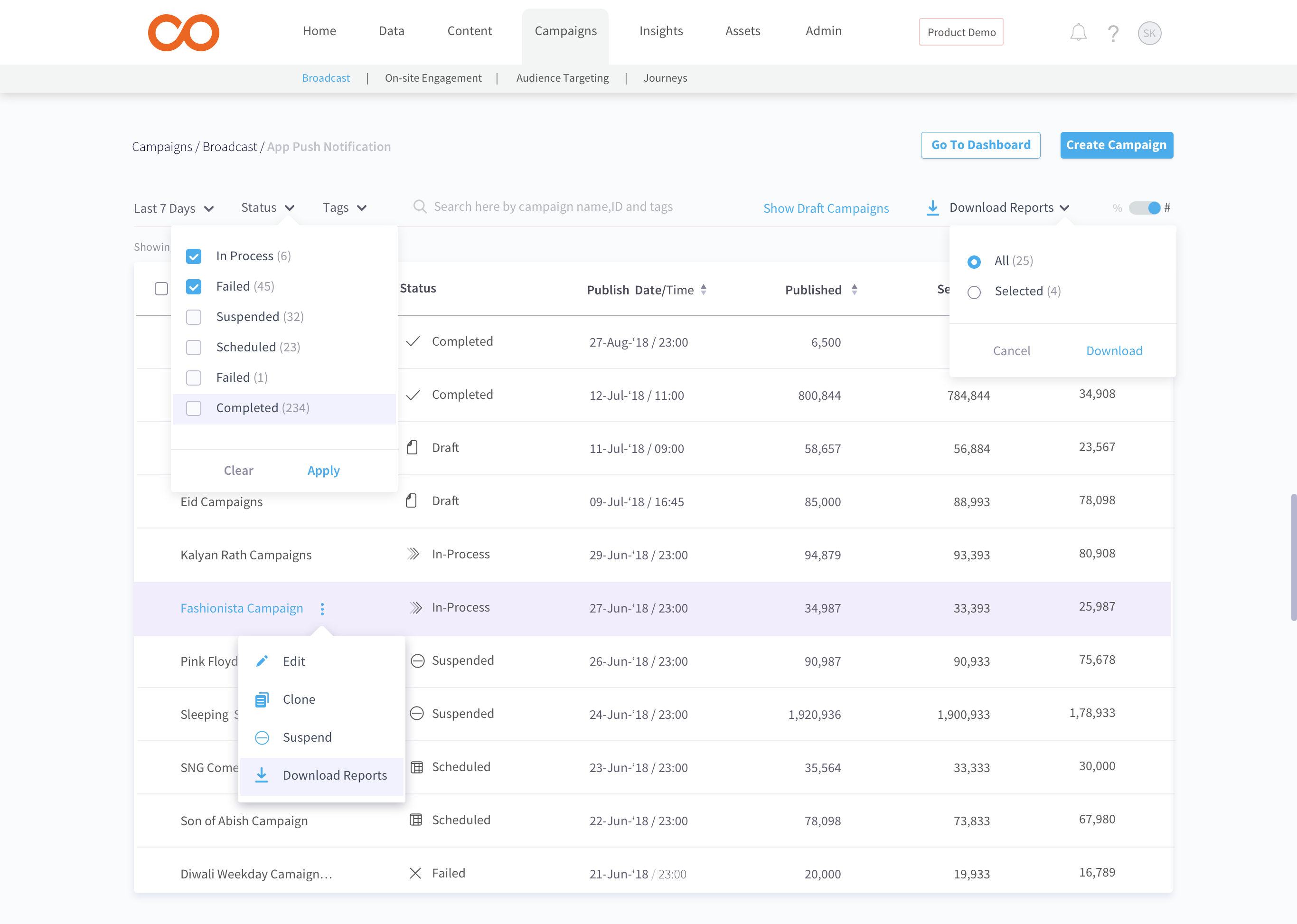
For any queries, please contact [email protected]
Updated almost 5 years ago
