Left navigation (Smartech guide)
At Smartech, the user and the user experience is of paramount importance. Inline with our continuous effort to enhance the user experience of the product, Smartech's navigation and in essence the product User Interface is getting revamped.
Using the following images we would like to illustrate the changes and guide you through the new interface of Smartech:
Before: Smartech landing page
Now: Smartech Landing page
The Horizontal navigation of Smartech has been transitioned to a more scalable and scanable left navigation:
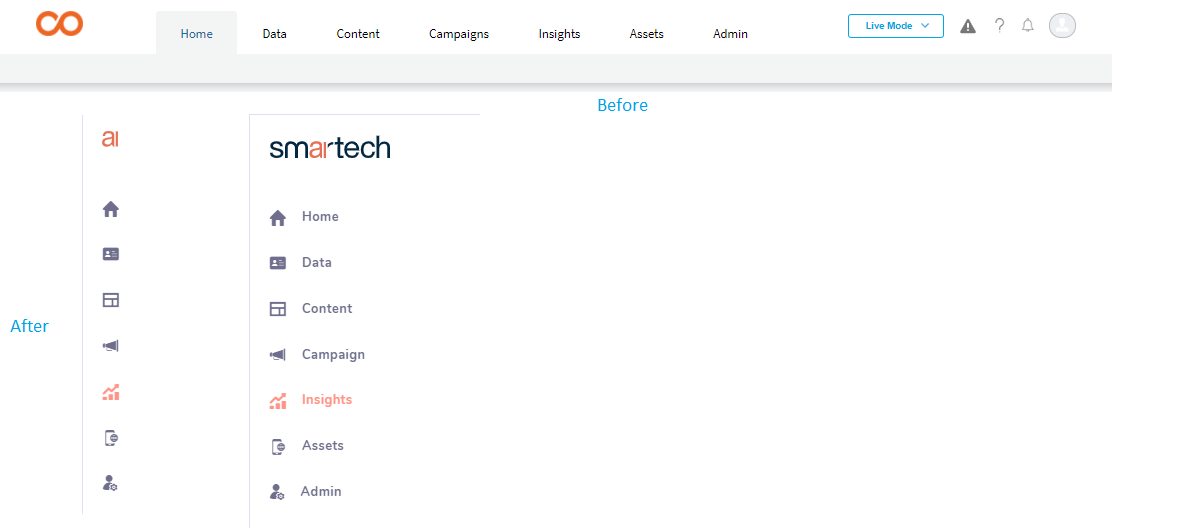
Access to modules or pages
Here on we'll look at the individual pages and see the interactions have changed:
Home
The home page of Smartech does not see any major changes besides the look and feel of it
Before
Now
Data
A click on the "Data" on the earlier Smartech menu proceeds to the "Data" landing page. "Contacts" as an option exists on the level 2 of the menu for your contact operations, "Add contacts", "Create segment" for instance.
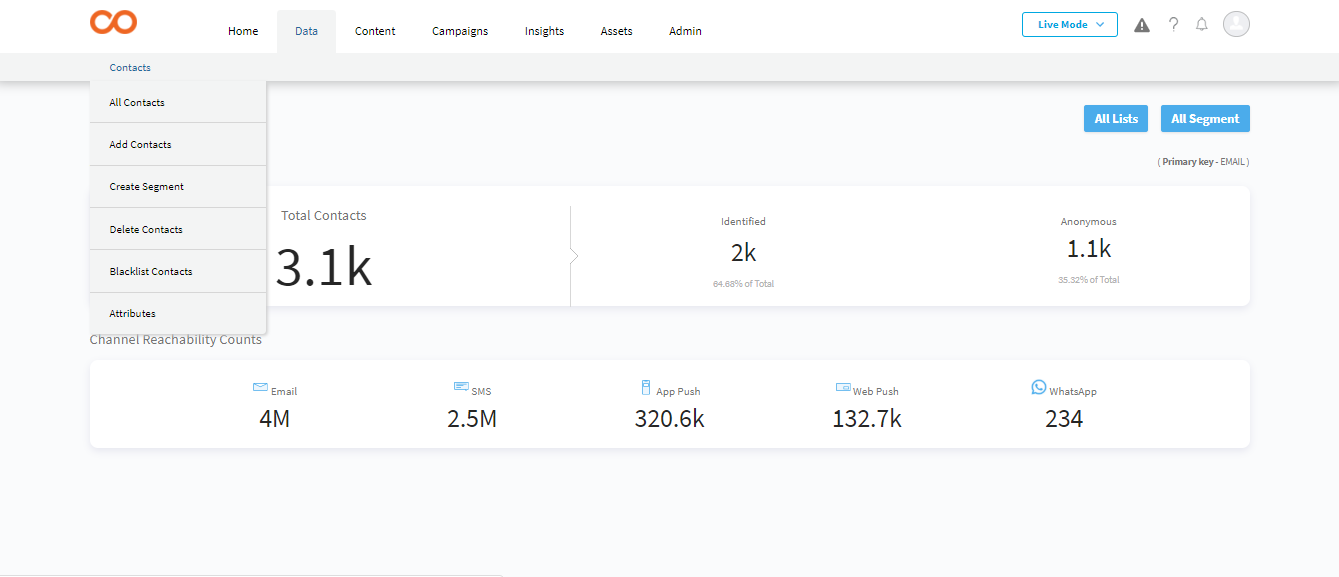
Before: Data landing page
In the new menu orientation, hover on the bar expands the menu and a click on "Data" unfurls the options to "Contacts overview" page which is essentially the erstwhile "Data" landing page. The options to perform contact operations are available on the navigation itself and guide you to the operation you would like to perform.
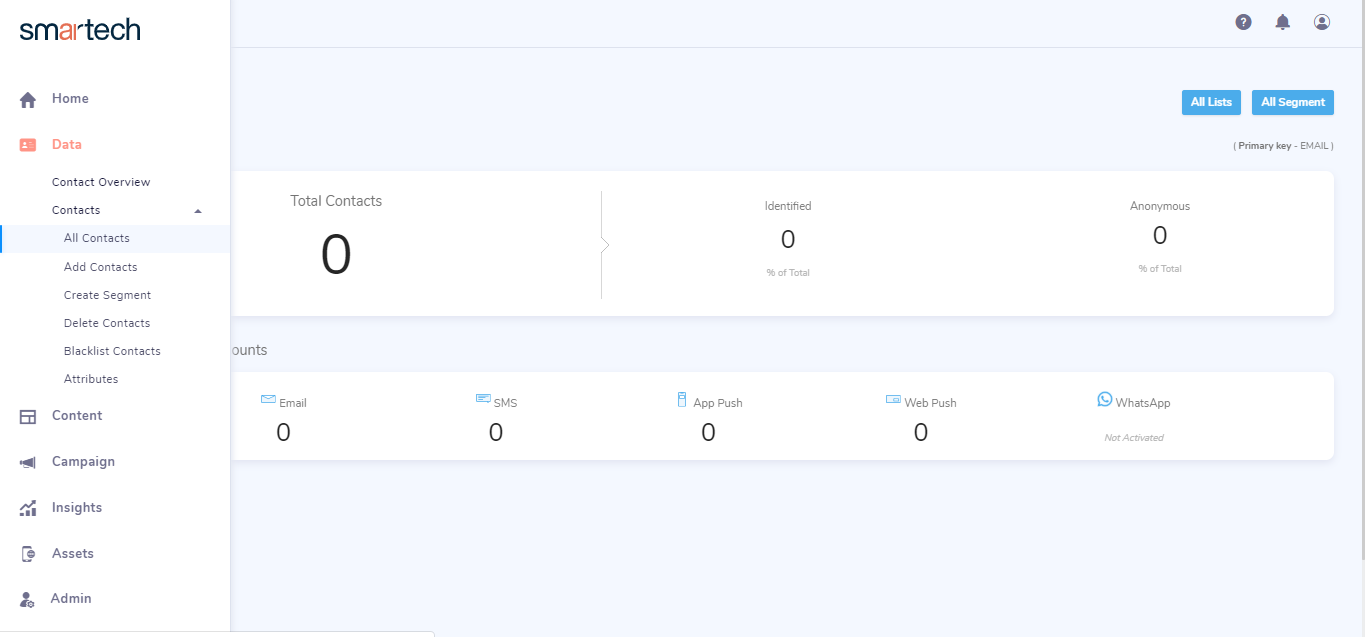
Now: Data page
Content
On click of "Content" on the earlier menu, you would be guided to the Content landing page where from you would be then proceed to channel you require.
Before: Content
With the new orientation of the menu, you can proceed to the template gallery section of the channel you require from the menu itself.
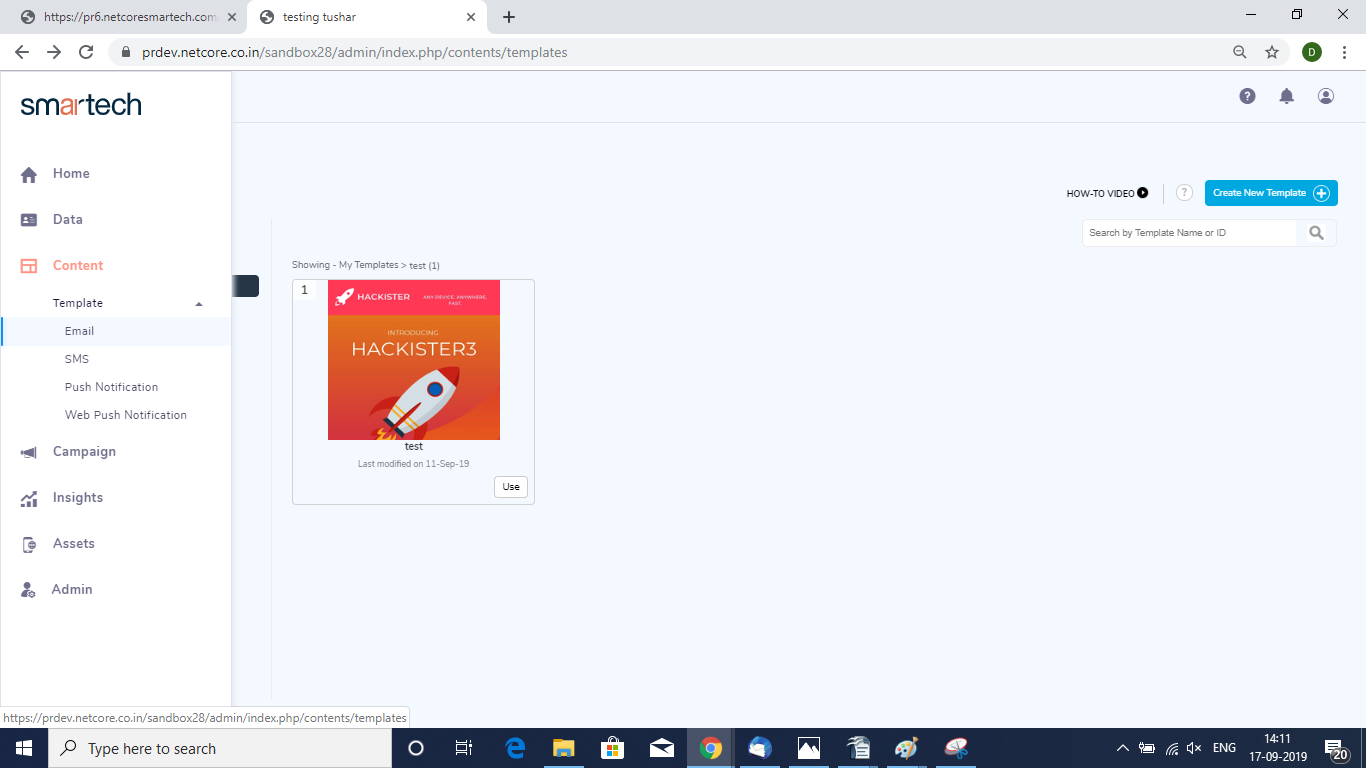
Now: Email content page
Campaign
On click of the "Campaigns" option of the earlier menu of Smartech leads to the Campaigns landing page where again you would choose the channel that you require.
Before: Campaigns landing page
On the new orientation of the menu, proceed to the campaign landing page of the channel you require from the menu itself.
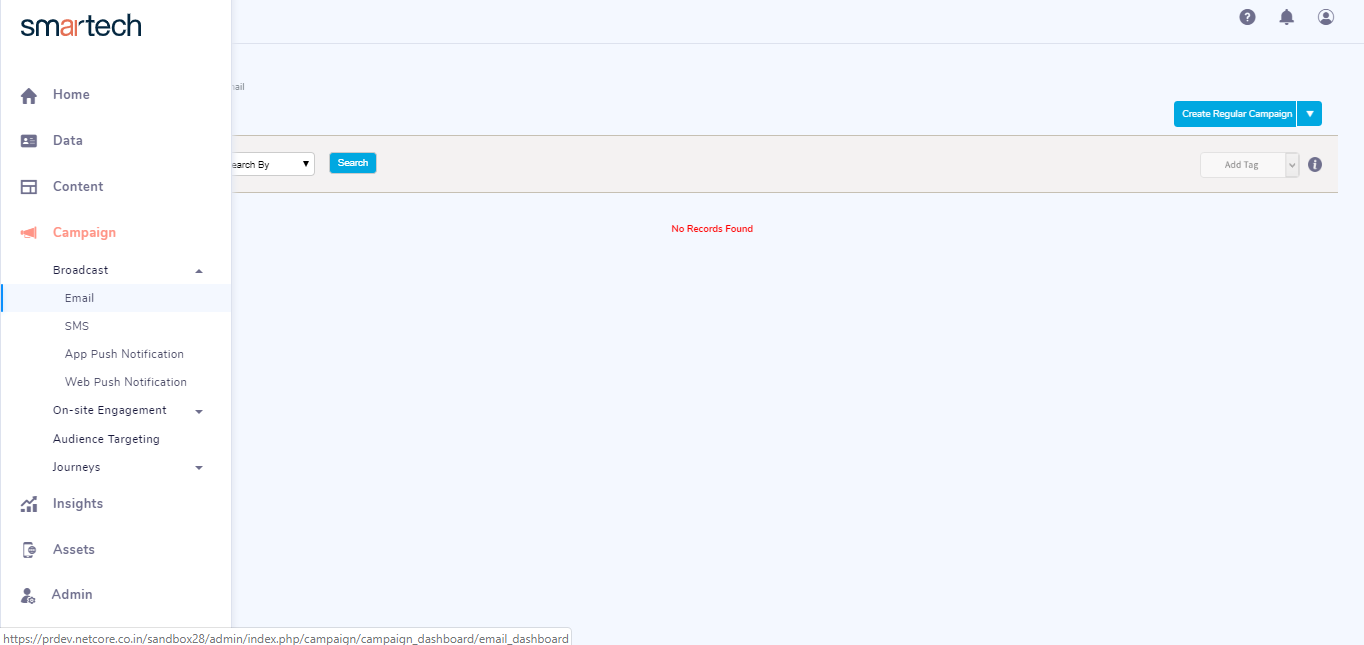
Now: Email Campaign page
Here choose the type of campaign (Regular, A/B - for instance), you wish to create from the create button itself
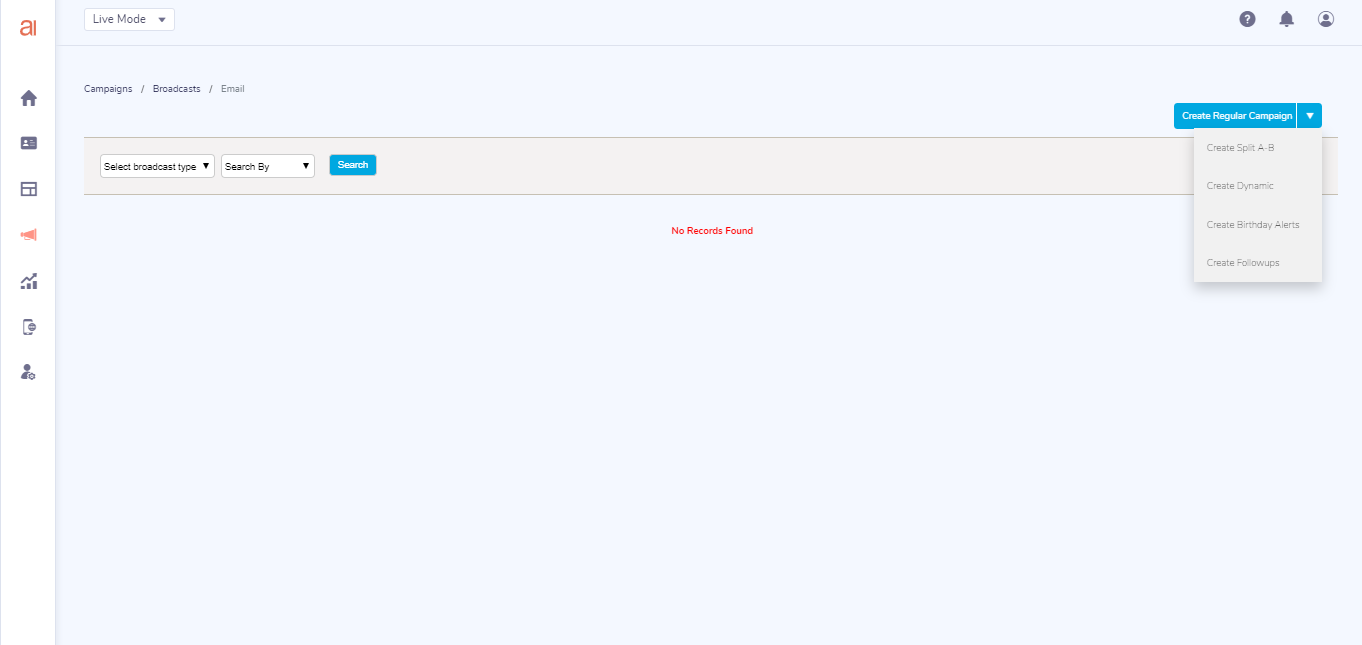
Now: Campaign type
Insights
On click of the Insights option on the earlier menu of Smartech would lead to a landing page with the various analytics and dashboards that Smartech offers.
Before: Insights
On the new orientation of the menu, you can navigate to the analytics and dashboards from the menu itself.
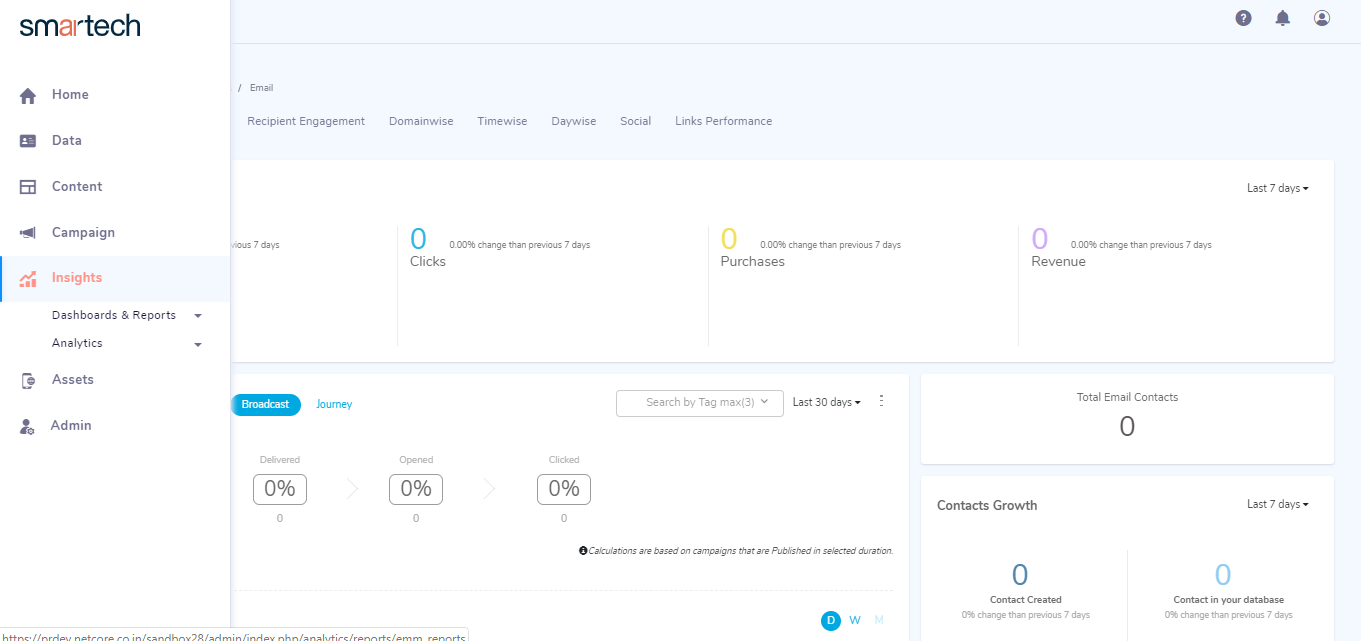
Now: insights
To navigate to individual sections, click on "Dashboards & Reports" or "Analytics"
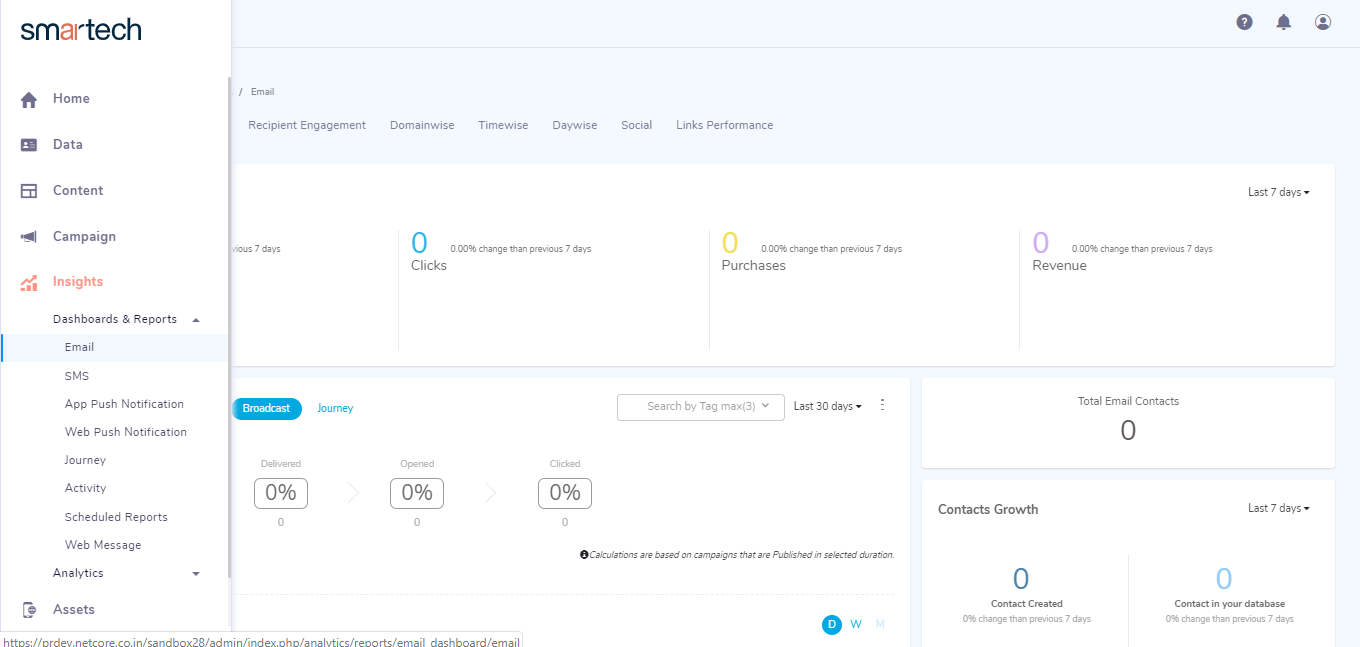
Now: Email Dashboard
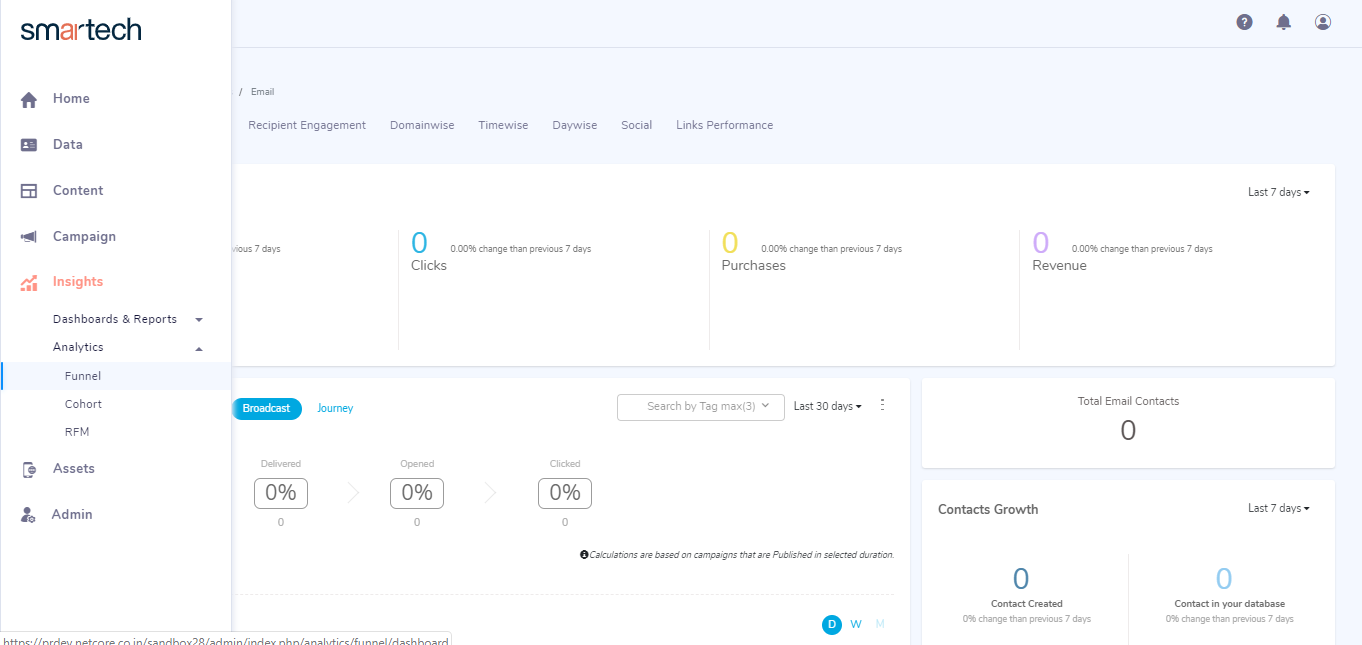
Now: Analytics
Assets
A click on the "Assets" option of the earlier menu leads to the Assets landing page with further options to select a particular Asset, App or website for instance.
Before: Assets Landing page
On the new menu, navigate to the asset you require from the menu itself
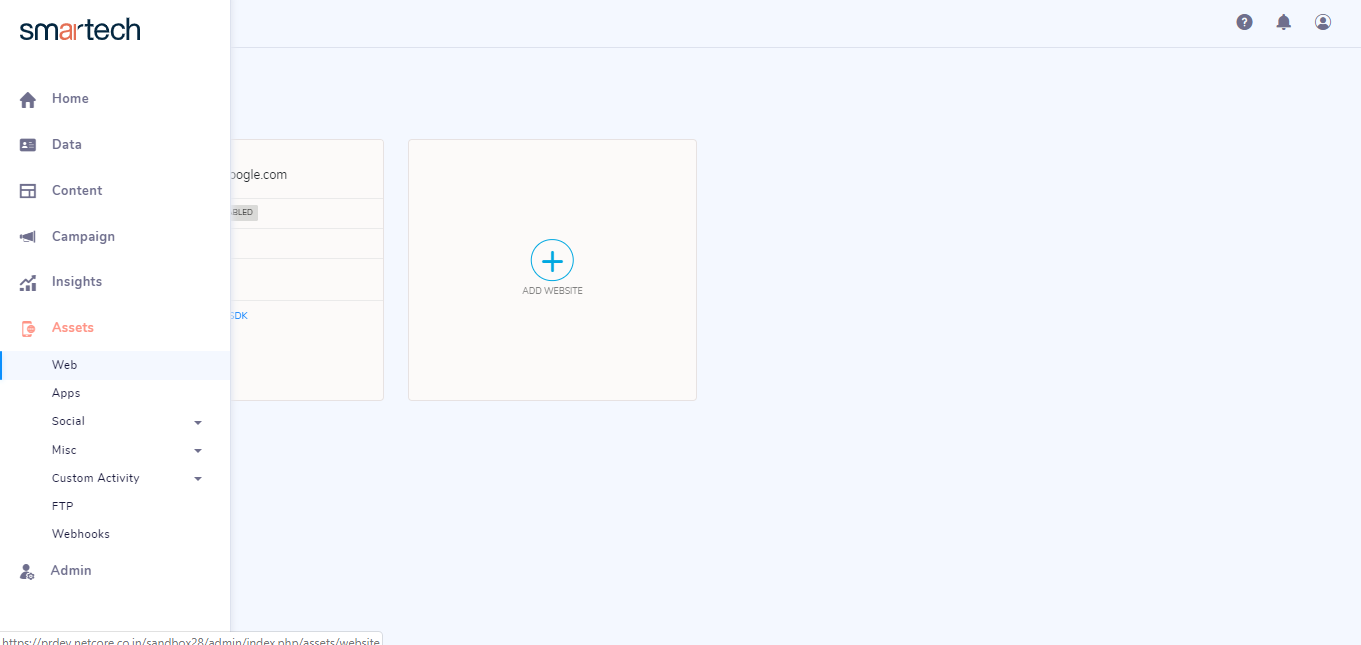
Now: Web Assets page
Admin
A click on the "Admin" leads you to the "Account configuration" page with other level 2 options indicated as tabs: "User Management", "Billing" and "Misc"
Before: Admin page
In the new menu, navigate to the desired page from the navigation itself.
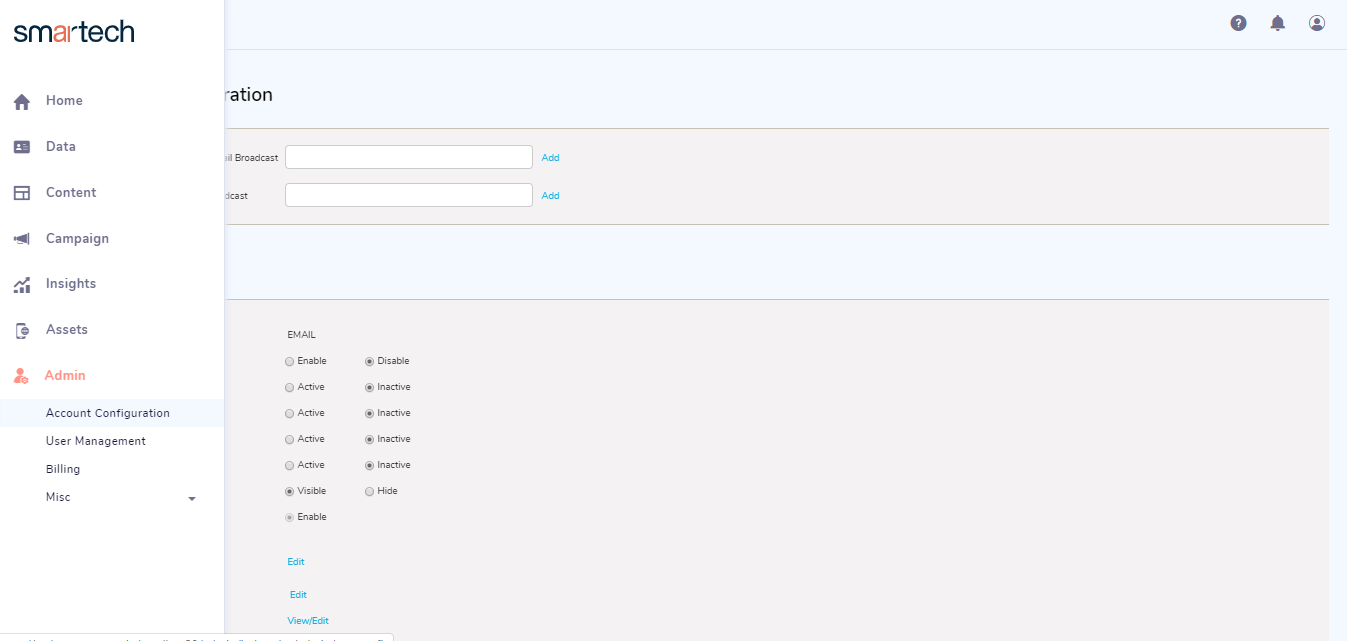
Now: Admin section
Sandbox (Test) Environment
Environment selection (Test or Live) can done from the page header in the new side bar navigation.
Mode selection dropdown
Once the test mode is selected, the environment changes. The event counters applicable to the test mode are indicated top of the page.
Test mode active
Updated almost 6 years ago
