Split A/B
Overview
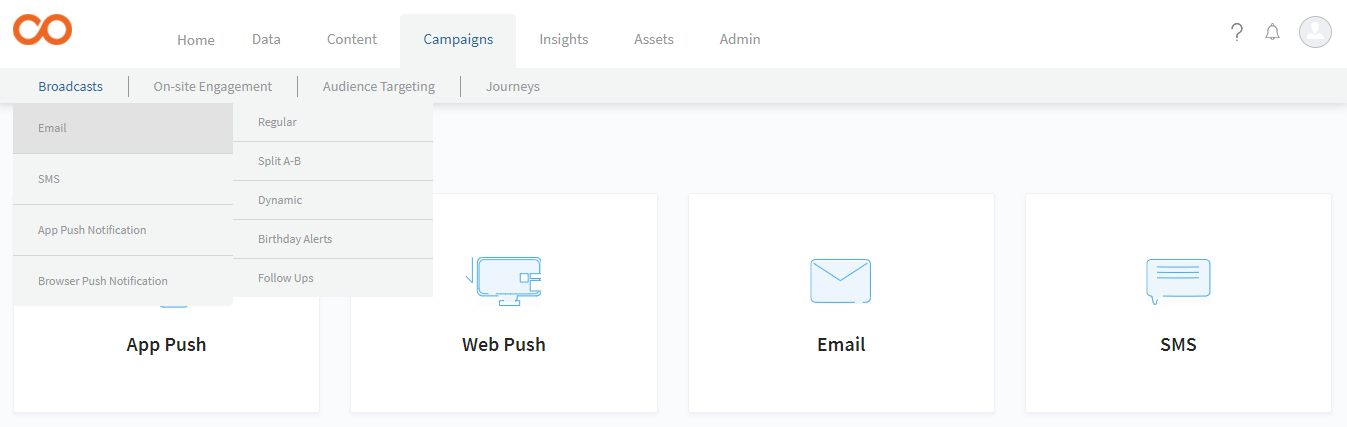
Split A-B Broadcast helps you improve the reachability and open rate of your email Broadcasts. Using this, you can compose two different versions of a Broadcast and send them to two different group of Contacts. The version which gets a better response, that is, a higher open or click rate, is the Winner Broadcast. You can then send this Winner Broadcast to all the intended recipients. Note that no contact receives the Broadcast more than once.
Split the Broadcasts based on
* Subject line: A good and attractive subject line is an important factor that prompts the recipient to open the email. You can create two versions of the Broadcast with different subject lines and check which one works better.For Example: “Summer Sale 2015 with great offers!” & “The Great Annual Summer Sale is back with attractive offers!”
- Time of sending: Contacts may not open the non-official emails during the peak office hours, and may be many people open emails during their commute. An email is more likely to be opened on a weekend, or during the morning hours before people start their work day. You can send the emails on different dates and/or times.
- Sender’s Name: Email sent from your company may have a different effect than the one sent from the CEO of your company. So, you can test which sender’s name attracts more opens and views.
- Content of the email: The content of the email definitely determines if the links in the email are clicked or not.
How to create a Split A-B Broadcast
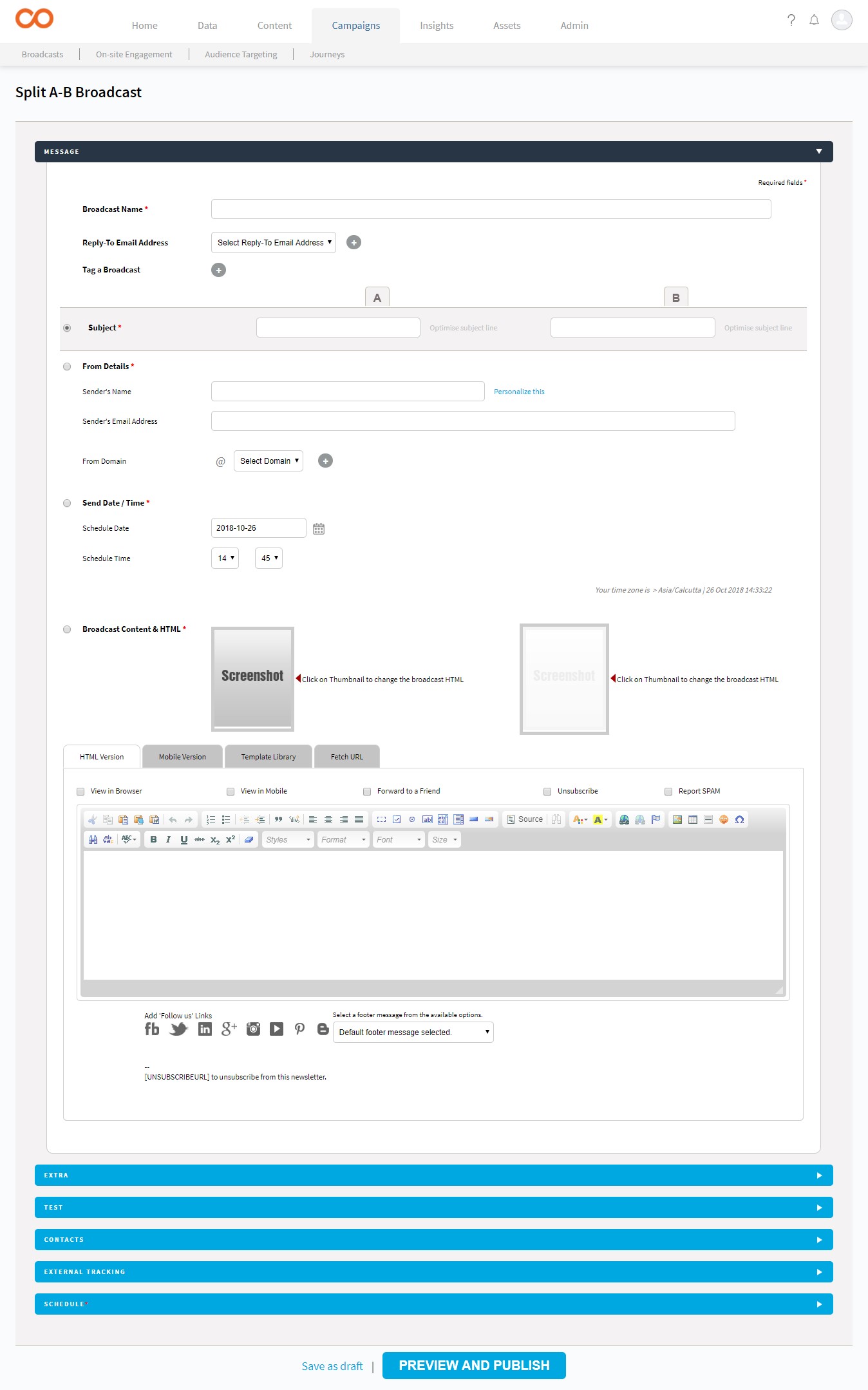
Go to Campaigns > Broadcasts > Email > Split A-B.
- Enter the Broadcast Name and select the Reply-To email address.
- Based on the criteria on which you want to split the Broadcast, do one of the following:
- Select Subject. Enter the two different subjects for A and B splits.
- Select From Details. Enter the sender’s details for both the splits.
- Select Date/Time. Enter the time for both the splits, at which you want to send the Broadcast.
- Select Broadcast Content & HTML. Compose the Broadcasts for both the splits.
- Add attachments if any, in the Extra section.
- Provide a test email ID in case you wish to test the broadcast first.
- In the Contacts section, select the recipients to whom you want to send the Broadcast.
- Move the slider to fix the part of the List to which the Split Broadcast should be sent. Note that each split has to be sent to at least 10% of the contacts present in the selected List. You can see the number of contacts who would receive the A, B, and winner Broadcasts.
- In the Schedule section, select the criteria on which you want to choose the winning Broadcast.
- If you wish to select the winning Broadcast yourself, select the option for the same. You can go to the Analytics section to compare the performance of both the splits, and pick the winner Broadcast to be sent to the List.If you want that the winner Broadcast be sent automatically, then do the following:
- Select the parameter based on which the winner should be picked, that is, total number of clicks, opens, or unique clicks.
- Set the time period after which you want to analyse or decide the winner. This time period cannot be less than 6 hours.
- In case, both the tie fare equally well, select which split should be considered the winner.
- Click Save as Draft. Preview if you want to and click Start A/B Test.
Updated almost 7 years ago
