App Push Template
Overview
Smartech enables you to create templates which can act as reference for future campaigns
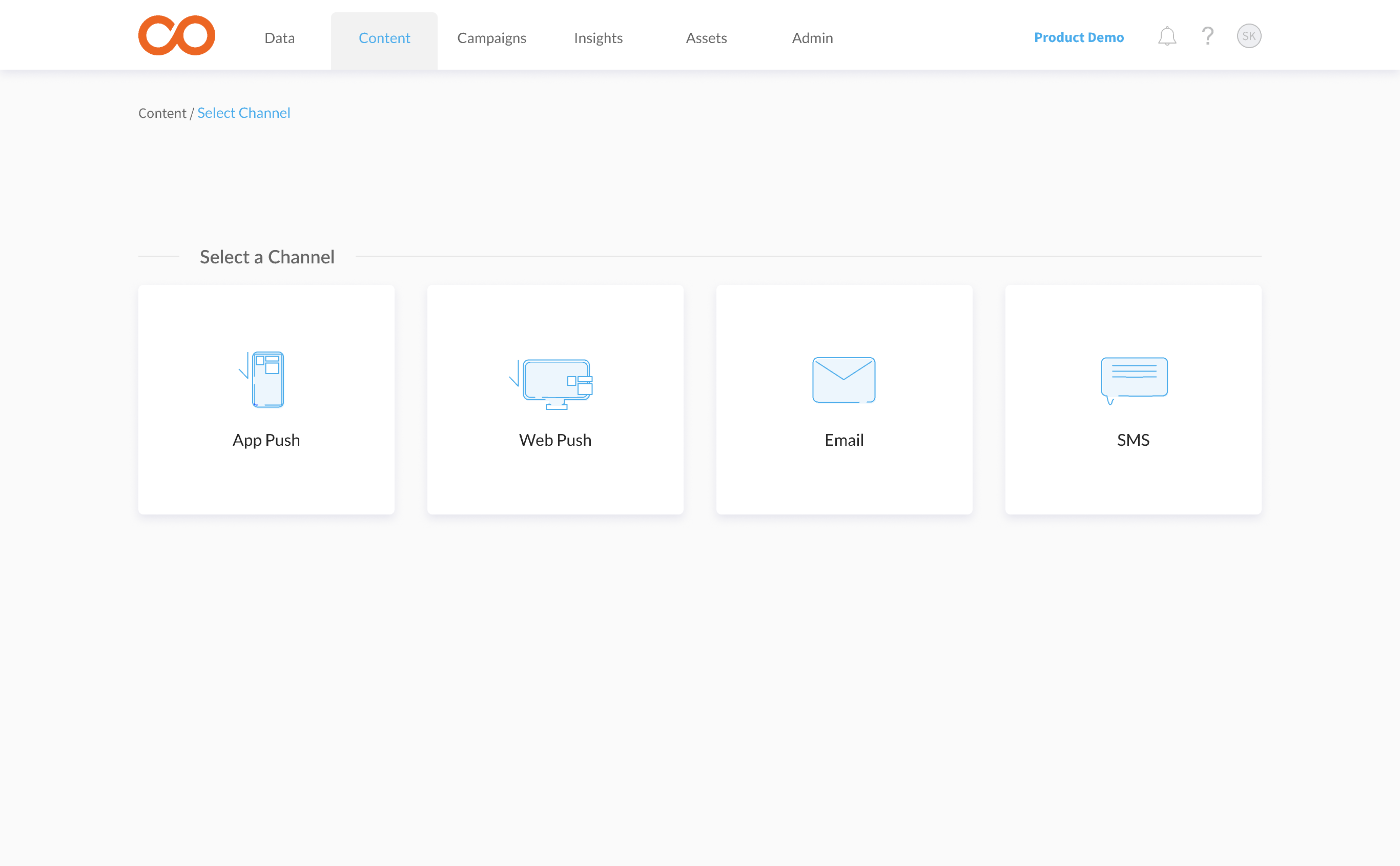
Create a new APN Template
- Go to Content.
- Click on Create Template visible on mouse-hovering App Push channel
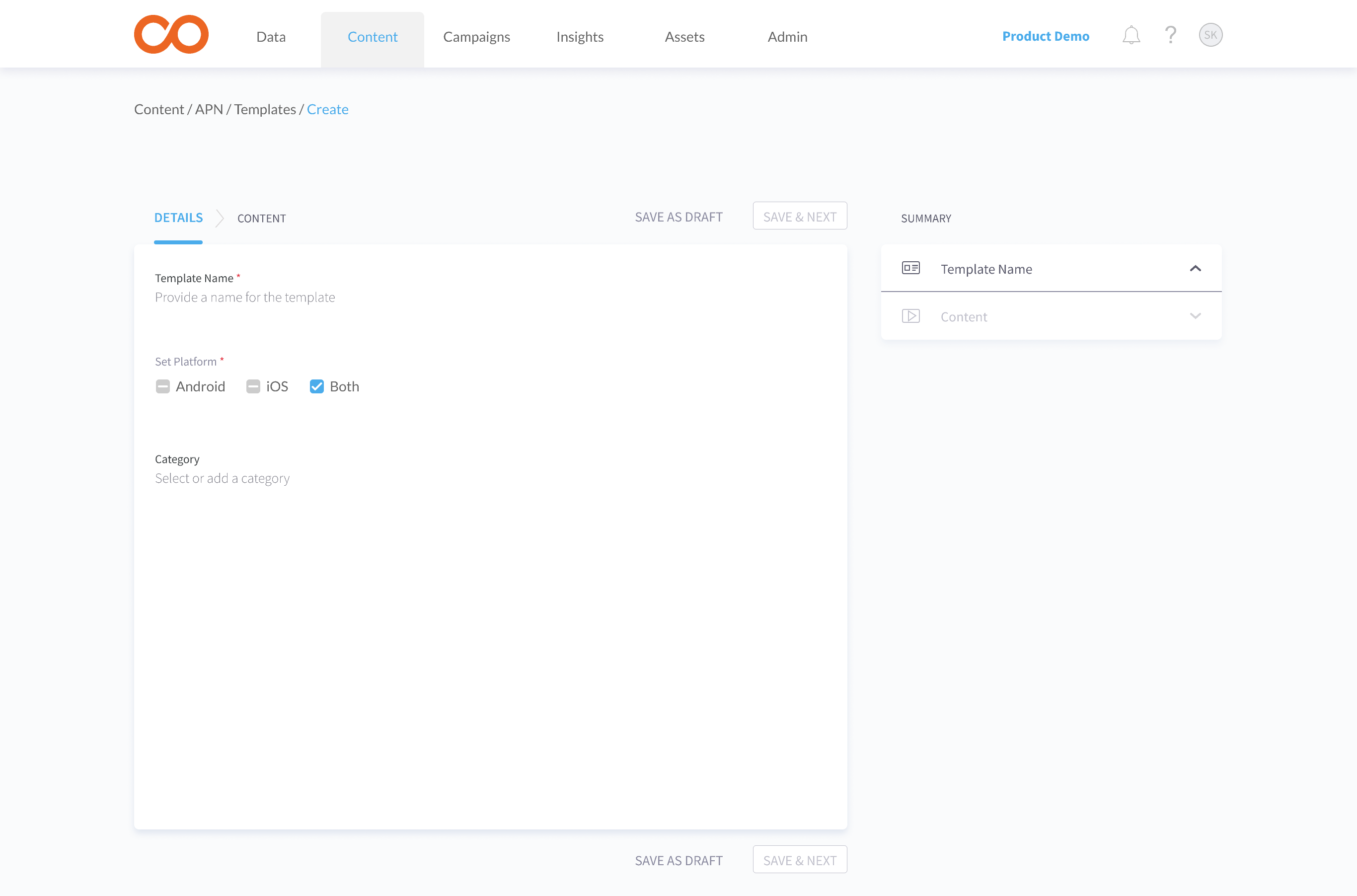
- Add the Template Name
- Select platform for which the content is to be created. i.e. Android, iOS or both
- Assign or add a new category to the template. It is optional.
- Click on 'Save & Next'.
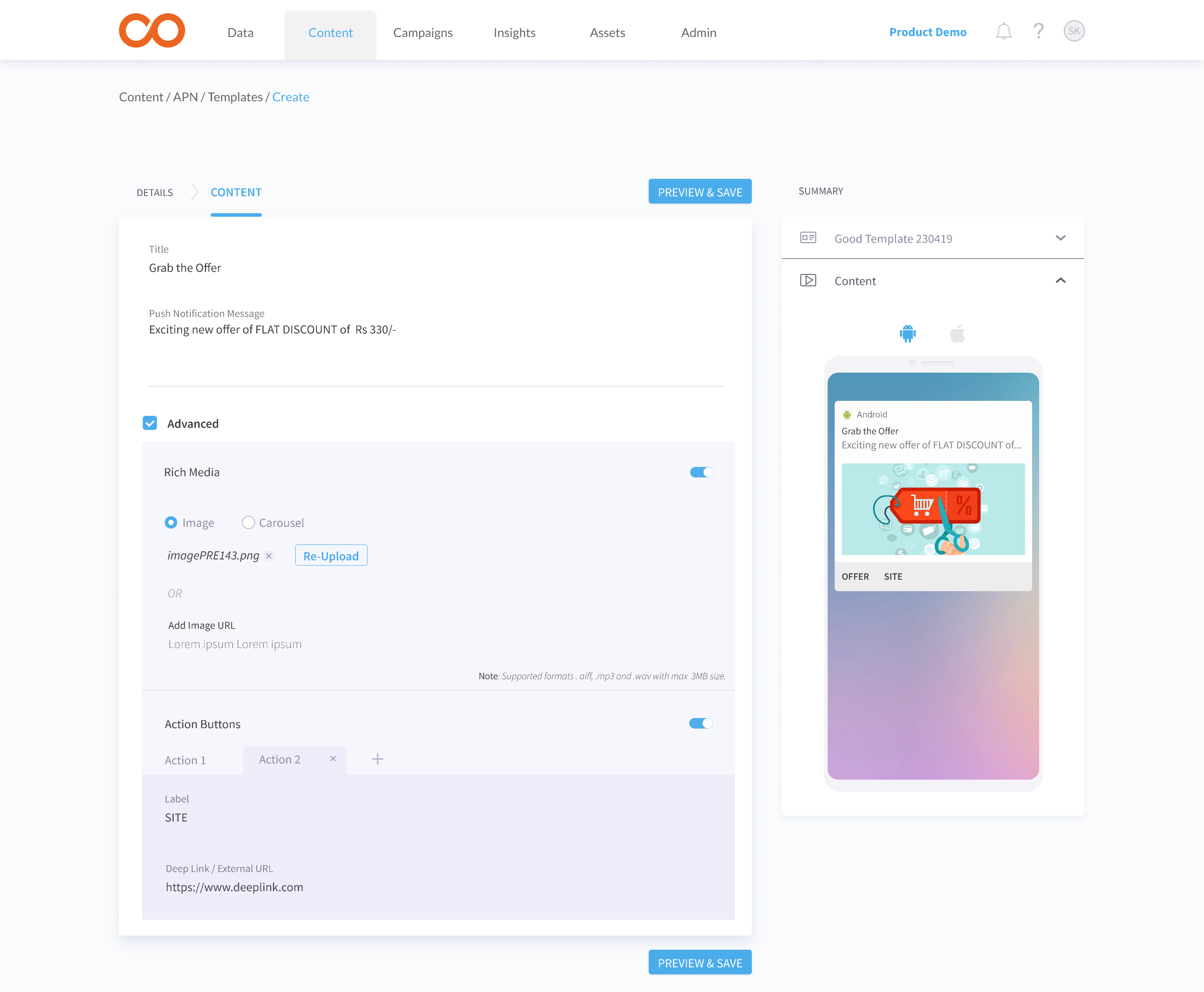
Now, as shown above,
- Add the 'Title' and the 'push notification message content' of the APN
Max 30 characters for Title and 2000 characters for notification message
Under Advanced section there is
- Rich Media
- Action Buttons
Rich Media
Image
Upload or add image URL
Note
- Supported formats .jpeg, .jpg and .png with max 40KB size.
- If you wish to use larger size images, you can use self-hosted image url feature.
Carousel
A slideshow images or slides of text cycling.
- For each slice in a carousel, you can add image, slice-title and slice message
- Slice Call-to-Action consists of Deeplink or URL
Note
- Maximum 5 slices allowed
- Supported formats .jpeg, .jpg and .png with max 40KB size for carousel slice images
- Max 30 characters for slice-Title and slice-notification message.
- If you wish to use larger size images, you can use self-hosted image url feature.
Action Buttons
Maximum of 3 Action buttons can be added for push notification which consists of
- Action button Label
- Call-to-action type, deeplink of URL
- URL
The content Preview is available on the right side of the screen.
Click on 'Preview & Save' to save the template
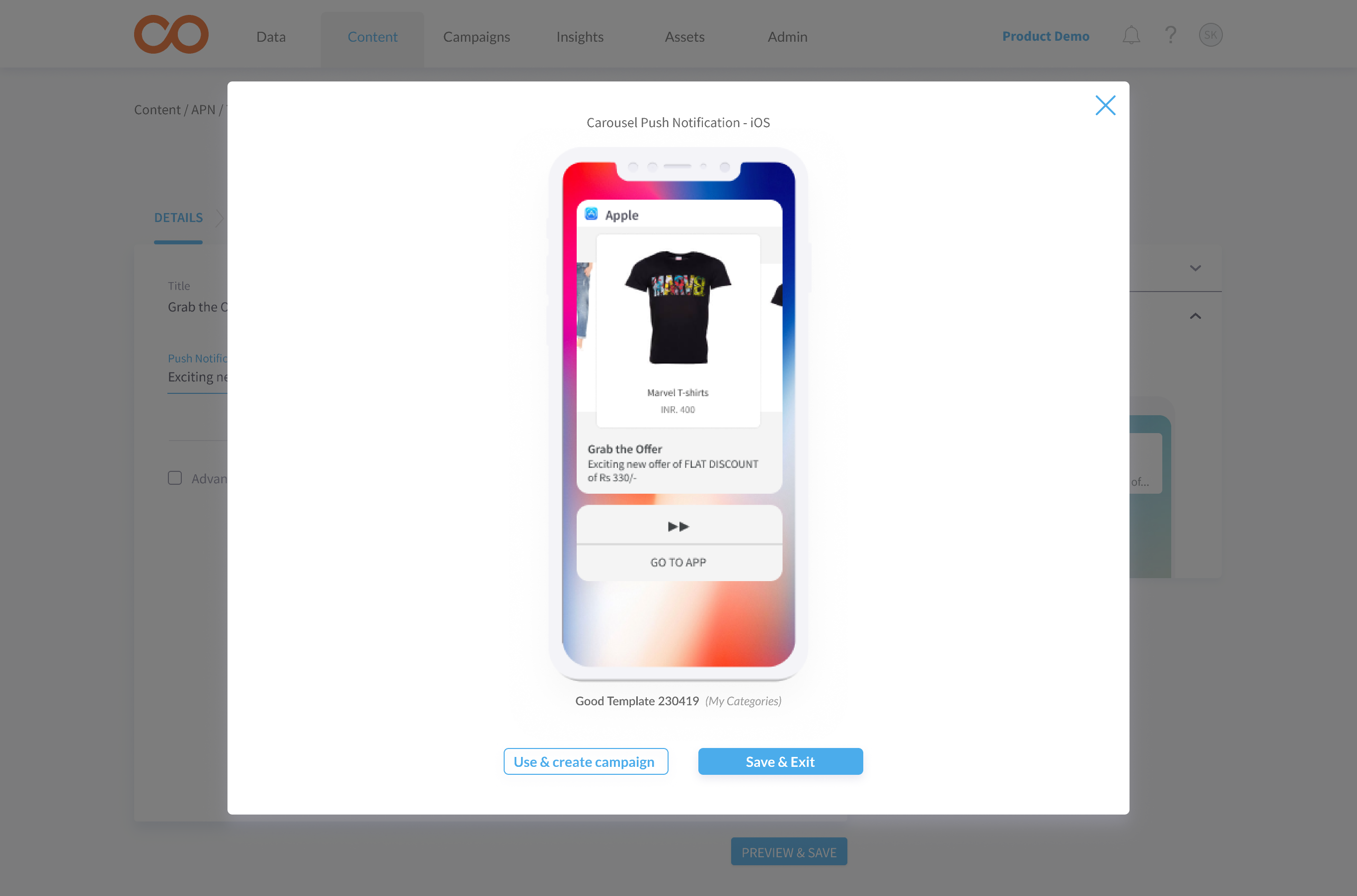
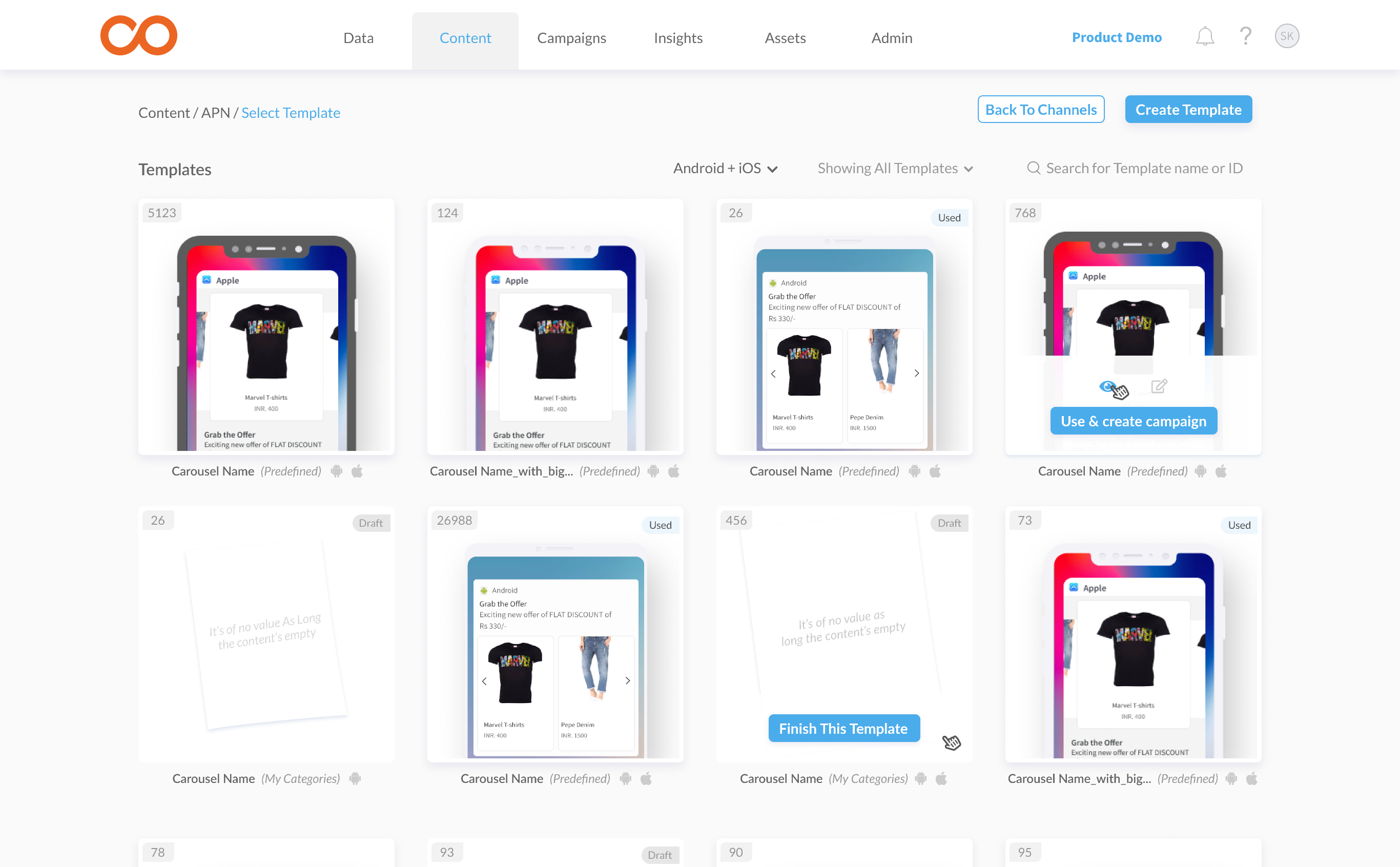
From the existing templates, you can 'Use & Create Campaign'
Editing an existing app push templates
Note that editing an existing template might affect your live campaigns
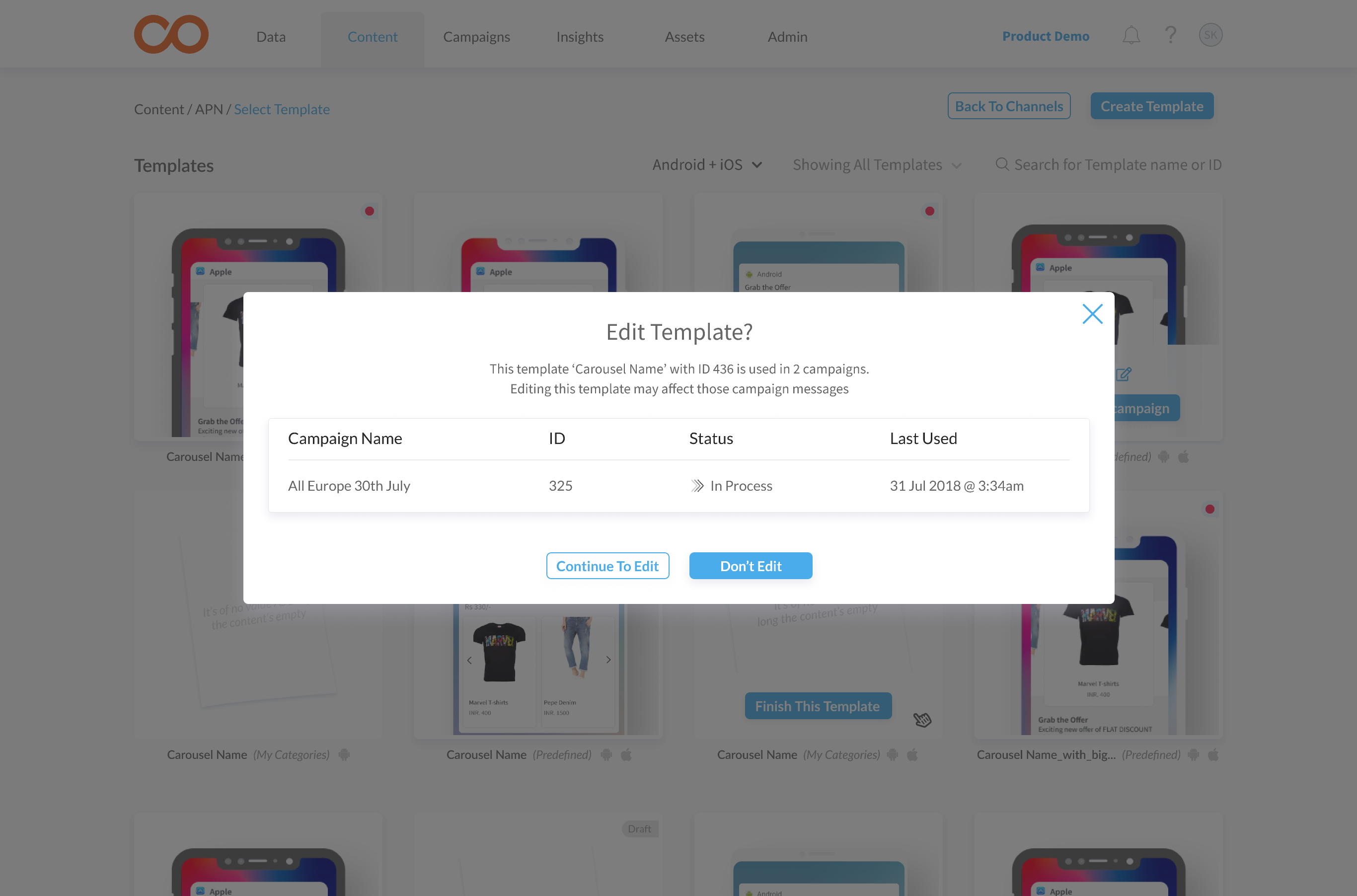
For any queries, please contact [email protected]
Updated almost 5 years ago
