Contacts
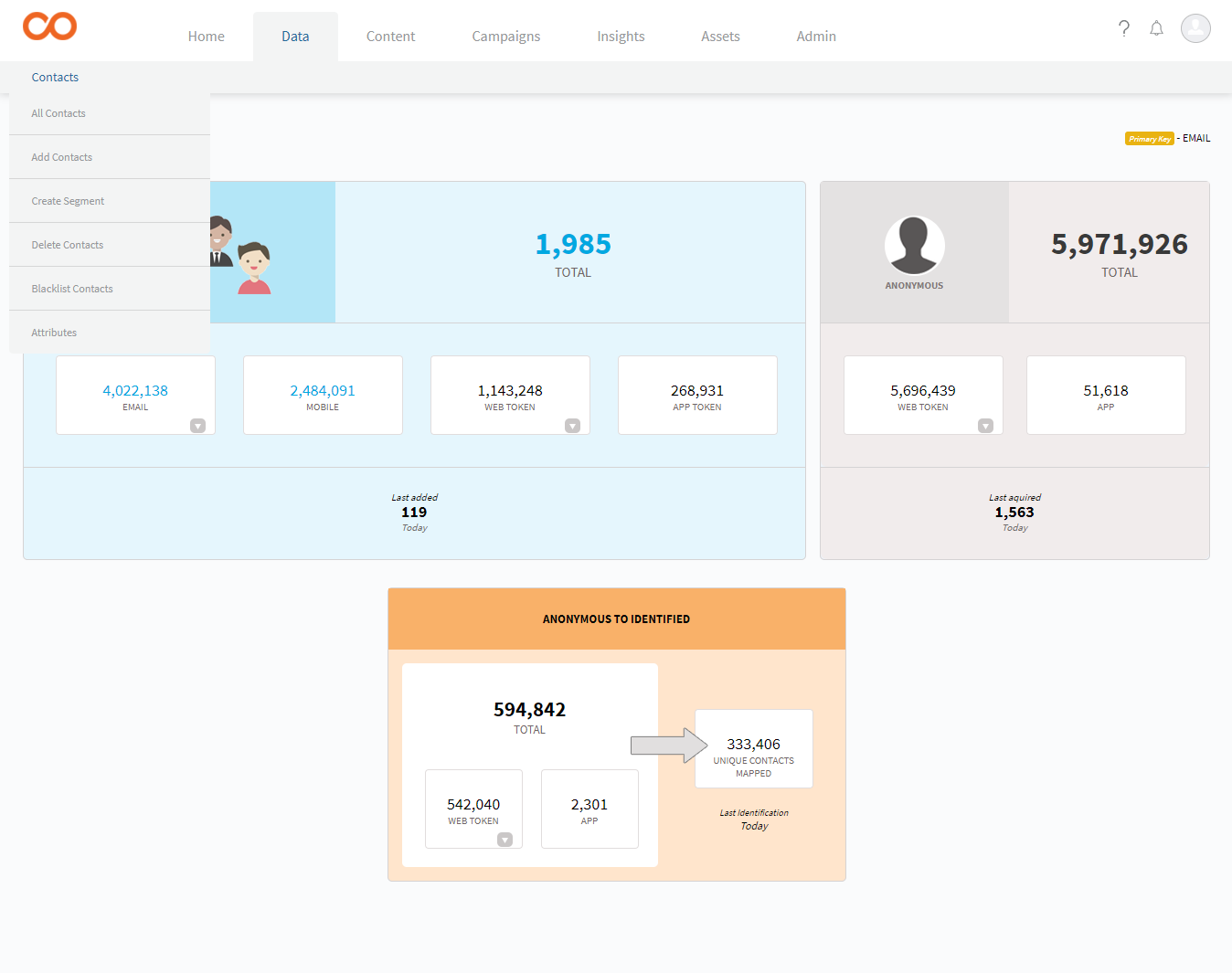
Overview
Contacts are your existing customers, prospects, and leads.
The Contacts are characterised by Attributes.
One of the Attributes is defined as the primary key of the contact, which is the unique identifier of the contact. For example, the Customer ID, or Mobile Number.
In Smartech, a Contact is either an Identified Contact or is an Anonymous Contact. They are distinguished by way of Primary Key.
- Identified: The contacts for whom the value of the Primary Key attribute is available/exists in Smartech.
- Anonymous: The contacts for whom the value of the Primary Key attribute is not available/does not exist in Smartech.
Add Contacts

You can add Contacts to Smartech by two ways:
- Single Contact
- via File Upload
Add Single Contact
To add a single contact:
- Go to Data > Contacts > Add Contacts > Single Contact.
- In the Add Single Contact page, provide the values of the attributes.
- If you wish to add the contact to any List(s), check the option for the same, and select the List(s).
- Click Save.
The contact gets added to Smartech.
Add Contacts via File Upload
You can upload .csv, zip, or, .txt files of the Contacts. To upload contacts file:
- Go to Data > Contacts > Add Contacts > via File Upload.
- Click Choose File to browse to the CSV file.
- If you wish to add these Contacts in any List(s), then check Also add in List(s) option, and select the List.
- If you want Smartech to correct typos in the email addresses if any, then check the Typo Fix feature
- Click Proceed to Attribute Mapping.
- Read the terms and conditions carefully, and click Agree.
- Here, you need to map the columns in your file to the Attributes you had defined in Smartech.
Note
- You can create new attributes if you missed defining any while creating the List.
- You cannot skip the mapping of the Primary key attribute.
- If you skip mapping an attribute, that column of the Contact file is not uploaded.
- Click Save & Add Contacts.
Note
- If the attribute value in the List does not match the defined data type of the attribute, the Contacts are dropped. Hence, ensure that the data type and the value are in sync.
- The upload request gets submitted for processing. You can check the status in the Logs section.
Remove Contacts
You can remove Contacts from Lists, blacklist contacts, and also delete the contacts from All Contacts.. If you remove a contact from a List, you can still view it in All Contacts.. However, deleting the contact from All Contacts deletes it completely from the system.
Download Contacts
You can download all or selected contacts along with selected attribute values in csv format.
Search Contacts
You can search contacts based on very advanced search rules. Combine multiple search conditions like contact attributes, date of addition or modification, etc. to effectively search contacts.
Head to over to the Logs section to check the status of Data upload
Updated almost 6 years ago
