Configuring Action buttons with Notifications
In order to enable notifications with the action button you need to do the following configuration. You check the screenshot to check how the notification will be displayed.
Important
Please ensure to add correct plist file based on SDK version you are integrating.
- For iOS SDK v3.1.0 and above - please refer to this section
- For iOS SDK version below v3.1.0 - please refer to this section
For iOS SDK version 3.1.0 and above
To support Action Button Notification you need to add a file, named SmartechConfig.plist to your project. Follow these steps to add the file in your project. Following is the sample of plist for action buttons or download the attachment from here.
<?xml version="1.0" encoding="UTF-8"?>
<!DOCTYPE plist PUBLIC "-//Apple//DTD PLIST 1.0//EN" "http://www.apple.com/DTDs/PropertyList-1.0.dtd">
<plist version="1.0">
<dict>
<key>ActionButtons_v2</key>
<dict>
<key>SmartechSimple_Actionable</key>
<dict>
<key>smtType</key>
<string>Simple</string>
<key>actionItems</key>
<array>
<dict>
<key>type</key>
<string>text</string>
<key>smtAction</key>
<string>reply</string>
<key>title</key>
<string>Share Feedback</string>
<key>option</key>
<string>1</string>
<key>placeholder</key>
<string>Enter your feedback</string>
</dict>
<dict>
<key>type</key>
<string>button</string>
<key>smtAction</key>
<string>copy</string>
<key>title</key>
<string>Copy Code</string>
<key>option</key>
<string>1</string>
</dict>
<dict>
<key>type</key>
<string>button</string>
<key>smtAction</key>
<string>dismiss</string>
<key>title</key>
<string>Dismiss</string>
<key>option</key>
<string>3</string>
</dict>
<dict>
<key>type</key>
<string>button</string>
<key>smtAction</key>
<string>snooze</string>
<key>title</key>
<string>Snooze</string>
<key>option</key>
<string>2</string>
</dict>
<dict>
<key>type</key>
<string>button</string>
<key>smtAction</key>
<string>copy</string>
<key>title</key>
<string>Copy Code</string>
<key>option</key>
<string>4</string>
</dict>
</array>
</dict>
<key>SmartechSimple_Actionable_CopyCode</key>
<dict>
<key>smtType</key>
<string>Simple</string>
<key>actionItems</key>
<array>
<dict>
<key>type</key>
<string>button</string>
<key>smtAction</key>
<string>copy</string>
<key>title</key>
<string>Copy Code</string>
<key>option</key>
<string>1</string>
</dict>
</array>
</dict>
<key>SmartechSimple_Actionable_Snooze</key>
<dict>
<key>smtType</key>
<string>Simple</string>
<key>actionItems</key>
<array>
<dict>
<key>type</key>
<string>button</string>
<key>smtAction</key>
<string>snooze</string>
<key>title</key>
<string>Snooze</string>
<key>option</key>
<string>3</string>
</dict>
</array>
</dict>
<key>SmartechSimple_Actionable_Dismiss</key>
<dict>
<key>smtType</key>
<string>Simple</string>
<key>actionItems</key>
<array>
<dict>
<key>type</key>
<string>button</string>
<key>smtAction</key>
<string>dismiss</string>
<key>title</key>
<string>Dismiss</string>
<key>option</key>
<string>3</string>
</dict>
</array>
</dict>
<key>SmartechSimple_Actionable_Reply</key>
<dict>
<key>smtType</key>
<string>Simple</string>
<key>actionItems</key>
<array>
<dict>
<key>type</key>
<string>text</string>
<key>smtAction</key>
<string>reply</string>
<key>title</key>
<string>Send</string>
<key>option</key>
<string>1</string>
<key>placeholder</key>
<string>Enter your feedback</string>
</dict>
</array>
</dict>
<key>SmartechSimple_Actionable_ReplyCopy</key>
<dict>
<key>smtType</key>
<string>Simple</string>
<key>actionItems</key>
<array>
<dict>
<key>type</key>
<string>text</string>
<key>smtAction</key>
<string>reply</string>
<key>title</key>
<string>Send</string>
<key>option</key>
<string>1</string>
<key>placeholder</key>
<string>Enter your feedback</string>
</dict>
<dict>
<key>type</key>
<string>button</string>
<key>smtAction</key>
<string>copy</string>
<key>title</key>
<string>Copy Code</string>
<key>option</key>
<string>1</string>
</dict>
</array>
</dict>
<key>SmartechImage_Actionable_YesNo</key>
<dict>
<key>smtType</key>
<string>Image</string>
<key>actionItems</key>
<array>
<dict>
<key>type</key>
<string>button</string>
<key>smtAction</key>
<string>deeplink</string>
<key>title</key>
<string>Yes</string>
<key>option</key>
<string>4</string>
</dict>
<dict>
<key>type</key>
<string>button</string>
<key>smtAction</key>
<string>deeplink</string>
<key>title</key>
<string>No</string>
<key>option</key>
<string>4</string>
</dict>
</array>
</dict>
<key>SmartechImage_Actionable_YesNoMaybe</key>
<dict>
<key>smtType</key>
<string>Image</string>
<key>actionItems</key>
<array>
<dict>
<key>type</key>
<string>button</string>
<key>smtAction</key>
<string>deeplink</string>
<key>title</key>
<string>Yes</string>
<key>option</key>
<string>4</string>
</dict>
<dict>
<key>type</key>
<string>button</string>
<key>smtAction</key>
<string>deeplink</string>
<key>title</key>
<string>No</string>
<key>option</key>
<string>4</string>
</dict>
<dict>
<key>type</key>
<string>button</string>
<key>smtAction</key>
<string>deeplink</string>
<key>title</key>
<string>Maybe</string>
<key>option</key>
<string>2</string>
</dict>
</array>
</dict>
<key>SmartechImage_Actionable_Dismiss</key>
<dict>
<key>smtType</key>
<string>Image</string>
<key>actionItems</key>
<array>
<dict>
<key>type</key>
<string>button</string>
<key>smtAction</key>
<string>dismiss</string>
<key>title</key>
<string>Dismiss</string>
<key>option</key>
<string>3</string>
</dict>
</array>
</dict>
<key>SmartechImage_Actionable_CopyCode</key>
<dict>
<key>smtType</key>
<string>Image</string>
<key>actionItems</key>
<array>
<dict>
<key>type</key>
<string>button</string>
<key>smtAction</key>
<string>copy</string>
<key>title</key>
<string>Copy Code</string>
<key>option</key>
<string>4</string>
</dict>
</array>
</dict>
<key>SmartechImage_Actionable_Reply</key>
<dict>
<key>smtType</key>
<string>Image</string>
<key>actionItems</key>
<array>
<dict>
<key>type</key>
<string>text</string>
<key>smtAction</key>
<string>reply</string>
<key>title</key>
<string>Send</string>
<key>option</key>
<string>1</string>
<key>placeholder</key>
<string>Enter your feedback</string>
</dict>
</array>
</dict>
<key>SmartechImage_Actionable_Snooze</key>
<dict>
<key>smtType</key>
<string>Image</string>
<key>actionItems</key>
<array>
<dict>
<key>type</key>
<string>button</string>
<key>smtAction</key>
<string>snooze</string>
<key>title</key>
<string>Snooze</string>
<key>option</key>
<string>3</string>
</dict>
</array>
</dict>
<key>SmartechAudio_Actionable_Dismiss</key>
<dict>
<key>smtType</key>
<string>Audio</string>
<key>actionItems</key>
<array>
<dict>
<key>type</key>
<string>button</string>
<key>smtAction</key>
<string>dismiss</string>
<key>title</key>
<string>Dismiss</string>
<key>option</key>
<string>3</string>
</dict>
</array>
</dict>
<key>SmartechAudio_Actionable_Snooze</key>
<dict>
<key>smtType</key>
<string>Audio</string>
<key>actionItems</key>
<array>
<dict>
<key>type</key>
<string>button</string>
<key>smtAction</key>
<string>snooze</string>
<key>title</key>
<string>Snooze</string>
<key>option</key>
<string>3</string>
</dict>
</array>
</dict>
</dict>
</dict>
</plist>
Following is an image representation of SmartechConfig.plist.
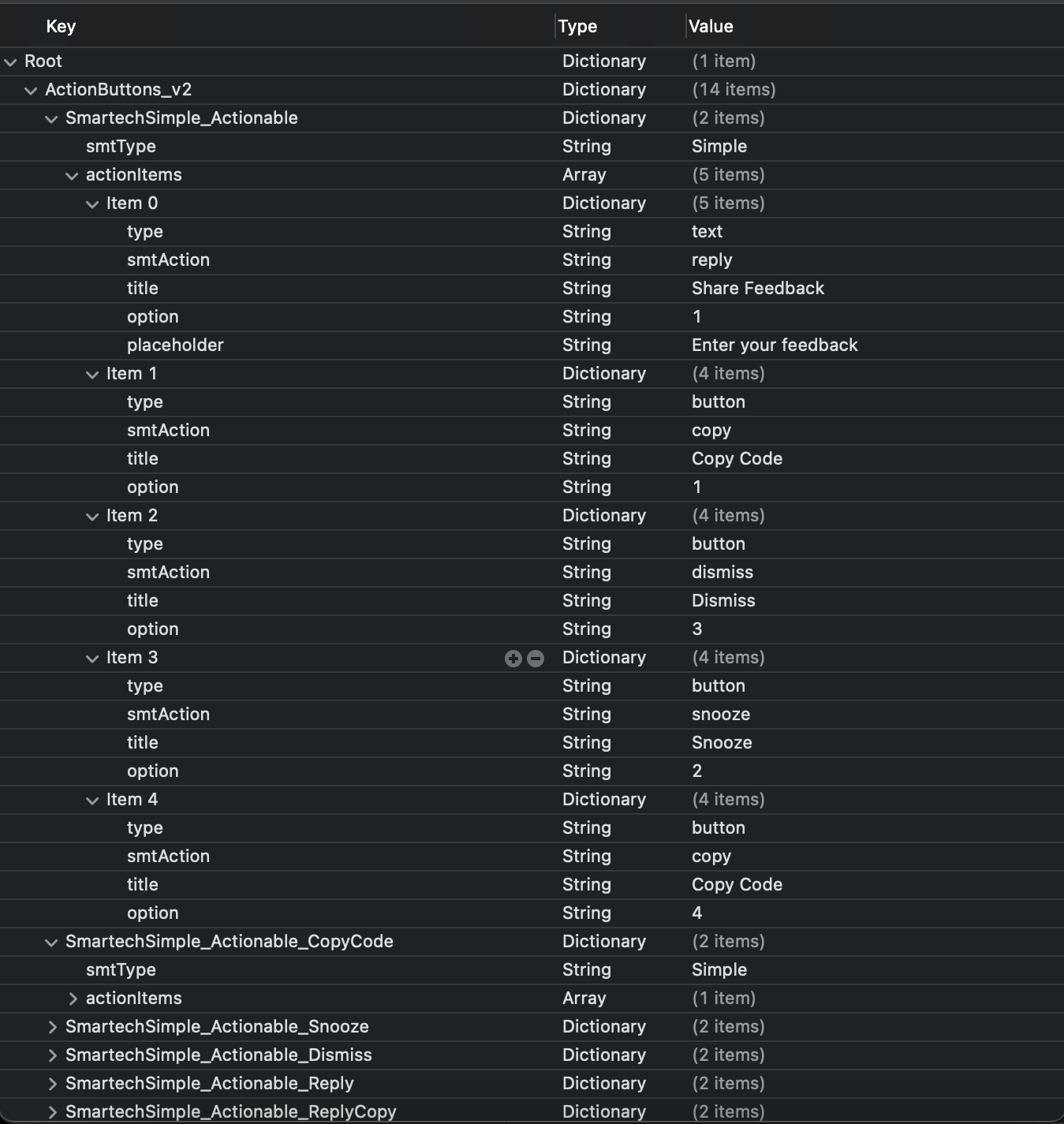
Explanation of keys used in the plist:
| Keys | Usage |
|---|---|
| ActionButtons_v2 | It is a dictionary which has all the categories used for action buttons with type and action button title. |
| smtType | It defines the type of notifications for which the button is to be attached. For example Simple, Image, Audio, Video, and Gif. |
| type | It defines the type of Action button is to be attached. For example text, button. |
| smtAction | It defines the Action of the attached Action Button. For example reply, copy, dismiss, snooze, deeplink. |
| title | The value of the action button title will be displayed on the action button in the notification. |
| option | It defines the button title color and what it will perform.For details on option values and what it does please refer below table. |
| placeholder | It is the default placeholder text for Notification with Text input field. This is only in case when smtAction value is reply or type value is text. |
Values and Usage of option key value
| Value | Color | Usage |
|---|---|---|
| 1 | Default | Dismiss Notification when clicked. |
| 2 | Red | Open app when clicked with Authentication. |
| 3 | Red | Dismiss Notification when clicked. |
| 4 | Default | Open App when clicked. |
Note:
The value of key smtType, type, smtAction in plist are case sensitive.
The name of the plist must be SmartechConfig.plist.
For iOS SDK version below v3.1.0
To support Action Button Notification you need to add a file, named SmartechConfig.plist to your project. Follow these steps to add the file in your project. Following is the sample of plist for action buttons or download the attachment from here.
<?xml version="1.0" encoding="UTF-8"?>
<!DOCTYPE plist PUBLIC "-//Apple//DTD PLIST 1.0//EN" "http://www.apple.com/DTDs/PropertyList-1.0.dtd">
<plist version="1.0">
<dict>
<key>ActionButtons</key>
<dict>
<key>Product_Purchase_CTA1</key>
<dict>
<key>type</key>
<string>Simple</string>
<key>actionButtonTitle</key>
<array>
<string>Buy Now</string>
</array>
</dict>
<key>Product_Purchase_CTA2</key>
<dict>
<key>type</key>
<string>Image</string>
<key>actionButtonTitle</key>
<array>
<string>Buy Now</string>
<string>Add To Cart</string>
</array>
</dict>
<key>Product_Purchase_CTA3</key>
<dict>
<key>type</key>
<string>Video</string>
<key>actionButtonTitle</key>
<array>
<string>Buy Now</string>
<string>Add To Cart</string>
<string>Add To Wishlist</string>
</array>
</dict>
</dict>
</dict>
</plist>
Following is a sample screenshot of SmartechConfig.plist
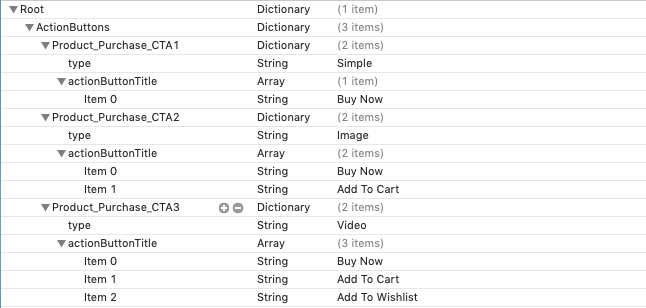
Explanation of keys used in the plist:
| Keys | Usage |
|---|---|
| ActionButtons | It is a dictionary which has all the categories used for action buttons with type and action button title. |
| type | It defines the type of notifications that the button is to be attached. For example: Simple, Image, Audio, Video and Gif. |
| actionButtonTitle | The value of action button title will be displayed on action button in notification. |
Note:
- The value of key 'type' in plist is case sensitive.
- The name of plist must be SmartechConfig.plist
Upload SmartechConfig.plist to Smartech Panel
After you have created the plist you need to upload the file on the panel. To upload plist file on the panel, refer the steps from PDF here
Updated over 4 years ago
