Report Scheduler
Overview
With Report Scheduler, user can schedule summary and custom detailed reports at a regular frequency, namely, daily, weekly & monthly.
To access the Report Scheduler
go to Insights -> Dashboards & Reports -> Email -> Email Stats.
Mouse-hover on download icon and click 'Report Scheduler'

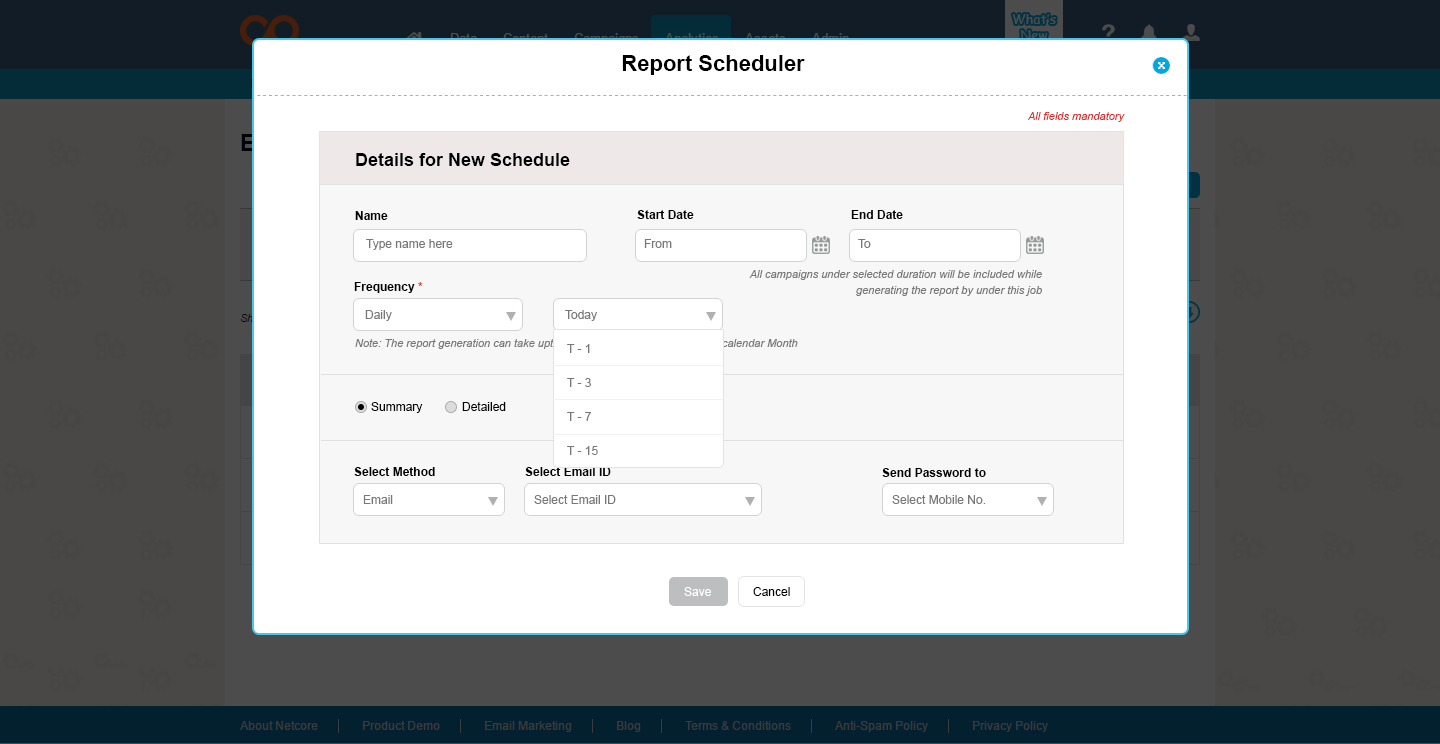
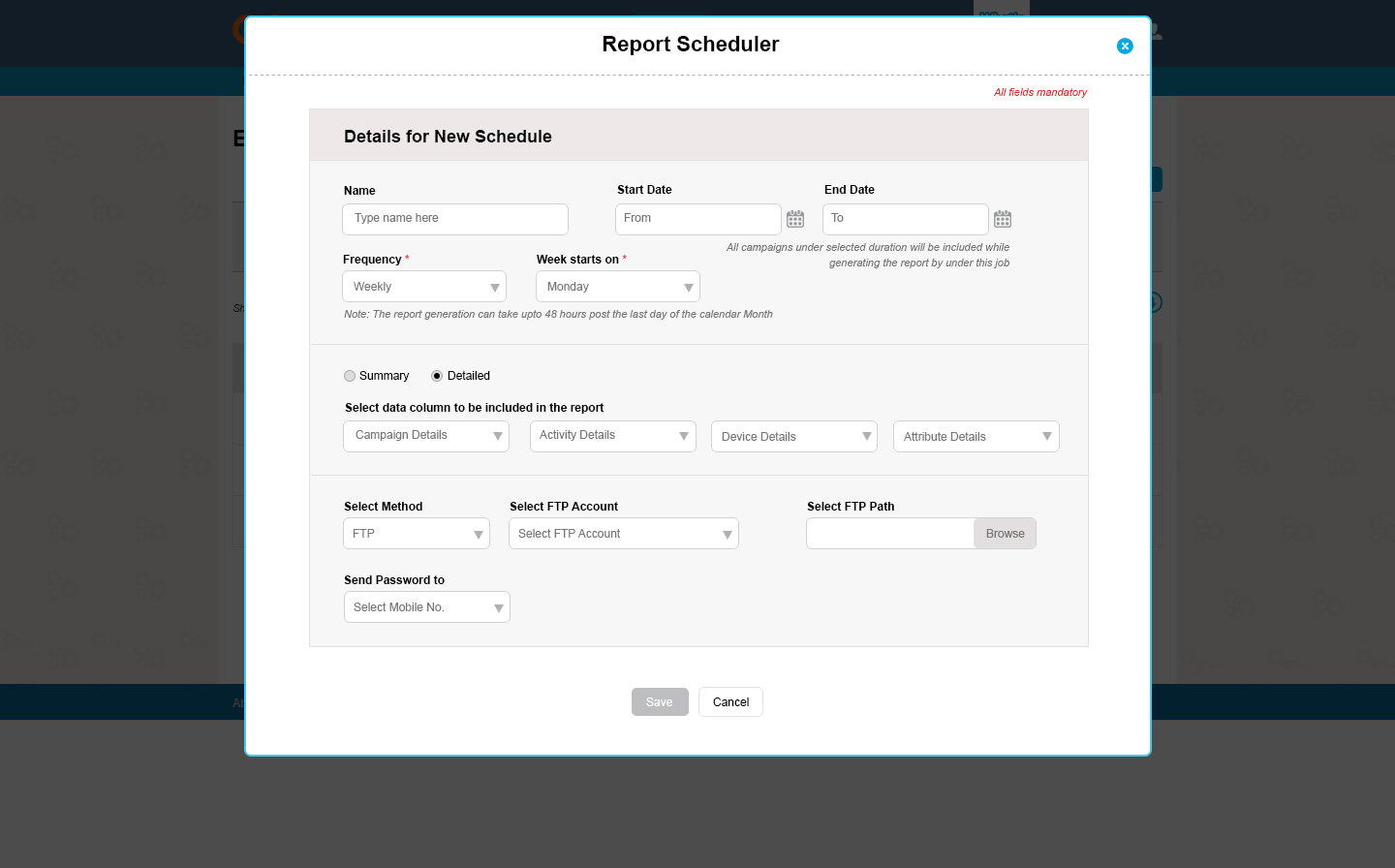
To schedule a report
- Name the report scheduler
- Provide Start & End date
Note: All campaigns under selected duration will be included while generating the report - Frequency
- Daily (Today, t-1, t-3, t-7, t-15 are various options available)
where t=Today - Weekly (Define Day of the week you want to receive the report)
- Monthly ( Note: The report generation can take upto 48 hours post the last day of the calendar Month)
- Select Report Type
- Summary
- Detailed
Summary Report is a standard report which consists of the following columns.
Broadcast Name
Message ID
FromField
Subject
Entered
Sent Date
Total Published
Sent
Delivered
Bounces
Not Sent
Total Opens
Total Opens Percentage
Total Clicks
Total Clicks Percentage
Unique Opens
Unique Opens Percentage
Unique Clicks
Unique Clicks Percentage
unsub
abuse
Msg size
Forward
Lists Names
Segments Names
Tag Name
The data columns to be included in the report mainly consists of
CAMPAIGN DETAILS
Message ID
Campaign Name
Tag
Subject
Sent Date
Status
List ID
List Name
Segment ID
Segment Name
ACTIVITY DETAILS
Bounce Type
Bounce Reason
Open Time
Open Day
Latest Link Clicked
No of clicks
First click
Last click
Unsub reason
Abuse reason
ATTRIBUTE DETAILS
System Attribute
Custom Attribute
There are two methods for receiving the scheduled report
- Email
Select email ID & Mobile number to receive the password - FTP
Select FTP account, FTP path and mobile number to receive the password
More details about FTP are available here
To view Scheduled Reports
The scheduled reports can be view under
Insights -> Dashboards & Reports -> Scheduled Reports
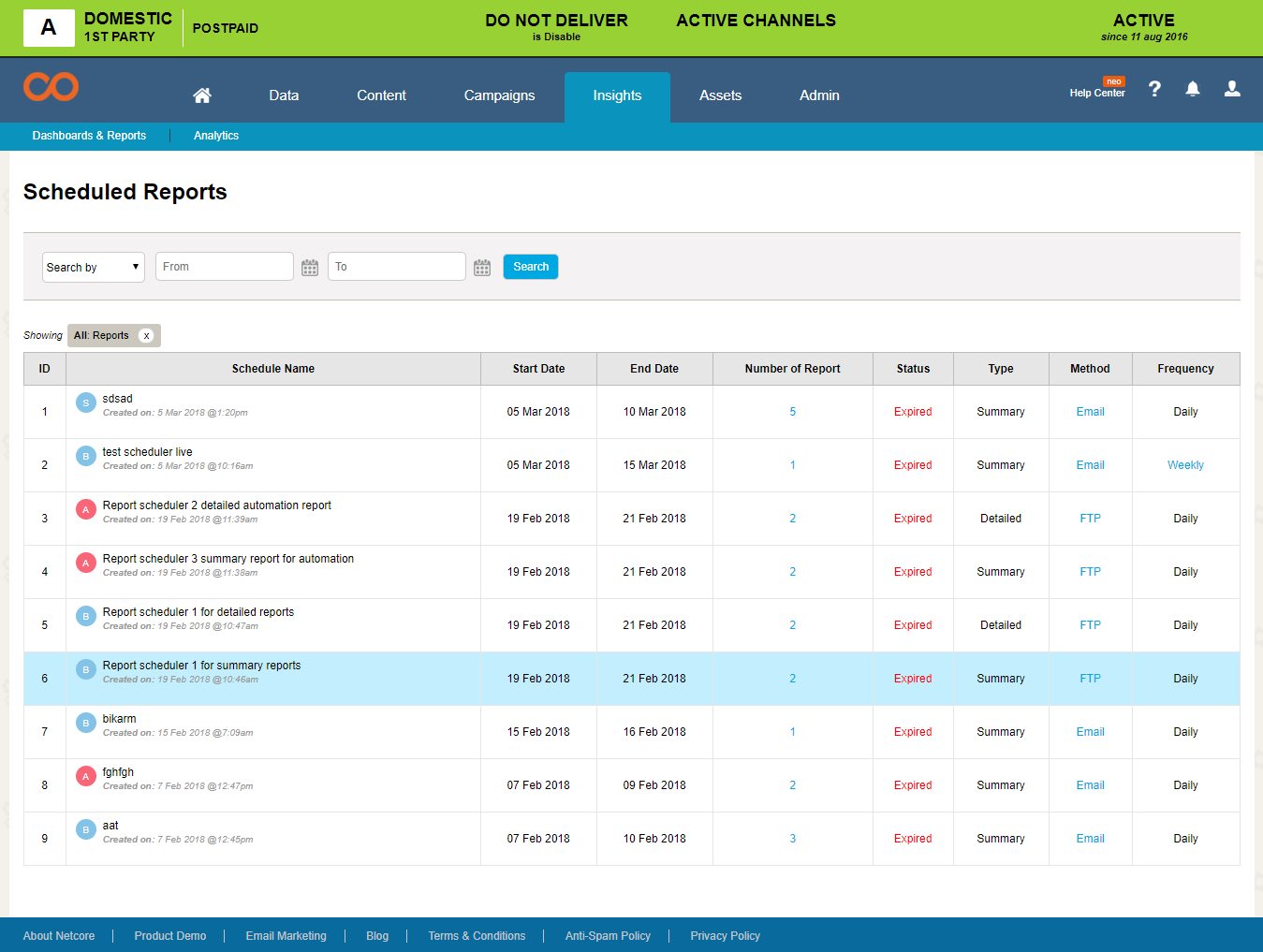
Updated over 7 years ago
