APN Broadcast
To be able to send push notifications to the contacts, you must first configure your app with Smartech. Learn how to do it, here.
A few things to understand:
You can add Tags to the broadcast. Tagging helps in efficient search of the broadcast. You can find the broadcast in reports & the dashboard by tag names.
You can either use a previously created notification template or create a new one on the go.
The same message template can be sent to Android as well as iOS platforms.
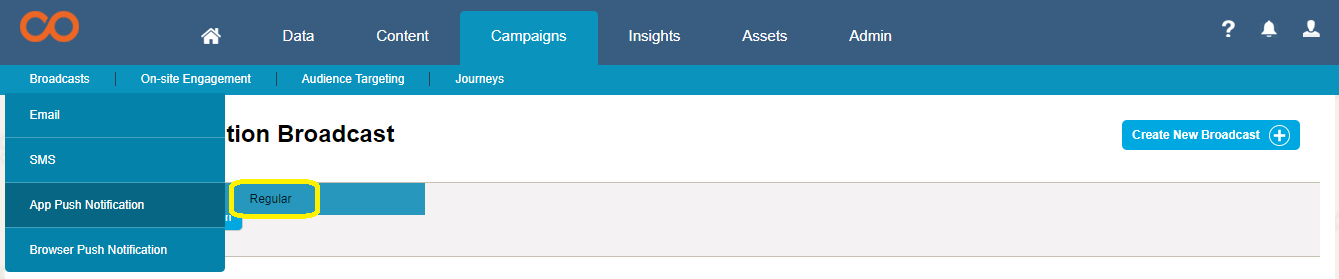
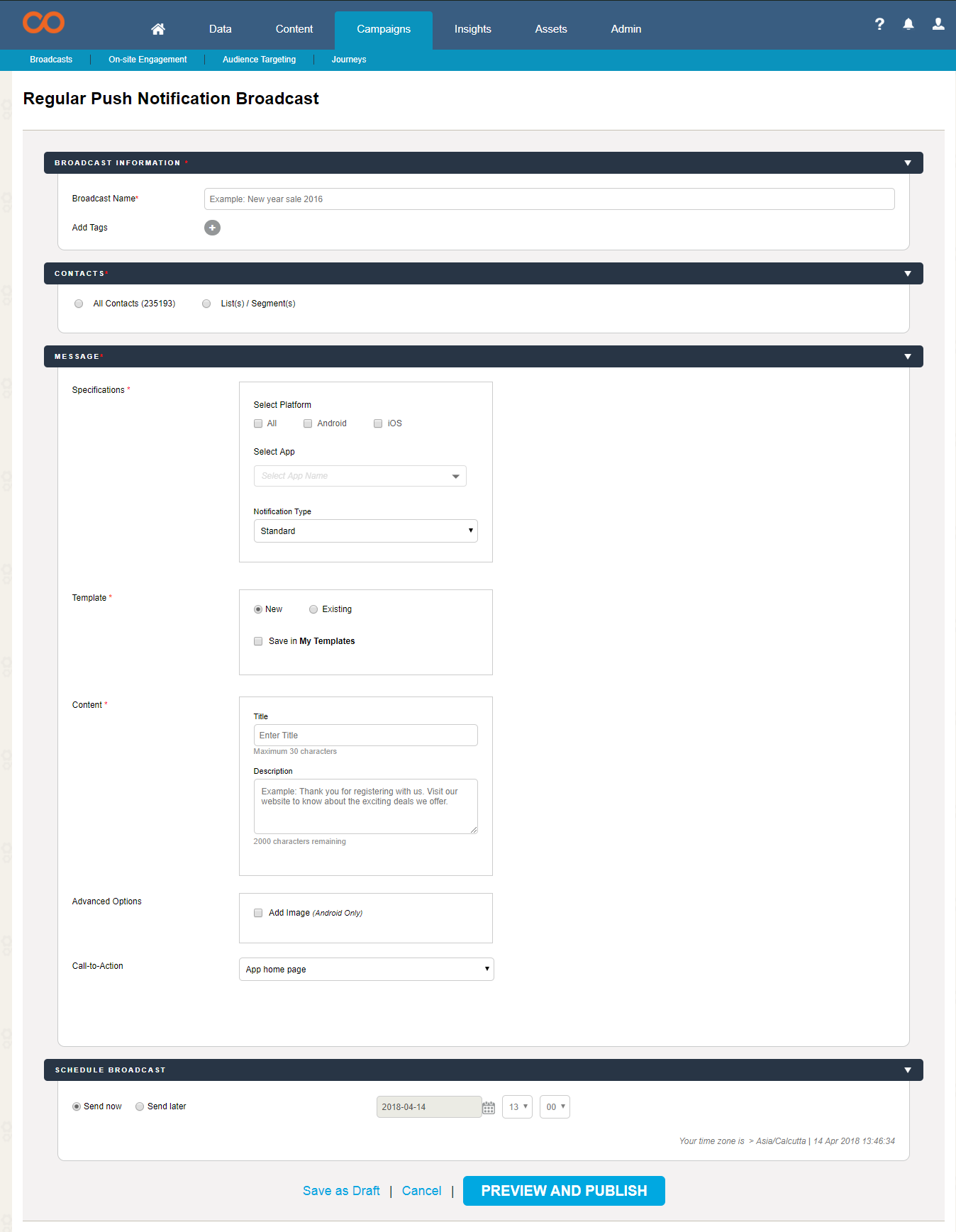
To send an App Push Notification:
- Go to Campaigns > Broadcasts > App Push Notification > Regular
- Provide a name and tag (if you wish) in the Broadcast Information
- Select the contacts to whom you want to send the notification. You can either send it to all the contacts or to a selected List or Segment.
- In the Message section:
- From the Select App drop-down, select the app from which you wish to send the notification.
- Select the platform, whether Android, iOS or All
- If you want to use an existing template, select Existing, and type the name of the template. You can get a preview then and there.
- If you want to create a new template, select New, and provide the information to create the template.
- Select the Call-to-Action. You can either add a link that leads to a page within the app (deep link) or the URL of a landing page.
- In Schedule Broadcast, if you wish to send the broadcast right away, select Send Now. Alternatively, if you wish to schedule the broadcast for a later date, set the date and time accordingly.
- Click Preview and Publish. If there are no changes required in the broadcast you have composed, publish the broadcast.
You can view the reports of the broadcast in Insights section.
To personalise Attribute/Activity data in APN, click here
Updated about 2 years ago
Next
