Viber
This product documentation provides a comprehensive guide to integrating Viber with the Journeys platform. By connecting Viber to your Journeys account, you can leverage the power of Viber messaging to enhance customer engagement and create personalized experiences. In this guide, we'll cover the essential steps to set up Viber integration, create and customize Viber messages, and outline the current limitations and best practices.
How to enable VIBER for my panel?
Currently reach out to [email protected] and we shall manually walk you through the entire process of registration and access to VIBER in Journeys.
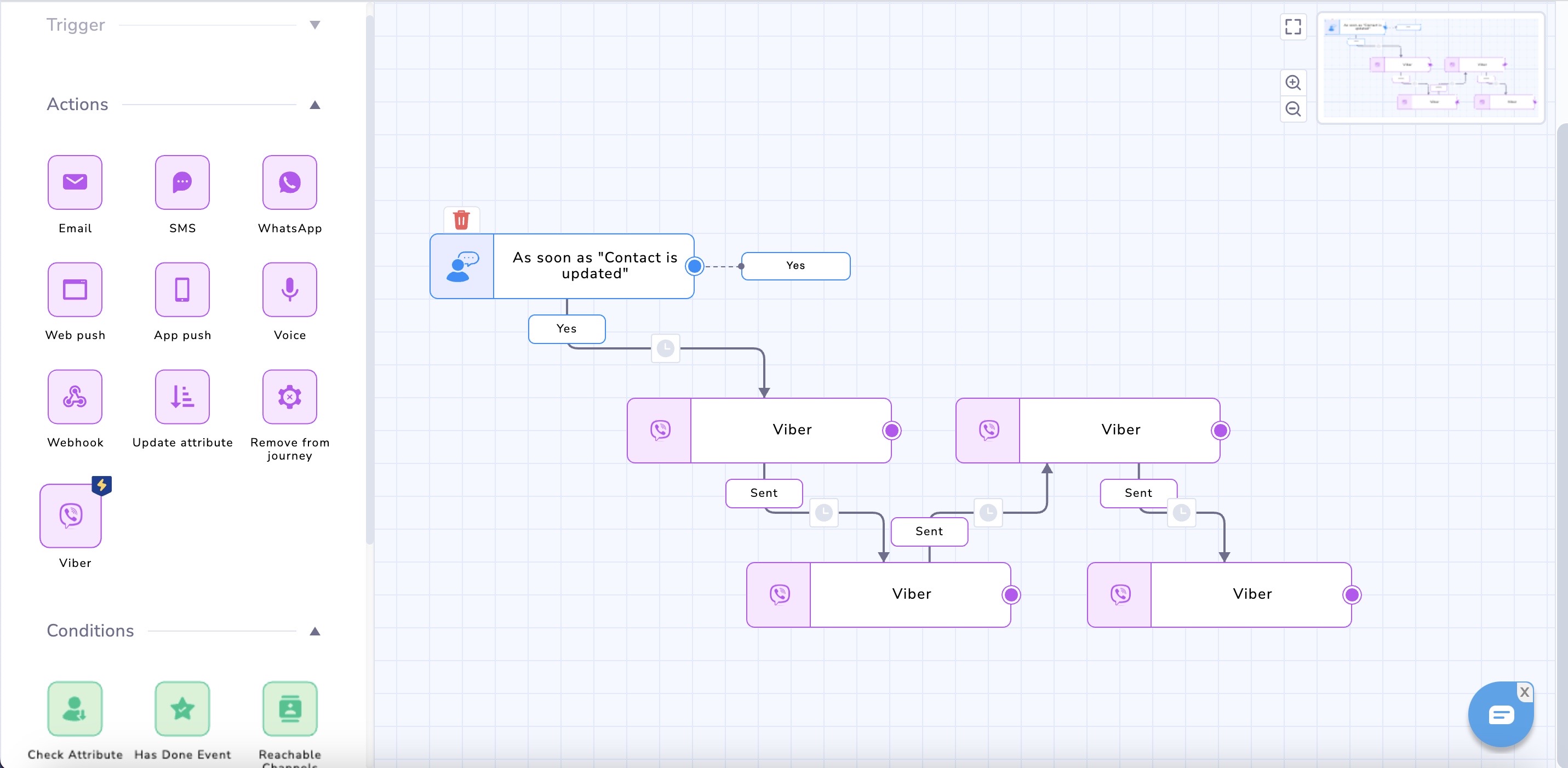
Before you begin the integration process, make sure you have:
- A valid Viber Business Account - VIBER business account (https://www.forbusiness.viber.com/en/blog/post/how-to-open-a-viber-business-account/)
- Access to the Netcore Journeys platform
- Approved VIBER sender ID
Creating Viber Messages in Journeys
Now that you have connected Viber to your Journeys account, you can start creating Viber messages. Here's how:
Step 1: Navigate to the Journeys Builder and create a new journey or edit an existing one.
Step 2: Add a new action and select "Viber" as the channel.
Step 3: Choose the message type: text, rich media (image, video, file), or CTA button.
Step 4: Customize your message content, media, and button options as needed.
Step 5: Save your changes and continue building your journey.
Viber Message Types
Viber in Journeys supports the following message types:
Text: Send plain text messages to your users.
Rich Media: Send images, videos, and files to provide a richer experience.
CTA Buttons: Include call-to-action buttons that prompt users to take specific actions.
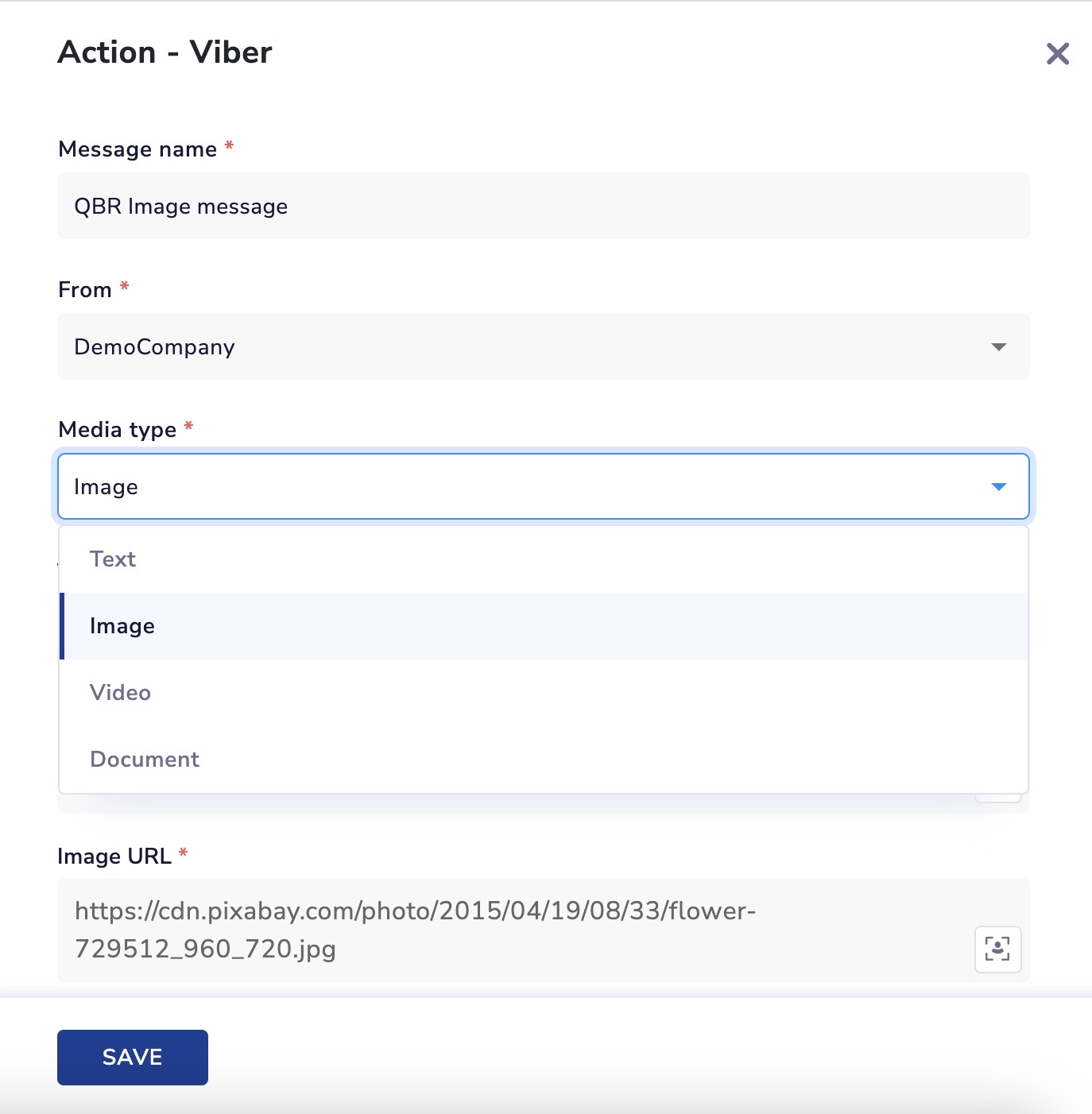
Viber Media Type
Limitations and Best Practices
While Viber in Journeys offers a wide range of messaging capabilities, there are some limitations and best practices to consider:
Text Message:
Text content: up to 1000 characters
Image Message:
Image URL: up to 1000 characters
Image caption: up to 1000 characters
Button Title: up to 30 characters
Button Action (URL): up to 2048 characters
File Message:
Filename: up to 25 characters
File URL: up to 1000 characters
Supported file types: .doc, .docx, .rtf, .dot, .dotx, .odt, .odf, .fodt, .txt, .info, .pdf, .xps, .pdax, .eps, .xls, .xlsx, .ods, .fods, .csv, .xlsm, .xltx
Maximum file size: 10 MB
Video Message:
Video URL: up to 1000 characters
Supported video types: .3gp, .m4v, .mov, .mp4
Maximum video size: 200 MB
Video duration: up to 600 seconds (10 minutes)
Text content (displayed alongside the video): up to 1000 characters
Thumbnail URL: up to 1000 characters
Supported thumbnail types: .jpg, .jpeg, .png
Recommended thumbnail resolution: 800 px x 800 px
Button Title: up to 30 characters
Button Action (URL): up to 2048 characters
Reporting
Reporting at this point is currently out of scope of phase 1, so any and all reports won't be updated/visible on the Netcore CE UI, but we can assist you in getting reports downloaded and delivered via backend.
Support and Resources
For additional information or support with Viber integration, visit our Help Center or reach out to our support team. Stay up to date on Viber integration updates and improvements by regularly checking our product documentation.
Sales enablement session for VIBER
Updated over 1 year ago
