Google Audience
Sync CE Audiences with your Google Ads Account
Overview
Google Customer Match lets you use first-party data to share the unique insights you have about your customers beyond Google’s understanding. That can allow you to deepen existing customer relationships—or build new ones—across all of Google's properties in a privacy-safe way. This is becoming increasingly important as Google phases-out cookie-based remarketing due to privacy, browser, and regulation changes.
Customer Match can provide one of the most scalable product solutions for you to make the most of your first-party data while continuing to get the performance benefits that you expect from Google.
You can levereage the audiences created in CE to reach and re-engage with your customers across Search, the Shopping tab, Gmail, YouTube, and Display. Using information that your customers have shared with you, Customer Match will target ads to those customers and other customers like them.
Currently, CE syncs only email addresses Google Customer Match Audience.
Using CE for Google Audiences comprises two steps:
- Authorise CE to access your Google Ad Account(s) or Google Ad Manager Account(s)
- Create Customer Match Audiences
Authorising CE to access your Google Ad Account(s) or Google Ad Manager Account(s)
In order to create Google Audiences through CE, you need to allow CE to access your Ad Manager Account.
To authorize CE, perform the following steps:
-
Go to Settings > Integrations.
-
Click on Add New. You will see a Right hand side pane with Google Ad Account listed on the pane
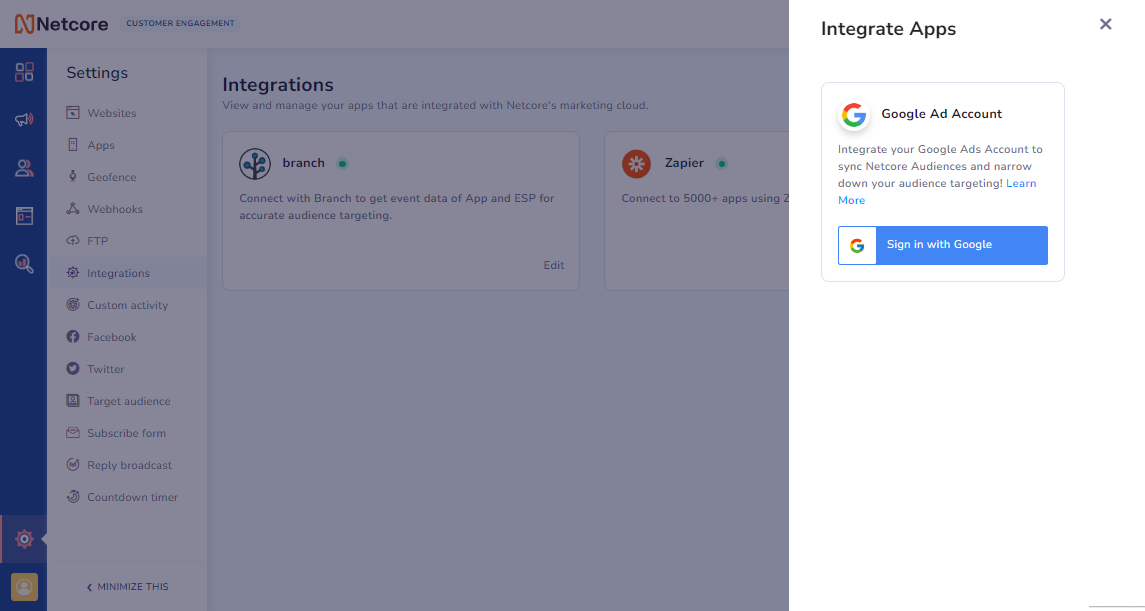
-
Click on Sign-in with Google. You will be required to sign-in and authorize with the account which is associated with your business's Google ad account/ ad manager account. While signing in - you will be required to Authorize Netcore with the scopes mentioned in order to use Google Customer Match
Note
- You can add only one Google account per panel
- You have successfully authorized CE to Upload Audiences to the Google Ad Accounts associated with the customer.
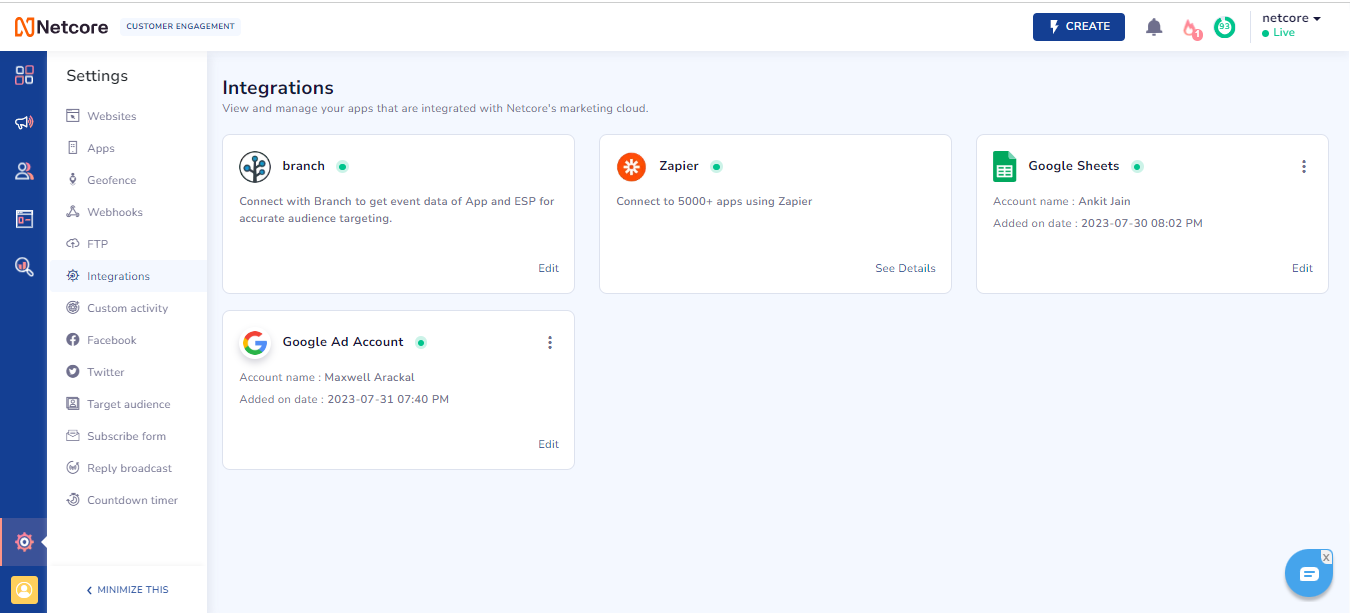
- You'd automatically redirected to the Google Audience page where you will be creating the Audience
- In order to change or remove the connected Ad Account you can comeback to this page and chose to do the same - Respective options are available on the Google Ad Account.
Creating Google Customer Match Audience in CE
To create a Custom Audience in CE:
-
Go to Audience > Google Audience.
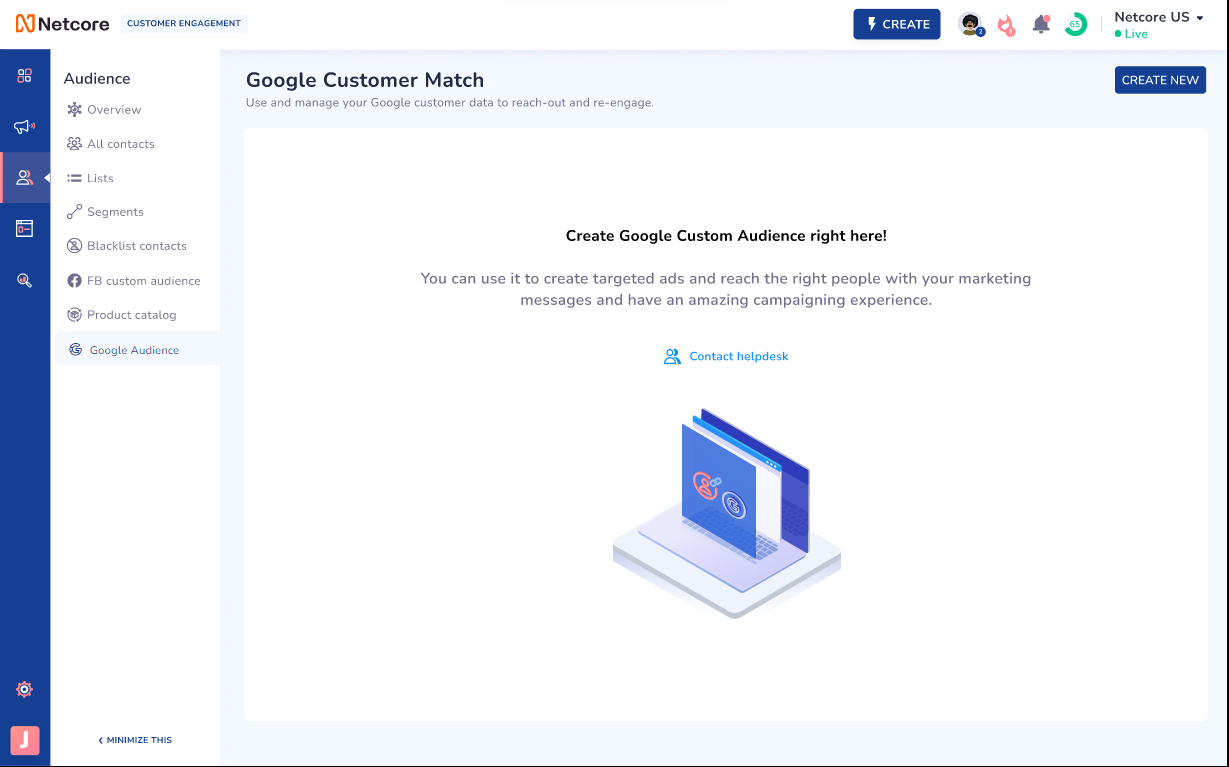
-
Click Create New. A new pane will appear on the right hand side as shown below
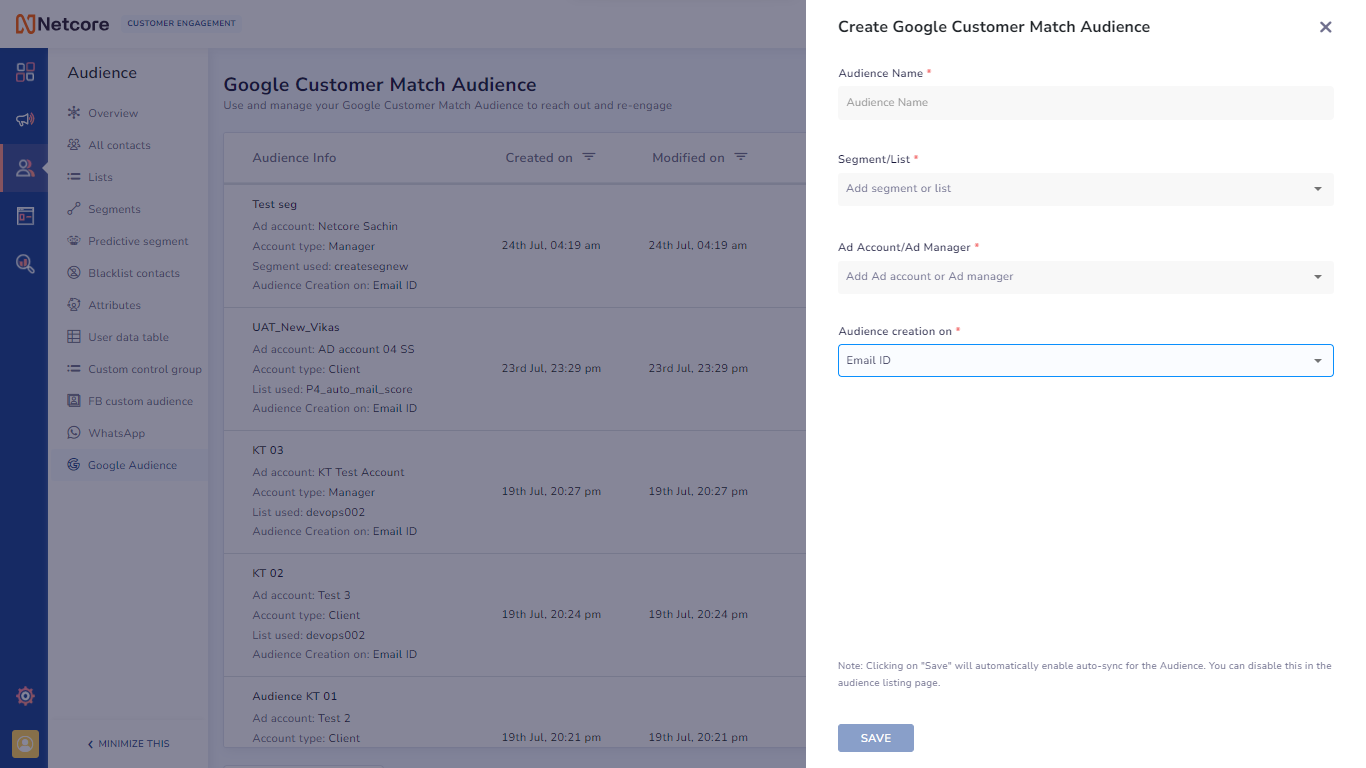
-
In the Create Google Customer Match Audience pane::
-
In the Audience Name field, provide a relevant name for the Google Audience that you are creating.
-
From the Segment/list drop-down, select the segment or the list from which you want to create the Customer Match Audience.
-
From the Ad Account/Manager drop-down, select the account to which the selected segment should sync with.
-
Click Save.
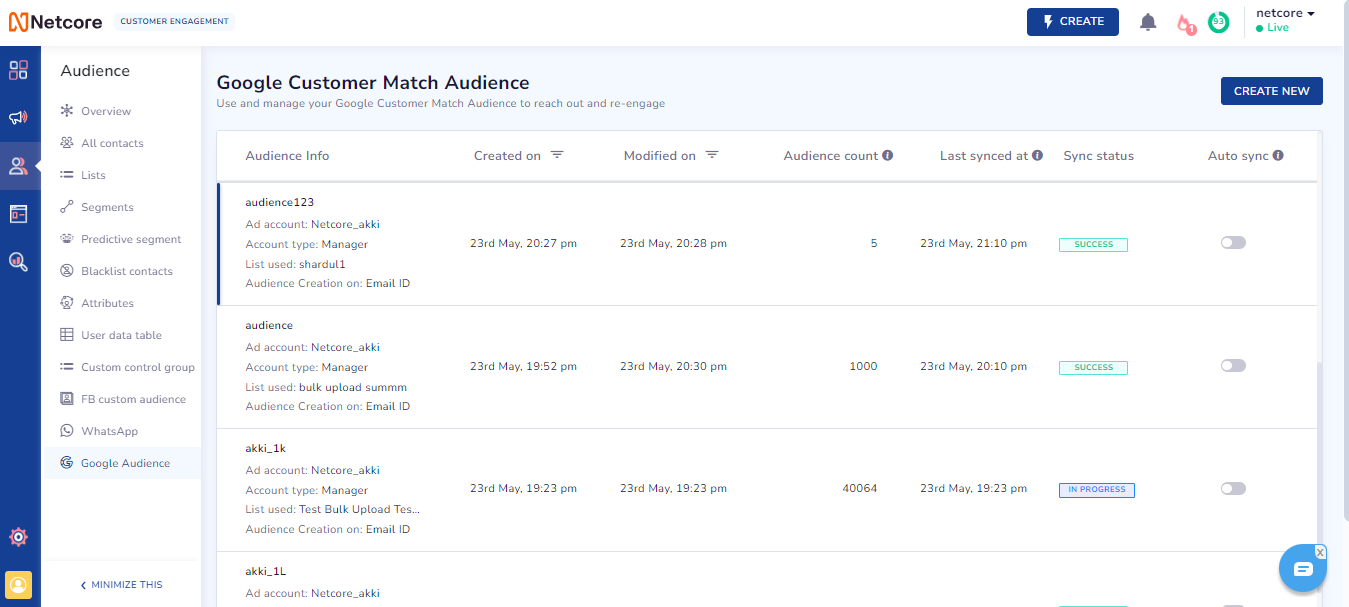
-
You have succesfully created your first Google Customer Match Audience. The created Audience will be visible in the Google Audience Page
Some Important Points to keep in mind
- At any given time, only one list or segment can be connected to a single connection.
- The Audience name provided for Google Audience creation should be unique in the panel as well as in the Ad Account/Manager account selected for syncing
- Creating the Audience will enable auto-sync of the Audience by default - This means that audience will be refreshed and synced with Google every 24 hours
- You can chose to disable this option in the Dashboard
- You also have the option to manually sync the Audience at any time
-
Status of Custom Audiences
Google shows the following statuses for the Google Audience. You can view the same in CE’s Google Audience dashboard:
- Not Started – The sync hasn't started from CE yet
- In-Progress – The sync process has started from CE side
- Running – Audience has been pushed to Google - Google is processing the request at their end
- Success – Audience is successfully sent to Google. (Gooogle might take more its own time to do matching)
- Failed/Permission Error - There was some issue with the Audience Sync process
Updated 8 months ago
