Account Management - FAQs
Troubleshoot and resolve any issues with Account Management.
Q. What is the Switch Account Functionality, and how can I enable it?
A. The Switch Account Functionality allows the admin user on the CE platform to switch between multiple Netcore accounts without logging out. This feature is only available to the "admin" user and is visible under the profile section. When switching accounts, the system will automatically log in to the "admin" profile of the selected account.
To enable this feature, contact the support team at [email protected].
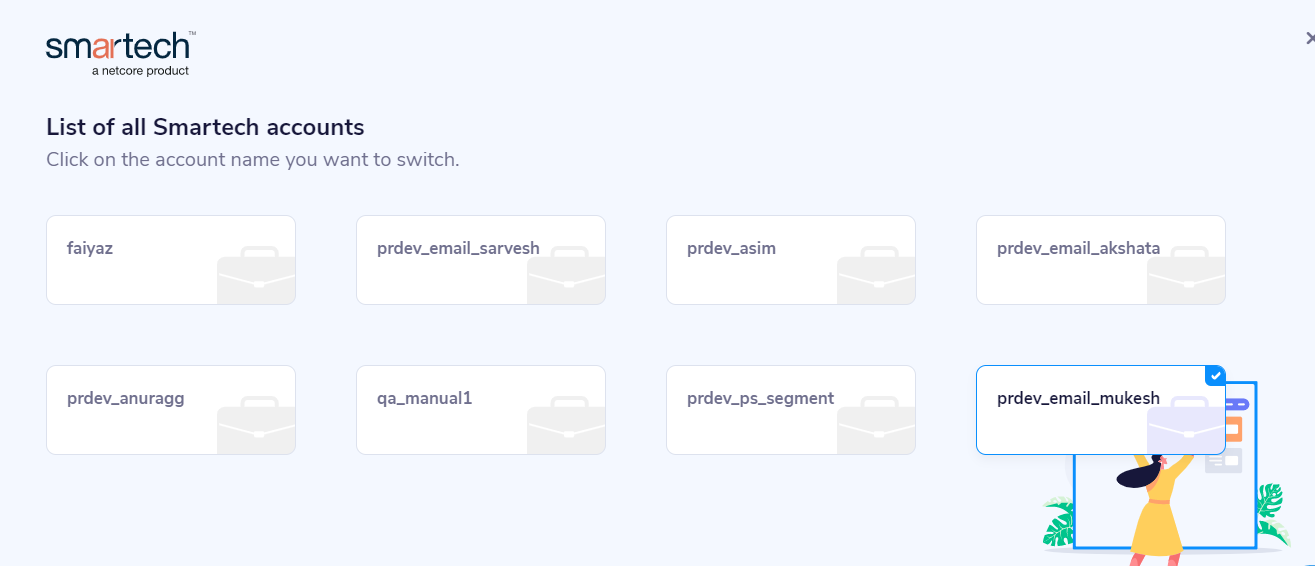
List of all your Netcore CE Accounts
Q: How do I enable Campaign Slicing?
A: To enable Campaign Slicing, follow these steps:
- Navigate to Profile > Account Configuration.
- Scroll down to the Advanced Details section.
- Find the Campaign Slicing option and click Active to enable it. Campaign Slicing is now activated.
Q: How do I reset a user's password in the CE dashboard?
A: To reset a user's password, follow these steps:
- Navigate to Profile > Users. Search for the user whose password you want to reset.
- Click
 next to the user's name.
next to the user's name. - Select Reset Password to initiate the password reset process.
Q. What is the Mass Blacklist Email feature, and how can I enable it?
The Mass Blacklist Email feature ensures that no email communication is sent to an unsubscribed user, even if their email address is linked to multiple customer IDs. This is useful when the primary key is something other than the email address, like a customer ID or mobile number. If a user unsubscribes from emails, this feature blocks all emails to that address, irrespective of how many customer IDs are connected.
For example, Jane uses the same email on an E-commerce platform for her personal and business accounts. If Jane unsubscribes from emails on one account, she might still get emails on the other. With this feature on the Netcore CE dashboard, once Jane unsubscribes, the e-commerce platform will stop sending her any emails. This applies even if Jane's email is linked to multiple accounts.
Enable or Disable Mass Blacklist Email
- Log in to the Netcore CE dashboard.
- Navigate to Profile > Account configuration.
- In the Email Configuration section, find Mass Blacklist Email.
- Click Enable or Disable, as per your preference, and click Save to apply the changes.
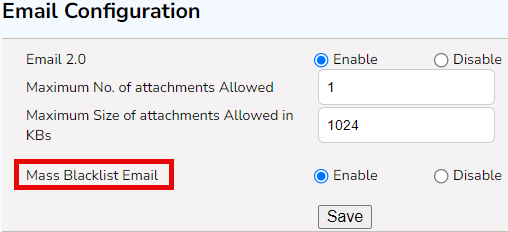
Mass Blacklist Email
Q. Can we ingest a customer’s repository of events?
A. It depends on the type of events. If the request is for actual events or just event signatures, the approach may vary: Historical purchase data can be ingested through Professional Services (PS) and soon via Ingress.
You can also use the Offline Activity API to ingest events.
Note
Ingesting these events will increase the customer's Monthly Tracked Users (MTU) and Event Container bucket size. Additionally, this data will be subject to the standard data retention policy.
Q. Can we export events from the Netcore CE dashboard via APIs?
A. No, event exports from the CE dashboard are only possible through scheduled exports using the egress framework. While webhooks are available for specific actions like email clicks, they are not available for user events on app or web.
Q. What is the "Switch Account" functionality, and how do I enable it?
A. The "Switch Account" functionality allows the admin user of the CE platform to switch between multiple Netcore accounts without logging out, unlike before. The “Switch Account” link will ONLY be visible to the "admin" user (of any panel). This feature is available only to the admin of the panel.
Once enabled, the feature will be visible under the profile section. When the admin user switches from one account to another, they will automatically be logged into the “admin” profile of the other account.
To enable this feature on your account, kindly raise a request with the support team at [email protected]
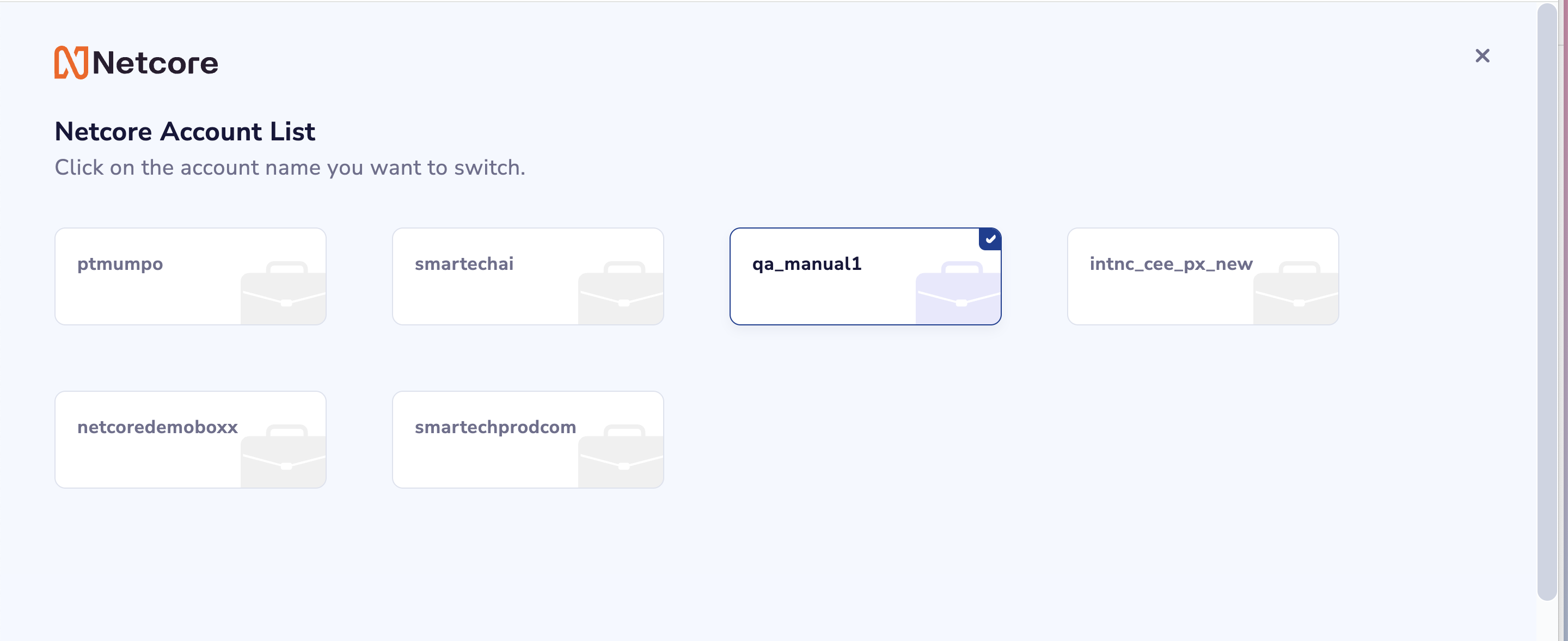
Switch Account
Updated 9 months ago
