Test Mode
Learn how to test your nudges before launching.
Overview
Before launching new nudges, the Test feature can help you understand your optimized nudge journey in a real-life scenario. This will optimize your nudges and minimize errors when you send them to your audience.
This allows you to evaluate the nudge journey and adapt to the required result. This process ensures that everything looks and works correctly without impacting real users, increasing the deliverability and optimal experience of the audience.
You can also test campaigns by sharing your test app with selected users. You can add multiple platform devices to observe the interaction.
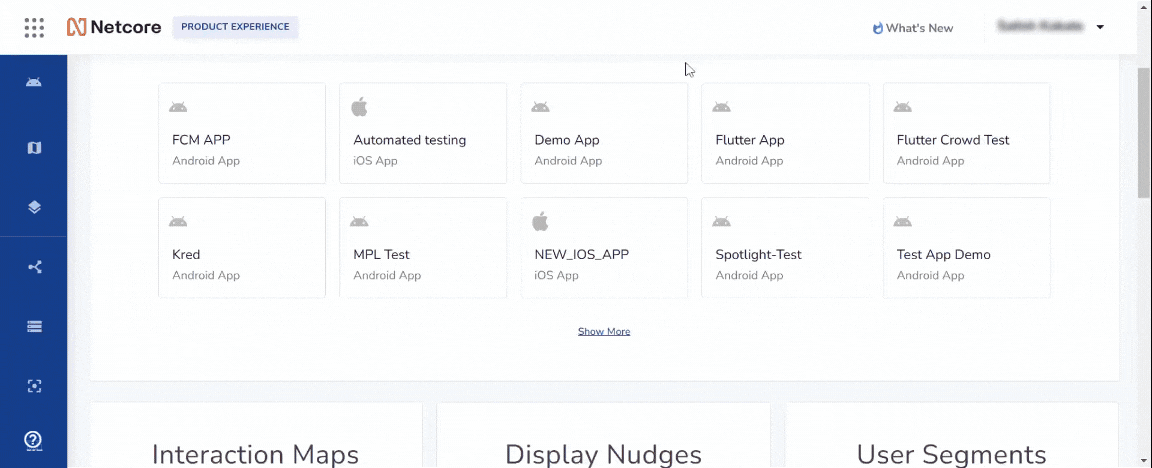
Test Mode
Benefits
Here are the key benefits of test mode.
- Higher conversion rates.
- Predictive data decisions.
- Feedback-based performance.
Enable Test
To enable test mode, follow these steps:
- On the PX dashboard, navigate to Test in the bottom left corner.
- Click Create and add Test group name, click CREATE.
- Navigate to Test devices to pair devices. Refer to the table to learn the available fields when setting up a test device.
| Field | Description |
|---|---|
| Name | Test group name |
| Devices | Device name which will run the test |
| Status | If the device is paired for testing |
- Select Add Device
- Add the Device name and click ADD
- A confirmation message is shown, Copy the URL for pairing.
Important for iOS
- UDID of the device is required.
- Install app and check configuration synced message.
- Paste the URL on the app to pair it; a configured synced message will be shown.
- Once paired, the Status will show Paired.
Updated 11 months ago
