How to register with Firebase Cloud Messaging (FCM)
Important Notice: FCM Server Key Deprecation
The FCM server key will be deprecated in June 2024. Migrate to the new FCM HTTP v1 API. For detailed instructions, refer to migrate to FCM HTTP v1 API.
Overview
Firebase gives you the tools to develop high-quality apps, grow your user base, and earn more money.
It covers the essentials so you can monetize your business and focus on your users.
The mobile development platform, Firebase, is a suite of integrated products which are designed to help develop your application.
How does it work?
A FCM implementation includes two main components for sending and receiving:
- A trusted application to build, target and send messages.
- A JavaScript (Web), Android or iOS app that receives messages.
How to register with Firebase?
The steps you need to follow to register with Firebase Cloud Messenger are explained below:
Create a new project
To create a project, perform the following steps:
- Sign into Firebase console using your Gmail ID.
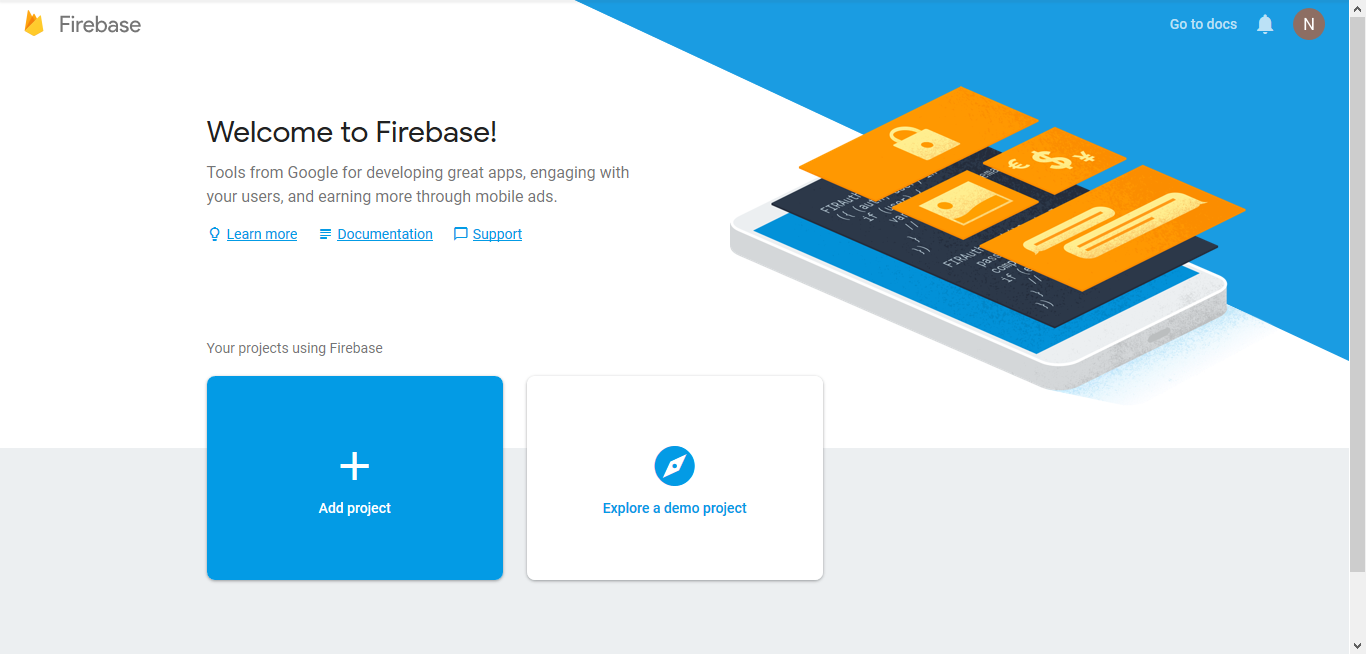
- Click Add Project, enter the project name, enter your Country/Region and proceed by ticking the Checkboxes and clicking Create Project.
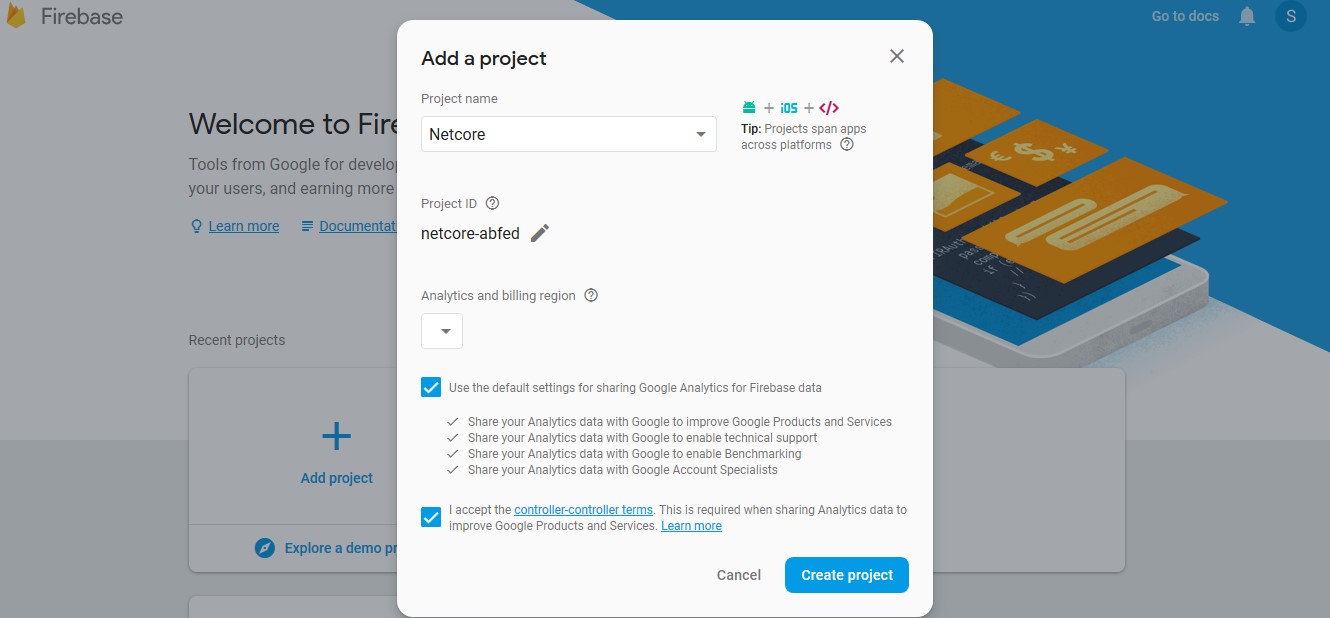
- In the Dashboard, click Project Overview, and then click on Project Settings.

Note
The important parameters required for Browser Push Notification are API Key, Authorisation Key/Legacy server Key and Sender ID.
Copy the Web API Key provided under General.
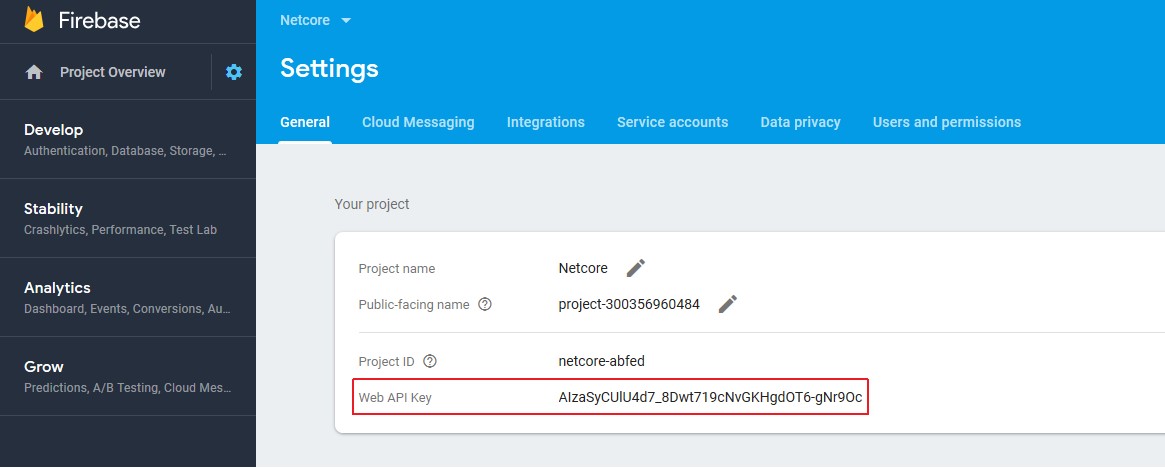
- Click Cloud Messaging to get your Server key [It is Authorisation Key for CE] as highlighted in the screenshot below.
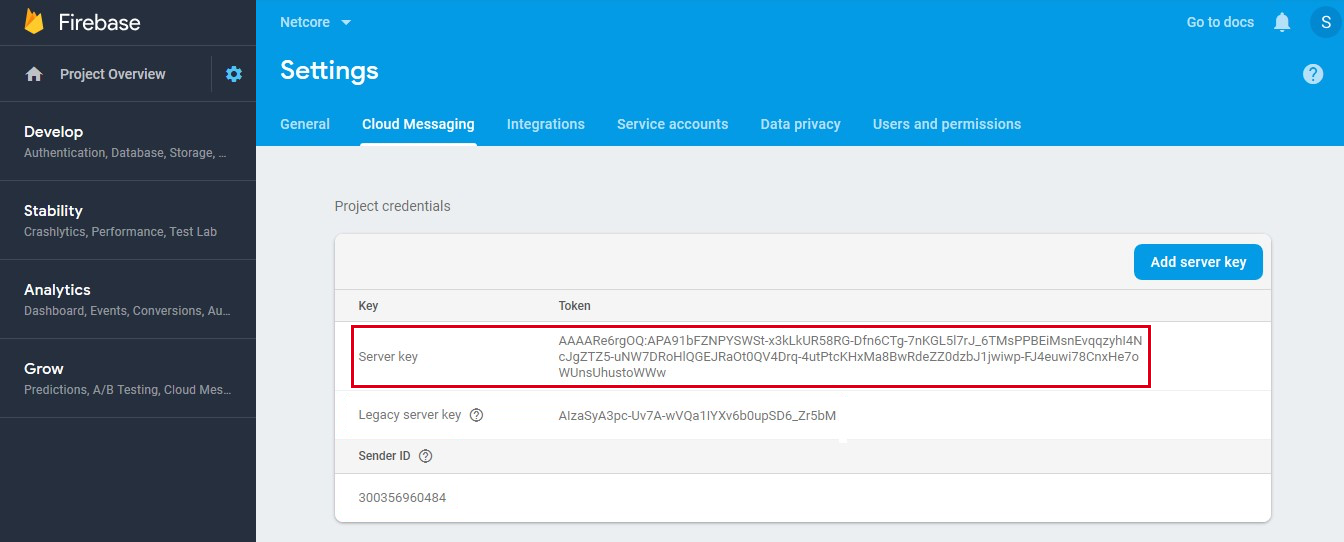
Once the above details are with you, you can go back to the Integration Guide or Netcore CE dashboard to continue with your Integration.
Updated over 1 year ago
