Zapier
Learn to integrate Zapier in Netcore's CE dashboard.
Overview
Netcore Cloud offers Customer Engagement & Experience, AI-powered Personalization, Customer Data Platform, Product Experience, Journey Orchestration, App/Web engagement and CPaaS solutions via Email, SMS and WhatsApp - all in one cloud.
Zapier is a product, an app marketplace with 5000+ apps listed which allows end users to integrate the web applications they use and automate workflows.
A Zapier - Netcore CE Integration would certainly help us provide value to our users for data transfer from or to Netcore Cloud
Dictionary
What is a Zap?
A Zap is an automated workflow that connects your apps and services together. Each Zap consists of a trigger and one or more actions. When you turn your Zap on, it will run the action steps every time the trigger event occurs
What is a trigger?
A trigger is an event that starts a Zap. For example, if you want to send a text message each time you receive an email, the trigger is "new email in inbox"
What is an action?
An action is an event a Zap performs after it is triggered. For example, if you want to send a text message each time you receive an email, the action is "send a text message"
Connect Netcore Cloud to hundreds of other apps with Zapier
Zapier lets you connect Netcore Cloud to 2,000+ other web services. Automated connections called Zaps set up in minutes with no coding, can automate your day-to-day tasks and build workflows between apps that otherwise wouldn't be possible.
Each Zap has one app as the Trigger, where your information comes from and which causes one or more Actions in other apps, where your data gets sent automatically.
Getting Started with Zapier
Sign up for a free Zapier account, from there you can jump right in. To help you hit the ground running, here are some popular pre-made Zaps.
Integrate Netcore in Zapier
- Log in to your Zapier account or create a new account.
- Navigate to "My Apps" from the top menu bar.
- Now click on "Connect a new account..." and search for "Netcore Cloud"
- Use your credentials to connect your Netcore Cloud account to Zapier.
- Once that's done you can start creating an automation! Use a pre-made Zap or create your own with the Zap Editor. Creating a Zap requires no coding knowledge and you'll be walked step-by-step through the setup.
Need inspiration? See everything that's possible with Netcore Cloud and Zapier.
If you have any additional questions, you can open a ticket with Zapier Support.
Use Case
Sending form submission on any AMP Email template created from Netcore Cloud CE's DIY AMP editor
Feedback form, Lead generation, and so many more use cases can be achieved where users can now send template submissions directly to their CRMs (Salesforce, Leadsquared, etc.) or other destinations to create/update contacts via Zapier as a connector.
Integrate Zapier in Netcore
Follow these steps to integrate Zapier in your Netcore CE dashboard.
- Go to Settings > Integrations OR Create any AMP template.
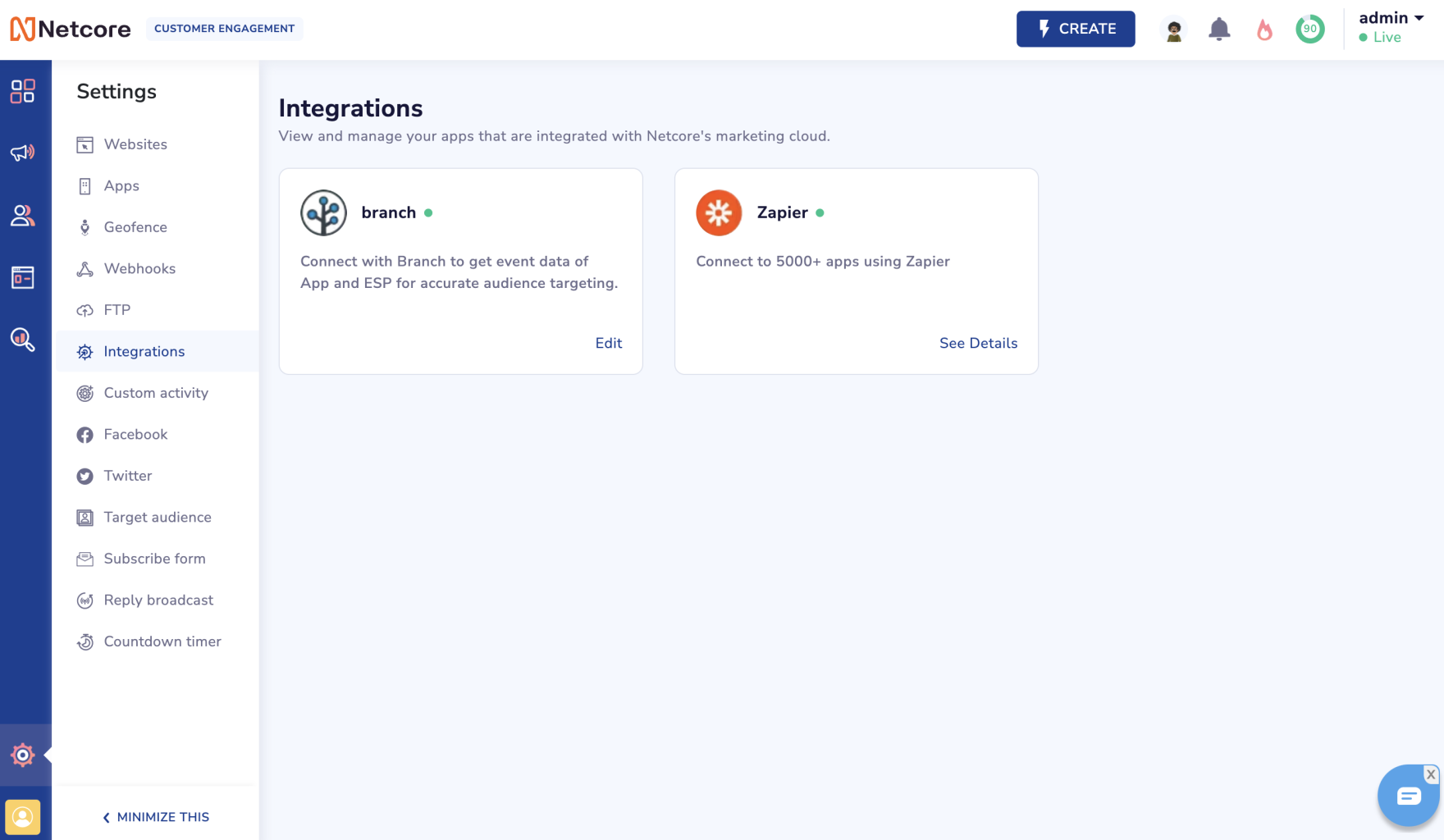
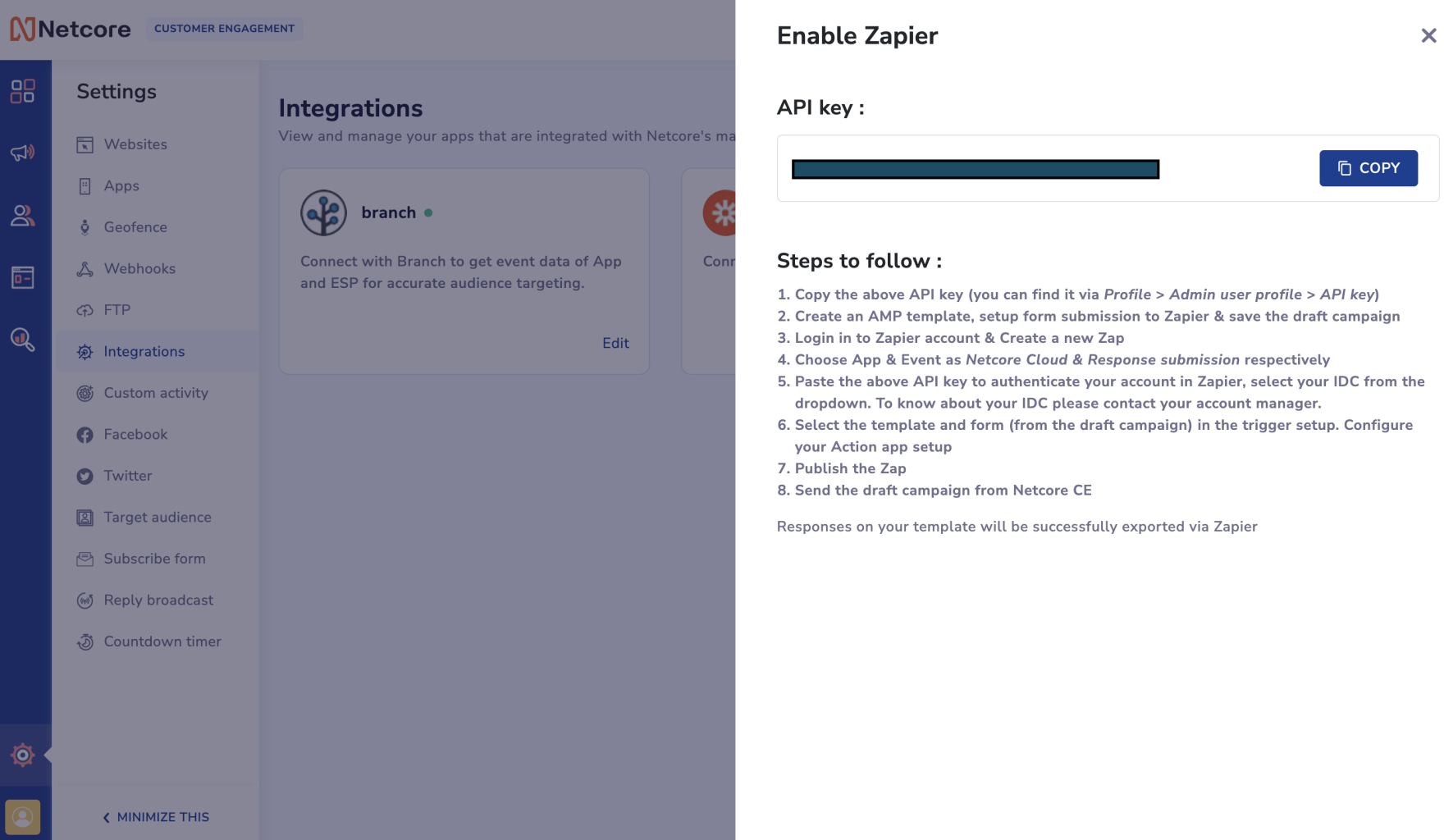
- Copy the above API key (you can find it via Profile > Admin user profile > API key)
- Create an AMP template, setup form submission to Zapier & save the draft campaign
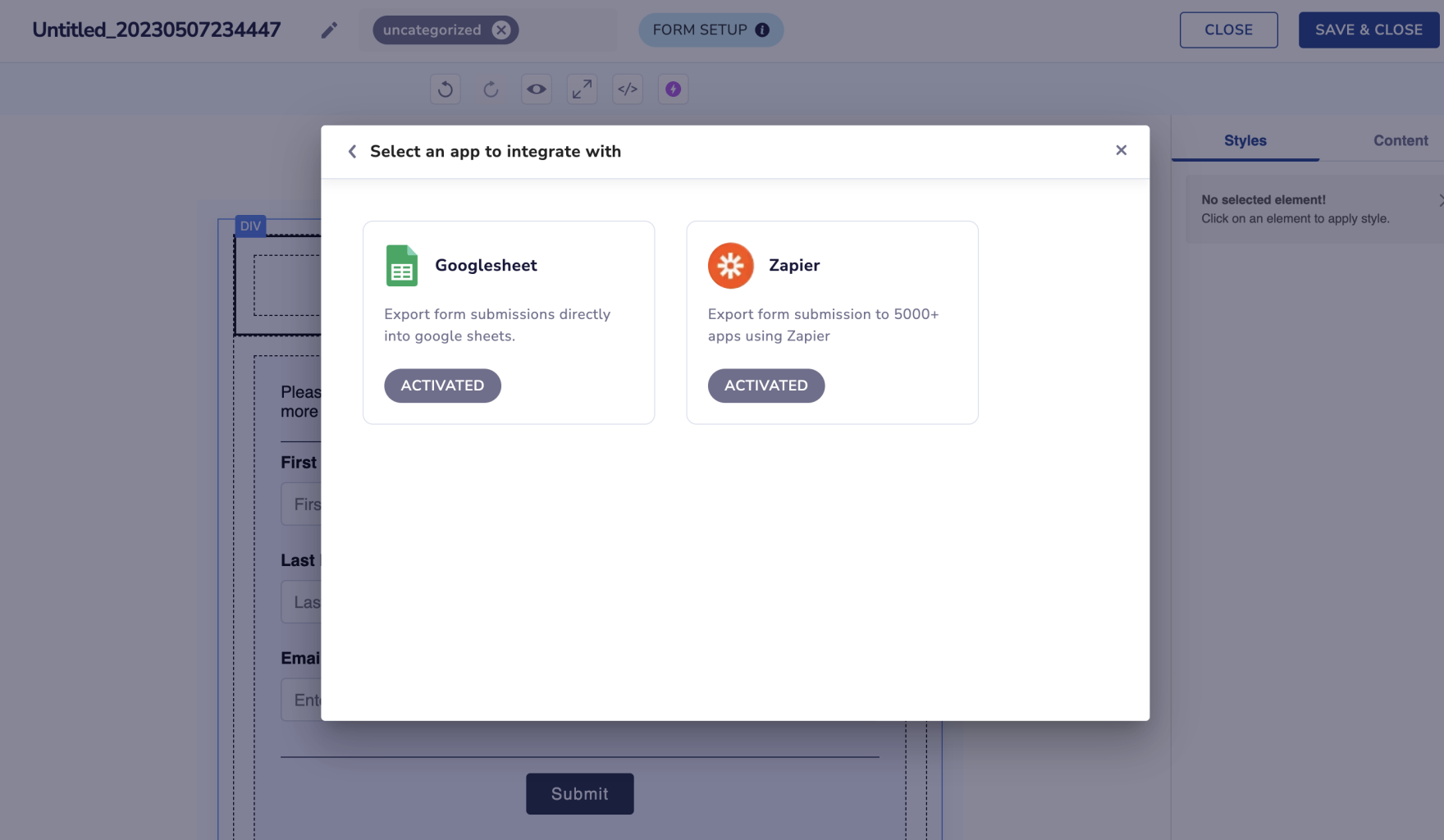
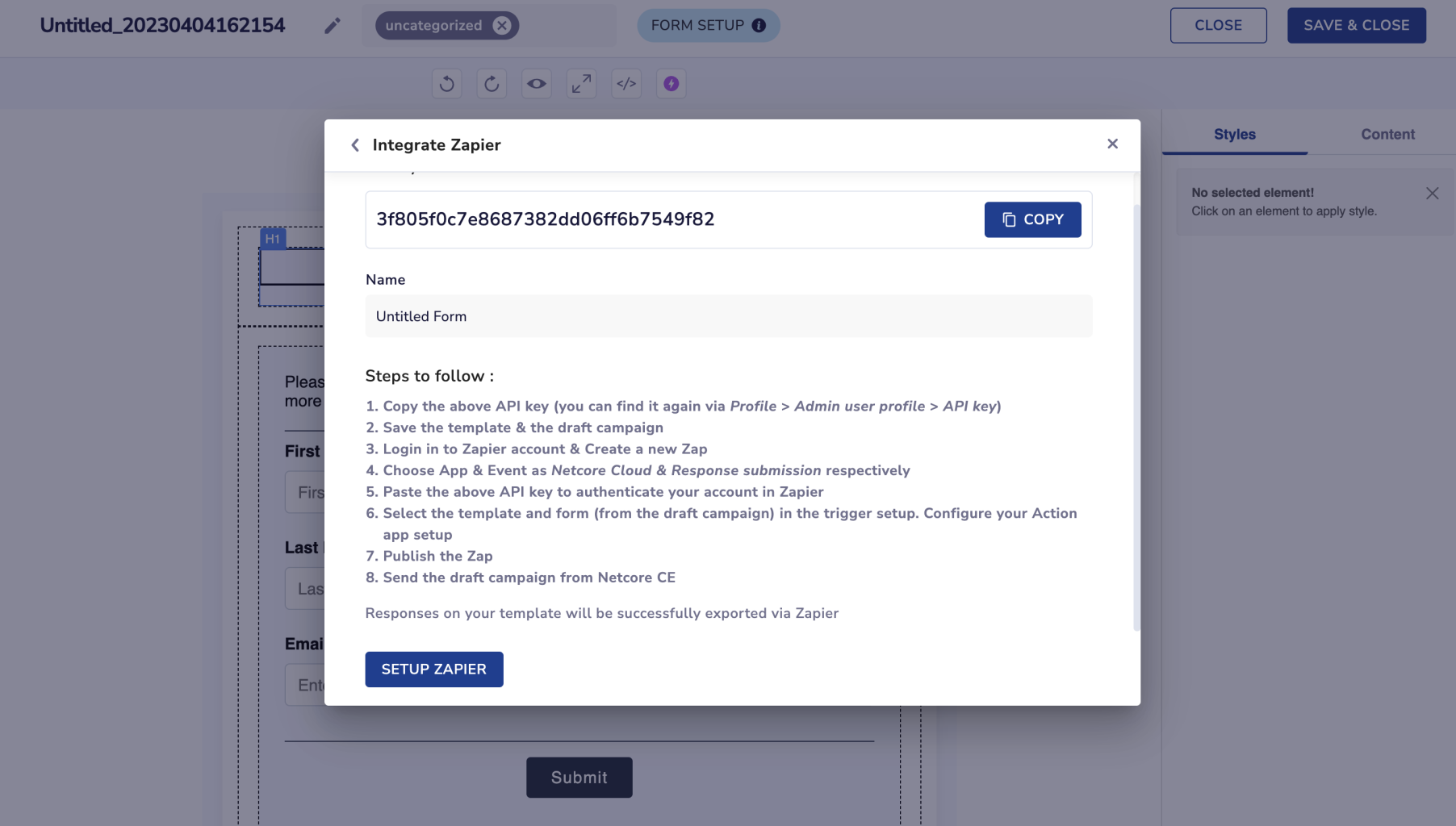
- Login to Zapier account & Create a new Zap
- Choose App & Event as Netcore Cloud & Response submission respectively
- Paste the above API key to authenticate your account in Zapier, and select your IDC from the dropdown. To know about your IDC please contact your account manager.
- Select the template and form (from the draft campaign) in the trigger setup. Configure your Action app setup
Publish the Zap
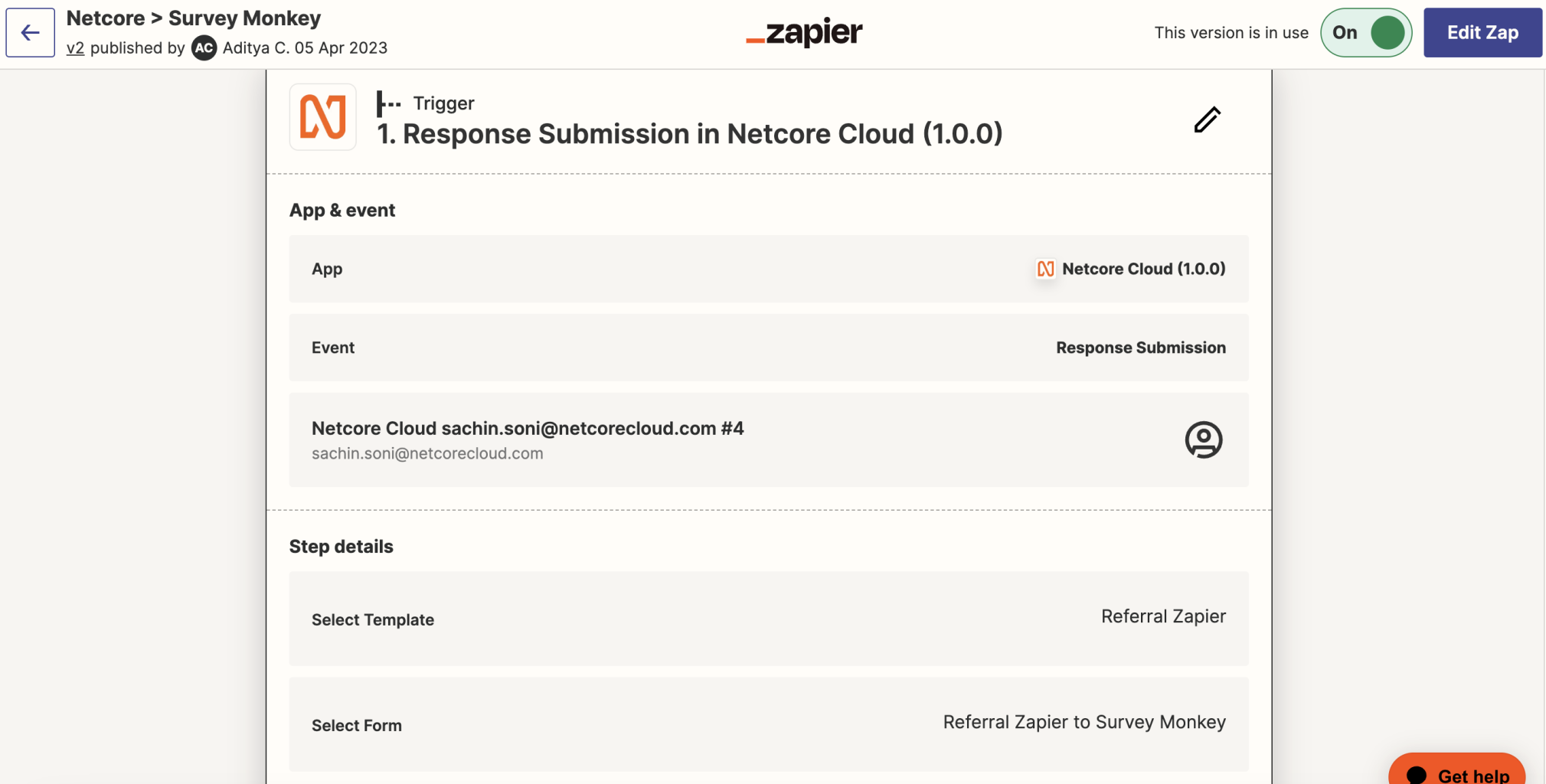
- Send the draft campaign from Netcore CE
Responses on your template will be successfully exported via Zapier
Updated over 1 year ago
