Merchandising Triggers
What are Merchandising Triggers?
Merchandising triggers are a powerful marketing tool that allows businesses to send targeted communications to users based on various events related to product availability and pricing.
Triggered campaigns, including 'Price Drop,' 'Back in Stock,' 'Stocks Running Out,' and 'New Arrival,' offer businesses various benefits, such as increased sales, improved customer retention, urgency creation, efficient inventory management, heightened customer engagement, and a reputation for innovation. These campaigns use timely and relevant communication to drive sales, enhance customer satisfaction, and maintain customer interest.
What are the prerequisites for Merchandising Triggers?
Catalog integration through PIM
Catalog synchronization is the process of seamlessly aligning and integrating product information from various sources into a centralized platform, PIM. Through PIM we are seamlessly able to bring all the product catalog data into the Netcore CE dashboard and power Merchandising triggers through it.
This synchronized catalog becomes the foundation for numerous product-related activities and offers several key benefits. The catalog should have the unique identifier of the products in it which is also passed in the events data.
The catalog can be from any source such as regular websites or Shopify/Magento plugin and should then be used for all product related use-cases on the Netcore CE dashboard.
Mandatory attributes :
We would suggest you have the following product attributes to be a part of the catalog data that is being integrated with Netcore to be able to trigger the journeys as well as to create a powerful communication template :
- Product name
- Product price
- Product image link
- Product URL
- Product quantity
Events integration through Web/App
Web or App integration is necessary to enable Merchandising triggers as we need to be able to track the user behavioural data to be able to triggers these communications.
It is mandatory to pass he unique product identifier from the catalog as payloads in the events that you want to use for merchandising triggers so that we can map these products to the products from the catalog.
- If the product catalog has only no 'parent-child' relationship between the products then only the parent id needs to be passed in the 'prid' names payload.
Example 1 : A store sells free size accessories where none of the products have variants, all are solo products.
product prid variant_id
Diamond earrings 1627AJHSK -
Crystal blue bracelet 3456KVORI -
Pink flower earrings 7592QYWT - - If the product catalog has 'parent-child' relationship between the products then parent id should be passed in 'prid' payload and child id should be passed in the 'variant_id' payload. If there are variants for a particular product, the the prid remains the same for all the variants and variant_id is different for each.
Example 2 : A store sells T-shirts and every type of T-shirts has different variants based on sizes. Spiderman t-shirt is a Parent product which has 5 variants for sizes S, M, L, XL, XXL. Then their ids would look something like this:
product prid variant_id
Spiderman t-shirt (size S) 123456789 ABCDE
Spiderman t-shirt (size M) 123456789 BSHCN
Spiderman t-shirt (size L) 123456789 QYEUR
Spiderman t-shirt (size XL) 123456789 AJSHC
Spiderman t-shirt (size XXL) 123456789 HAYWB
Example 3 : A store sells shampoos and soaps. Some are solo products and some have variants. Then their ids would look something like this:
product prid variant_id
Aloe vera shampoo(size 300ml) q6e3i4u2t1 9917299
Aloe vera shampoo(size 500ml) q6e3i4u2t1 8374016
Rose body soap h5j6o6c3z2 -
Lavender soap a1b2c3d4e5 -
Documentation for Web integration
Documentation for Android app integration , iOS app integration
Where can I see the syncing status and incremental updates?
There will be a dedicated screen to monitor the status of catalog synchronization from the Product Information Management (PIM) platform to Netcore. This screen provides essential features and information to track the synchronization process, identify any issues, and proactively address errors.
To access the logs : Profile > Logs > Import (tab) > Product catalog (drop-down)
The following data points will be available here :
Filename (system generated name) - for each batch of product catalog incremental data sync from PIM to Netcore
Asset - the website or app to which your catalog is integrated
Start time - time and data when the catalog synchronisation started for the given file
Records - Total number of products being synced in that file
Failures - No. of products that failed to sync
How do I enable Merchandising Triggers for a new panel?
The ‘merchandising event’ trigger will always be visible in Journeys. Also, the pre-made journeys for each of the 4 use-cases will also be visible. If the user has not enabled the feature the following screen will be shown to the user.
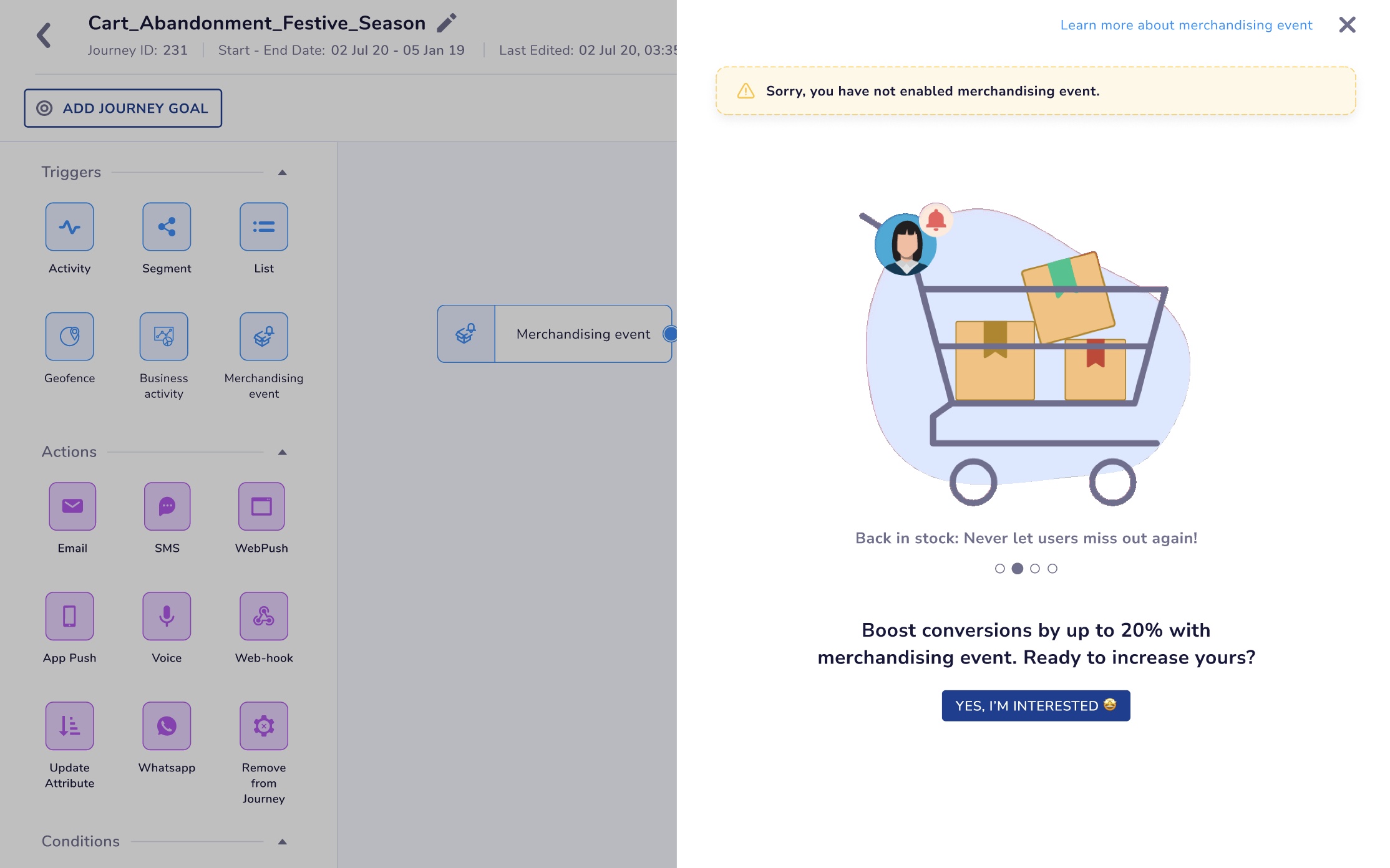
Clicking on the ‘I’m interested’ button will notify us that the client is interested in the feature after which we can reach out to the client or the CSMs and enable it. They can also reach out the helpdesk, CSMs, onboarding managers or write an email to [email protected]
Entire flow to set up a merchandising trigger in Journeys
Step 1 : You can go onto our Journeys section to create a new Journey or choose from our pre-existing, ready to use journeys for the top 4 use-cases of Merchandising triggers.
- Price drop
- Back in stock
- Stocks running out
- New arrivals
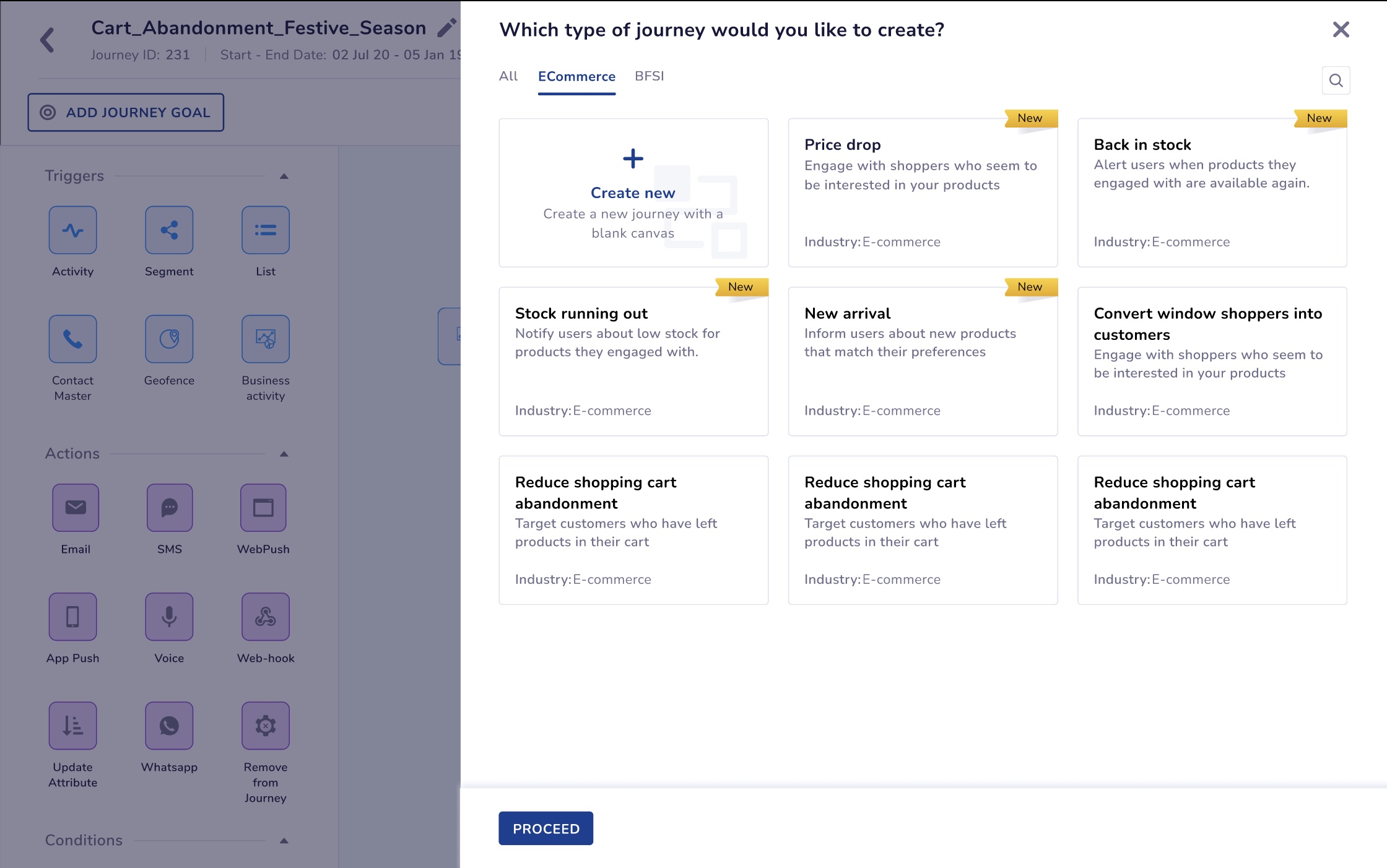
Step 2 : If you create a new journey from scratch, then choose the ‘merchandising event’ trigger.
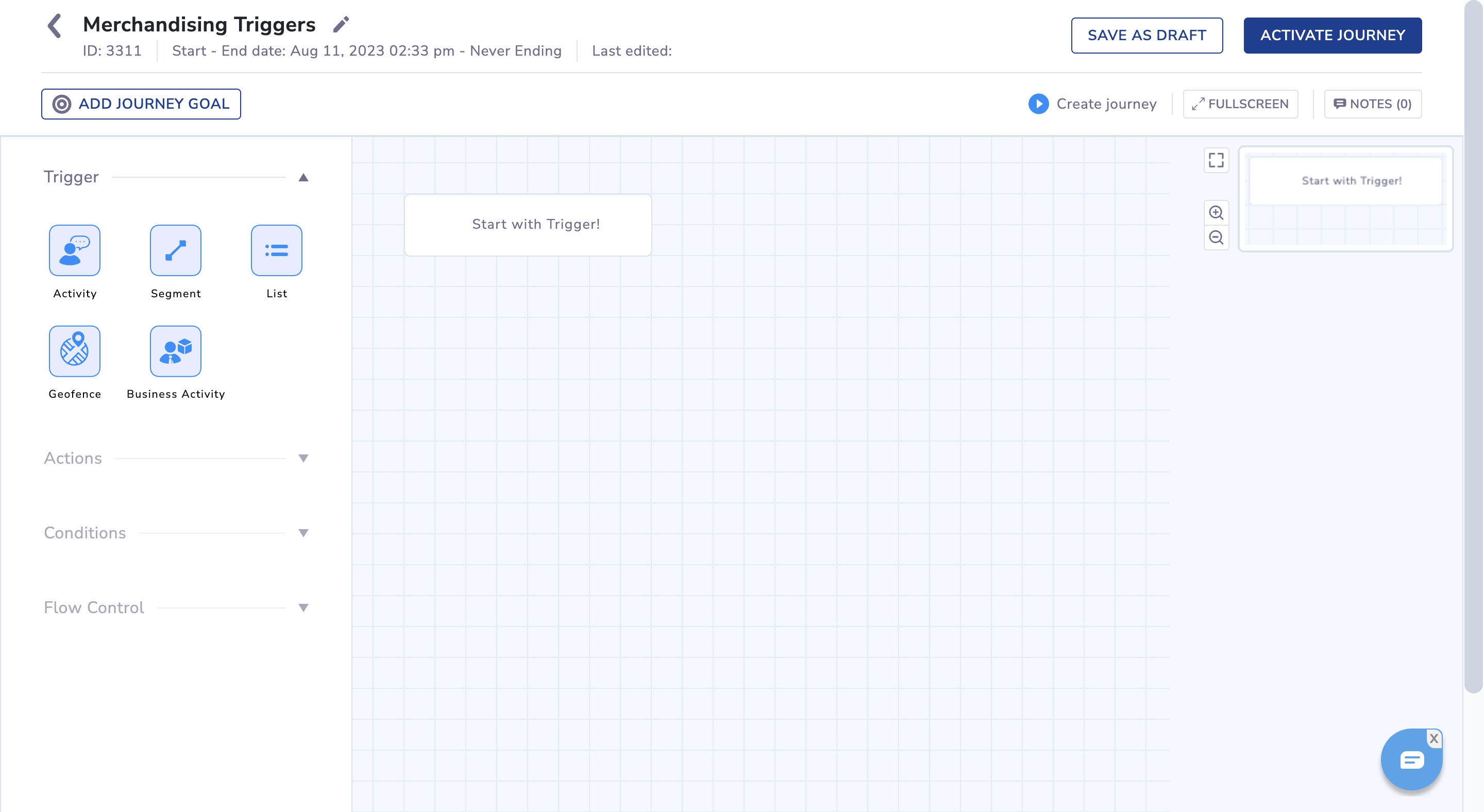
Step 3 : Clicking on it will open up the side drawer where you can set up your triggers. Here as well, we have ready-to-use triggers for the top 4 use-cases. You can go ahead and choose them.
How does the trigger work?
-
Through the PIM integration, we import your entire product catalog as well as keep incrementally importing the catalog at a set frequency to get all the incremental changes made to the products attributes.
-
We have a powerful rule engine which is the backbone of this entire feature which then evaluates the changes in the product attributes and decides which use-cases need to be triggered.
-
For example - if you have set a ‘Price drop’ trigger, then this rule engine will check which products have shown a change in price with each incremental import and trigger the journey where the price drop condition is satisfied.
- Condition - This section is where you define the rule/condition for the rule engine to evaluate.
For example - You want to send a communication to all the users who have added a product to the cart which has seen a price drop of atleast 10%. So when building the condition, you select the ‘price/sale_price’ attribute from your catalog where this information is stored and set the rule when this attribute decreases by 10%. - Audience - In the audience section you can select the user event for which you want to trigger this.
For example - In the above example for users who have done an ‘add to cart’ event but have not purchased the products and those products have seen a price drop.
You can choose any user event for your audience as long as the event has ‘prid’ and/or 'variant_id' in it as a payload.
These payloads are mandatory has it helps us to map the product in the catalog to the product in the event for a particular user. - A digestified communication will be triggered for the users whoever satisfy the condition and the audience selection criterias.
For example - If there are 3 products in the add to cart event of a user and all three have seen a price drop of atleast 10%, then all the 3 products will be sent in the same communication. There will not be three different communications for it.
- Condition - This section is where you define the rule/condition for the rule engine to evaluate.
How to add a condition?
Condition is where you set the trigger condition that evaluates the product catalog.
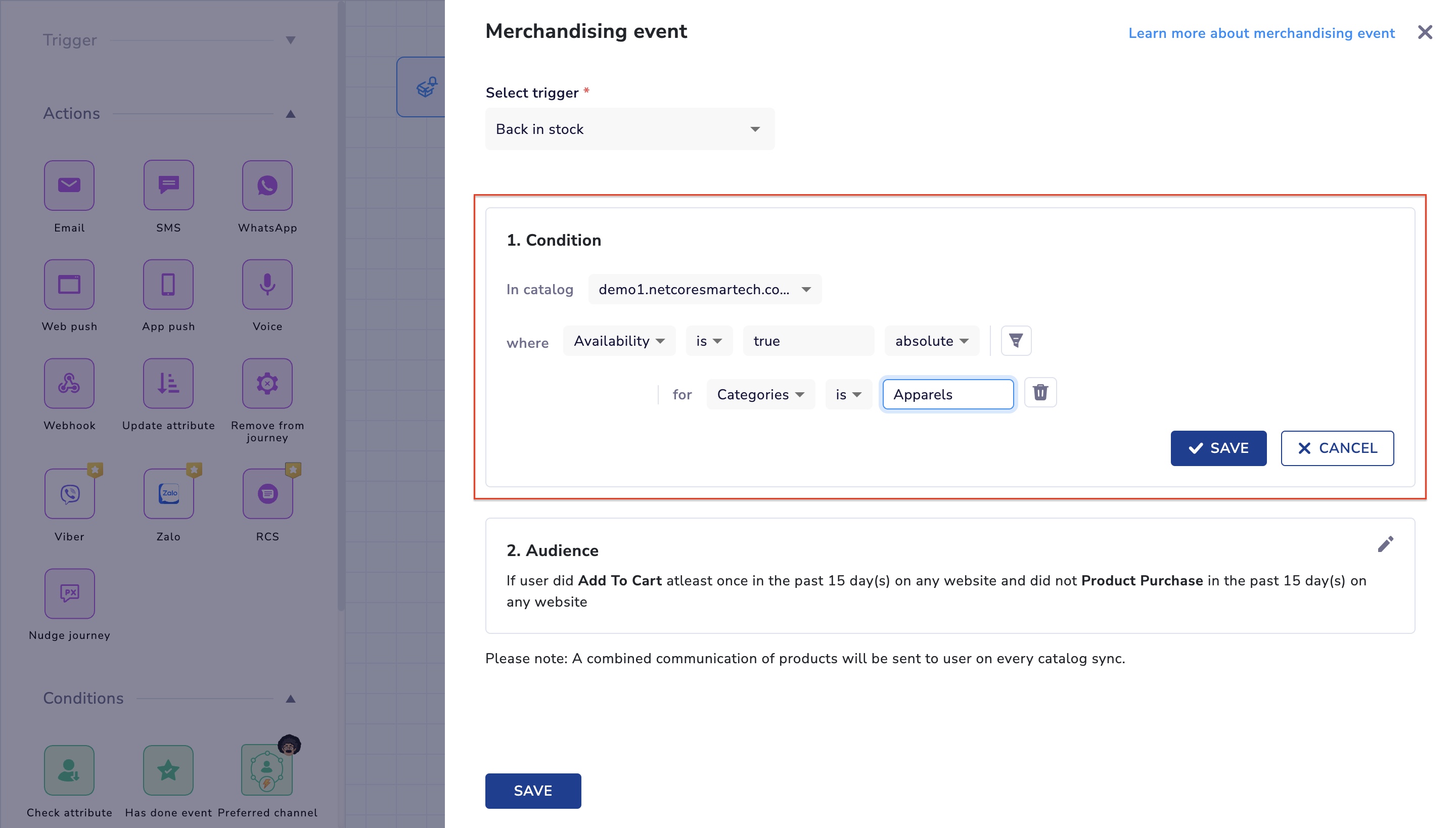
In website/app [list of all the websites and app to which you have integrated a Product catalog]. They will appear in the drop-down here from where you can choose the one you wish to use.
Attribute - This drop-down lists all the product attributes/columns present in your catalog. For example - brand, image, price, prid, category, quantity, etc.
Operator - This drop-down lists all the operators that can be applied to create the condition.
| Data type | Operator | Operation |
|---|---|---|
| int, float | decreases by, increases by | When we are evaluating the delta change in price |
| int, float | is greater than, is greater than or equal to, is less than, is less than or equal to, is between, is not between | When we are evaluating a drop basis a specified threshold |
| varchar | is not, contains, does not contain, starts with, ends with, is one of, is not one of | |
| boolean | is |
Value - Here you can type in any value as per the attribute and operator selected. There are 2 data-types that are possible here.
- absolute - whole numbers, text
- percent - integer value upto two decimals
Filters in condition
For payload - Here you can add additional filters to the using the product catalog attributes
Operator - List of operators available for the attribute selected.
- Value - You can type in any value available in the attribute selected.
Example of a Price drop condition created
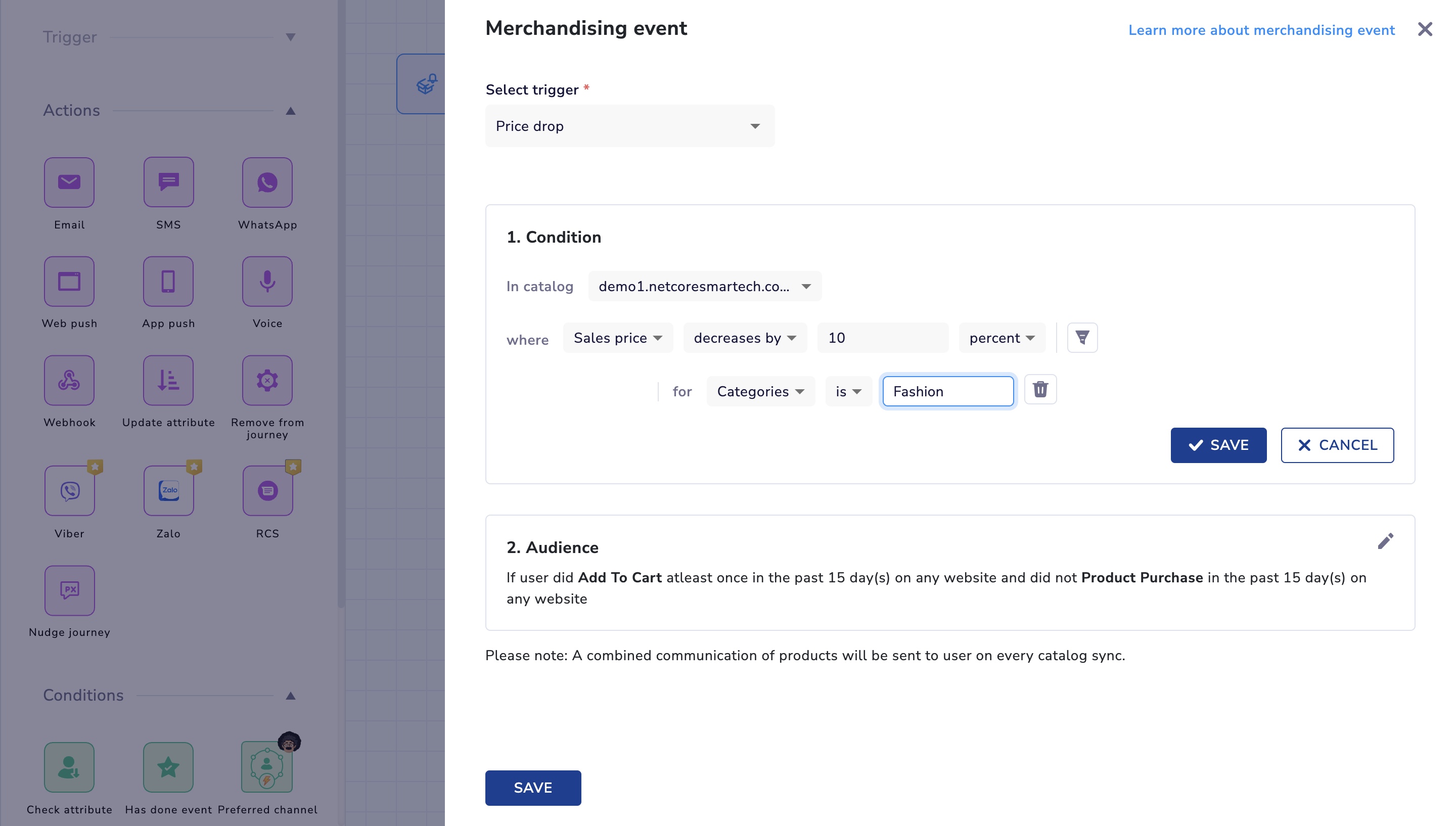
How to add audience?
Here is where you select the target audience group to whom you want to send the merchandising trigger communication
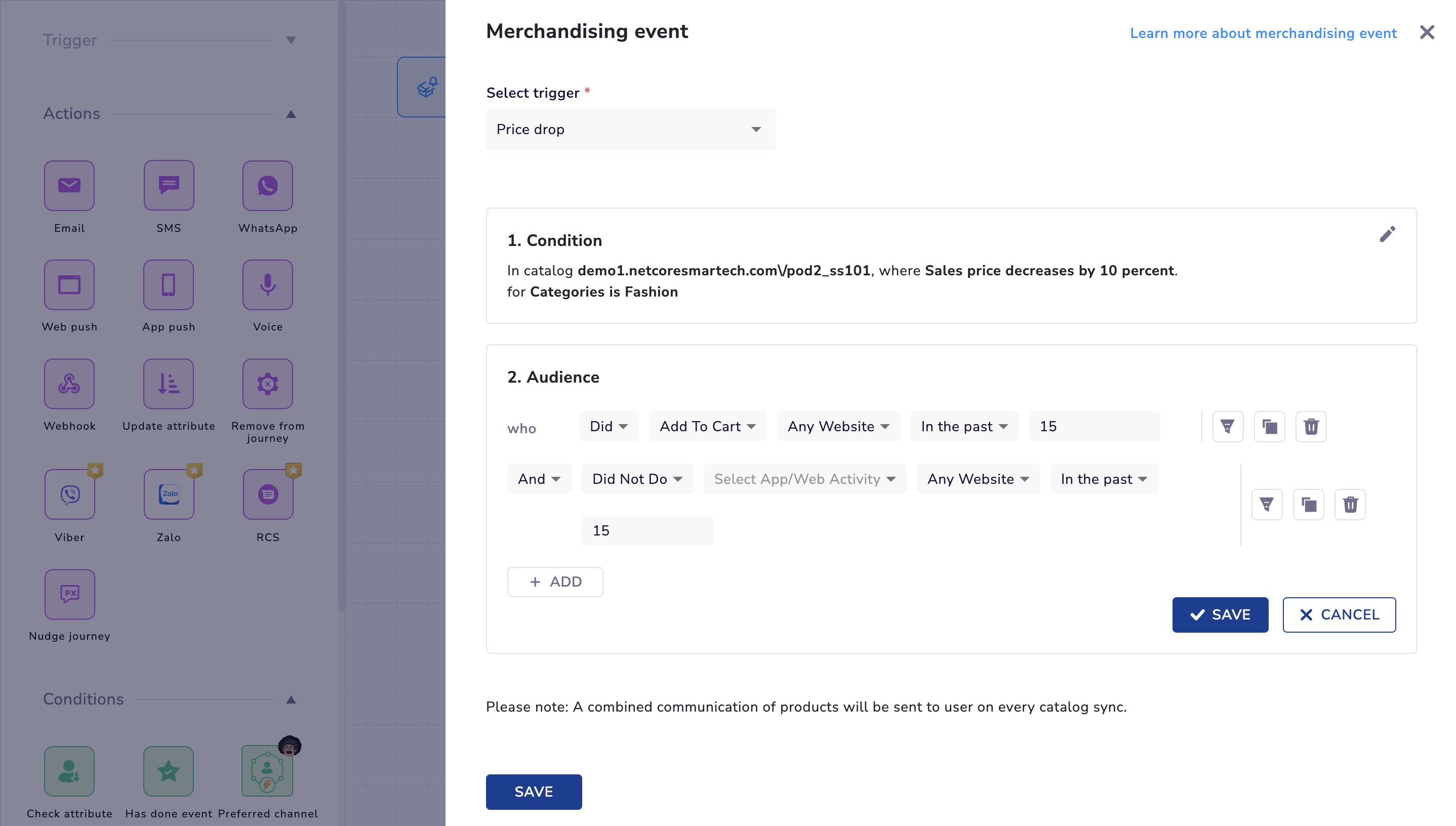
This works exactly in the same way our segmentation works.
- Event - This drop-down enlists all the user behavioural events where unique product identifier payloads (prid, variant_id) are present. For example - Add to cart, Product View, Add to Wishlist, Product Purchase, etc.
- Source - Source from where the event is being tracked, specific website or app or all the assets.
- Payload - Here you can add additional filters to the using the product catalog attributes
- Operator - List of operators available for the attribute selected.
- Value - You can type in any value available in the attribute selected.
Multiple blocks in the audience?
You can add multiple user behavioural events in the audience section. You can have either ‘AND’ or ‘OR’ condition between the different events as shown in the image below.
For example : You can create an audience for users who have added a product to a cart or added a product to the wishlist and did not purchase.
How will the communication be sent?
A digestified communication will be triggered for the users whoever satisfies the condition and the audience selection criterias.
For example - If there are 3 products in the add to cart event of a user and all three have seen a price drop of atleast 10%, then all the 3 products will be sent in the same communication. There will not be three different communications for it.
What channels are available for merchandising triggers?
Currently you can personalise Emails and Rich media Whatsapp messages using product catalog attributes.
However you can send communication through these journeys on any channel which is available in Journeys.
How to create Merchandising triggers templates?
In the email template editor, we will be introducing another component similar to the Product Collection component which can be used to build templates using Product catalog attributes.
How to set up a Price Drop use case?
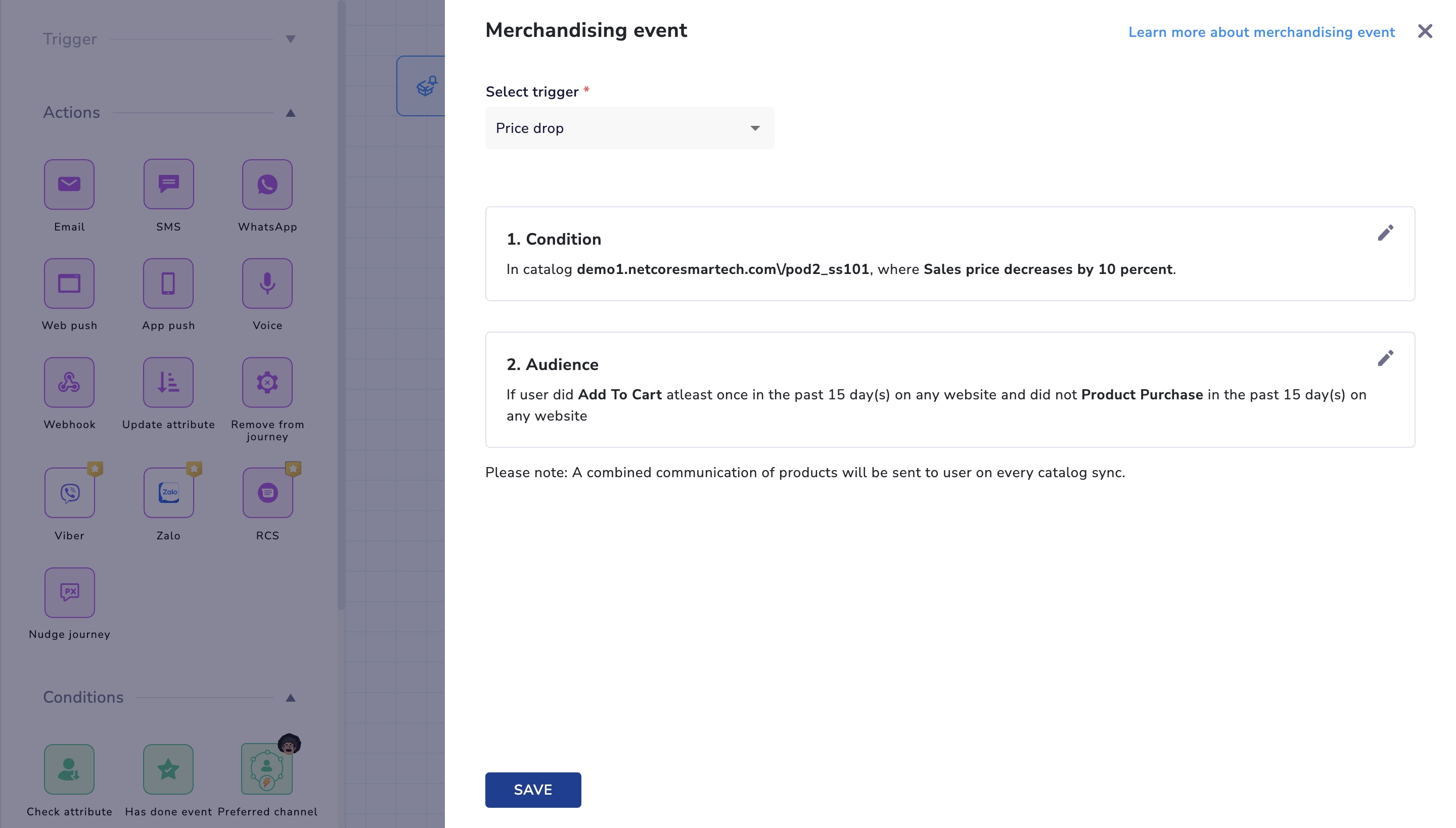
Price Drop : Merchandising triggering involves informing customers when the price of a particular product has decreased. This notification encourages customers to take advantage of the reduced price, driving purchase decisions and increasing sales.
Use-case : The "Price Drop" merchandising trigger entices customers with cost savings, motivating them to make purchases they may have hesitated on previously due to higher prices. This strategy helps drive sales, clears out inventory, and enhances customer satisfaction.
-
Pre-made triggers
The following image is of a pre configured price drop trigger. You can directly use these and deploy your journey in one-click. You can also change any aspect if required. -
Mandatory product attributes
To enable the Price drop use-case there are a set of product attributes that need to be mandatorily passed in the product catalog. These attributes are used to build the main trigger condition. -
Retail price (MRP or retail price of the product) or Sales price (MSP or sales price of the product)
How to set up a Back in stock use case?
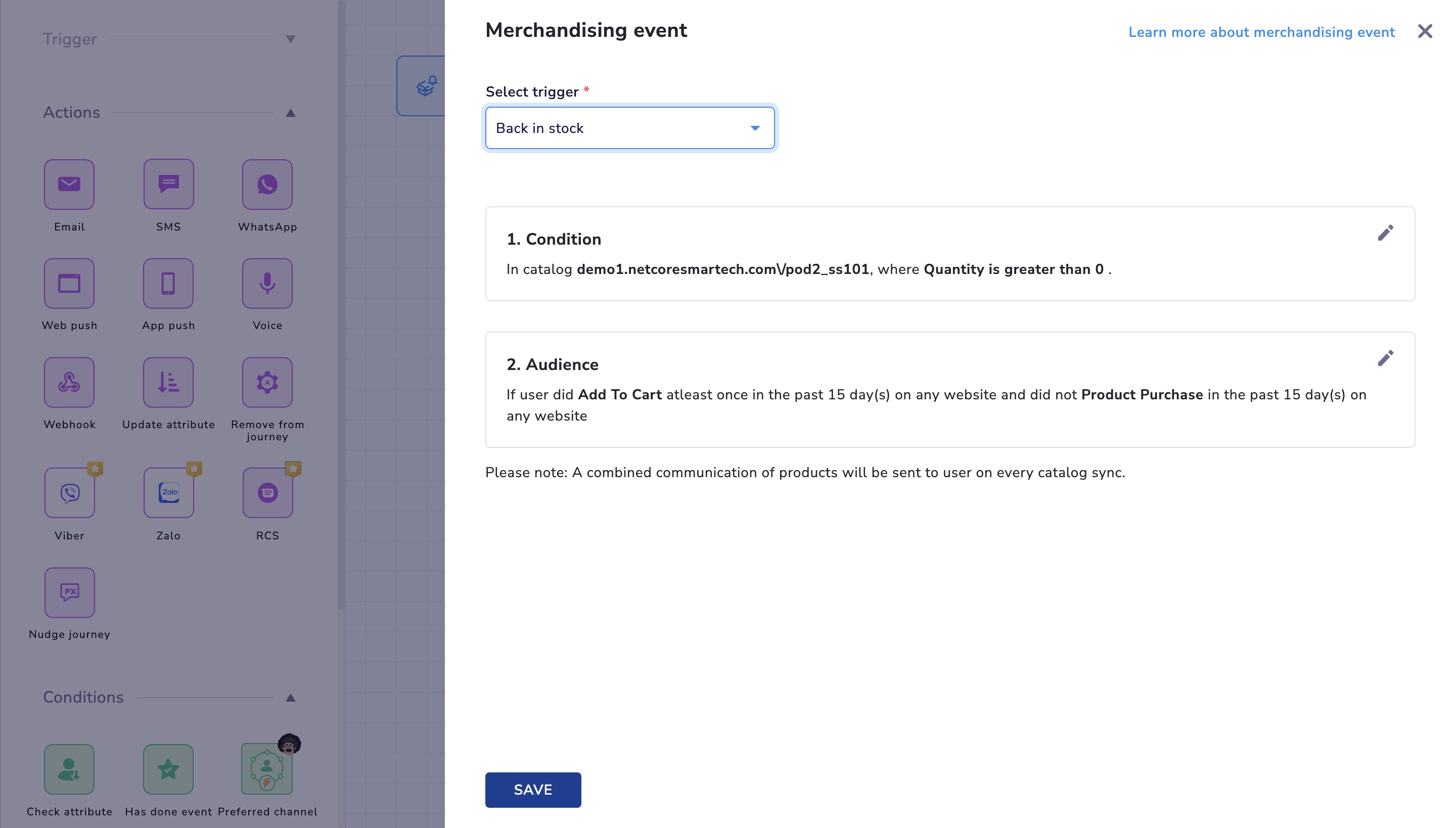
Back in Stock: Merchandising triggering refers to automatically notifying customers when a previously out-of-stock product becomes available again for purchase. This feature helps improve customer satisfaction by promptly updating them about product availability and increases the likelihood of successful sales.
Use-case : The "Back in Stock" merchandising trigger ensures that customers are informed as soon as their desired products are back in stock, reducing the risk of losing potential sales and improving customer retention.
-
Pre-made triggers
The following image is of a pre configured Back in stock trigger. You can directly use these and deploy your journey in one-click. You can also change any aspect if required. -
Mandatory product attributes
To enable the Back in stock use-case there are a set of product attributes that need to be mandatorily passed in the product catalog. These attributes are used to build the main trigger condition. -
Quantity (inventory or total no. of items available in stock for each product) or Availability (here we can have tags for each product such as ‘In stock’/’available’)
How to set up a Stocks running out use case?
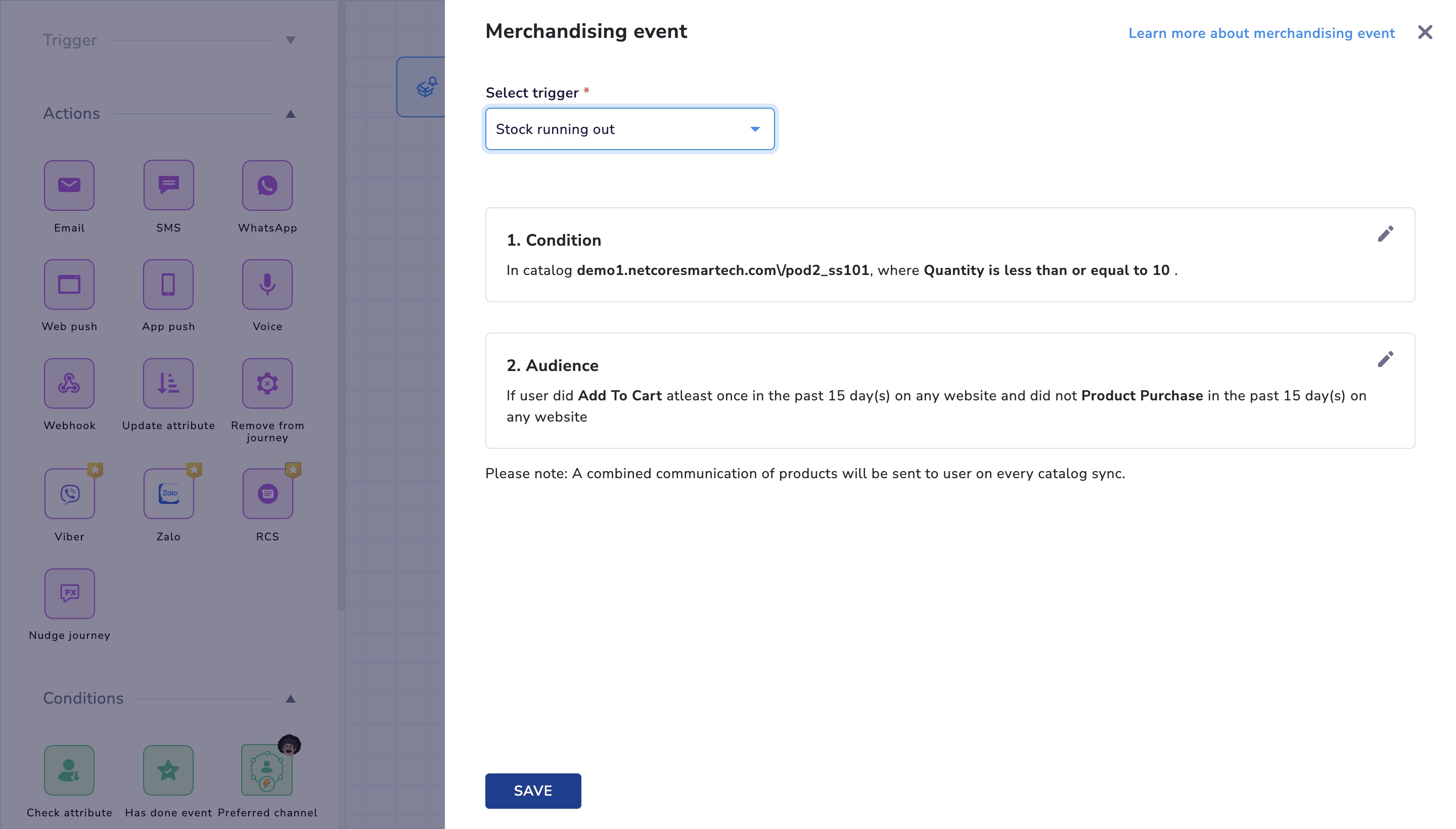
Stock Running Out : Merchandising triggering involves alerting customers when the stock of a particular product is running low, indicating a potential scarcity. This notification encourages customers to make a purchase decision promptly, ensuring they don't miss out on the product.
Use-case : The "Stock Running Out" merchandising trigger creates a sense of urgency among customers, driving them to complete their purchases before the product becomes unavailable. This strategy boosts sales, maximises revenue, and helps manage inventory more efficiently.
-
Pre-made triggers
The following image is of a pre configured Stocks running out trigger. You can directly use these and deploy your journey in one-click. You can also change any aspect if required. -
Mandatory product attributes
To enable the Stocks running out use-case there are a set of product attributes that need to be mandatorily passed in the product catalog. These attributes are used to build the main trigger condition. -
Quantity (inventory or total no. of items available in stock for each product)
How to set up a New Arrival use case?
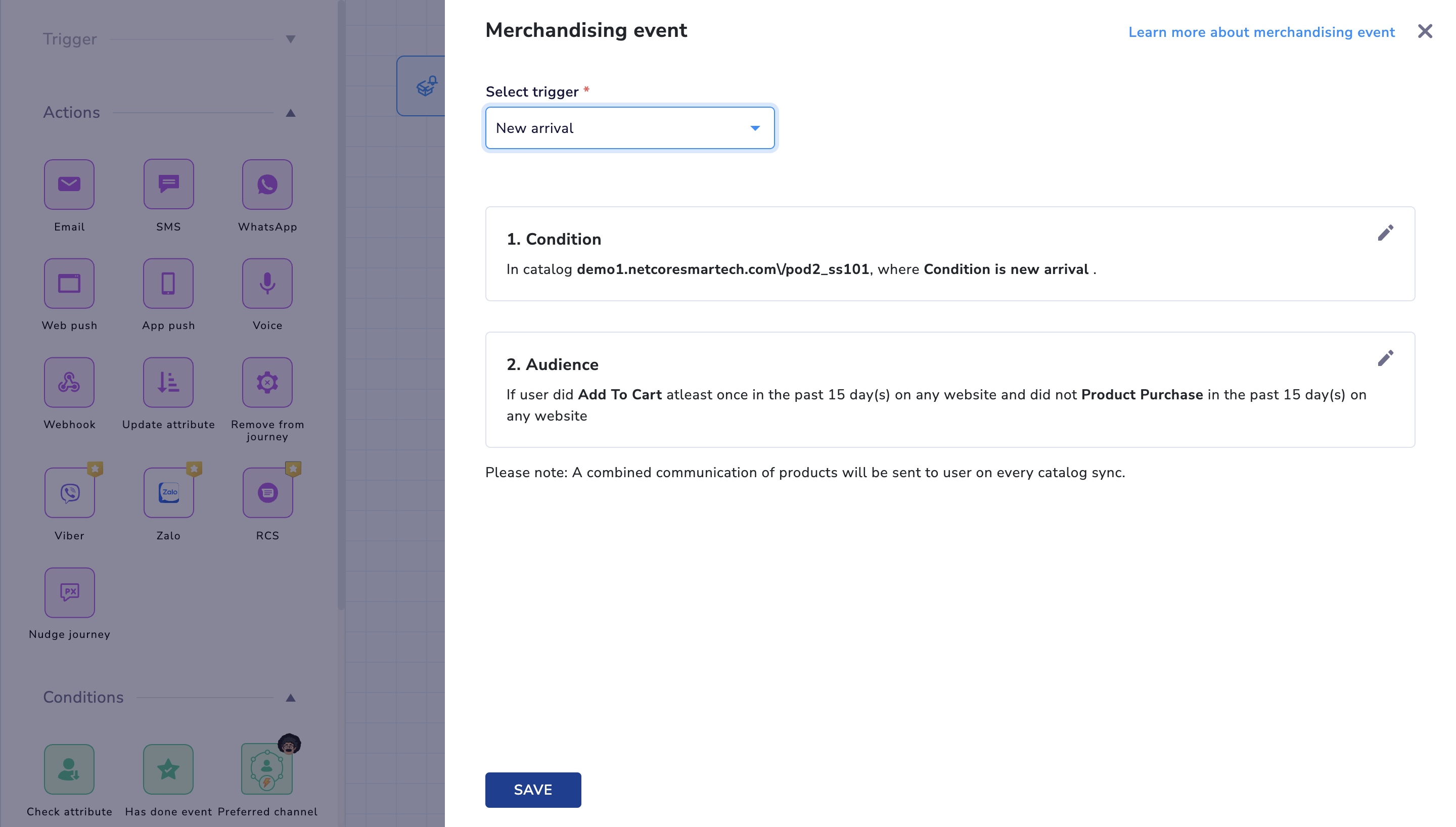
New Arrival : Merchandising triggering encompasses notifying customers about the arrival of new products in the inventory. This feature aims to generate excitement, inform customers about fresh offerings, and encourage them to explore and make purchases from the latest collection.
Use-case : The "New Arrival" merchandising trigger increases customer engagement by providing them with updates on the latest products, attracting their attention, and potentially driving higher sales. It also positions the business as innovative and up-to-date with market trends.
- Mandatory product attributes
To enable the New arrivals use-case there are a set of product attributes that need to be mandatorily passed in the product catalog. These attributes are used to build the main trigger condition. - Condition (Here you can pass tags for your products such as ‘New arrival’, ‘trending’, etc.)
Updated about 1 year ago
