Global Advanced Settings
Learn to configure Global Advanced Settings to set up campaigns with UTM tracking and goals.
The Global Advanced Settings (GA) feature helps you set up campaigns and journeys by letting you define settings in the account configuration. It includes UTM tracking for campaigns and UTM tracking for journeys and allows you to set a global conversion goal. These settings automatically apply to all your campaigns and journeys, so you do not have to configure them each time. You can still adjust or customize them later to fit your needs.
Note
Global advanced settings is applicable for Email, SMS, App push, Web push & In-app channel only.
Navigate Global Advanced Settings
Follow the steps given below on the Netcore CE dashboard.
- Navigate to Profile > Account Configuration > Global advanced settings under Advanced details.
- Click Enable. The Global advanced settings screen appears. There are three options present here:
- UTM tracking for campaigns: Tracks the source and performance of individual campaigns.
- UTM tracking for journeys: Tracks user interactions and paths in journey nodes.
- Set conversion goal: Tracks key business metrics and measures the success of your campaigns.
- Toggle on the sections you wish to enable.
- Enter the relevant values in the fields and click Save.
UTM Parameters
The GA Settings feature enables you to define GA tracking (UTM Parameters) for all supported channels. UTM parameters are tags added to URLs to track user engagement from different traffic sources. They show where users come from, which campaigns brought them to your site, and how they interact with your content. When a link with UTM parameters is clicked, your analytics software tracks the source, campaign, and user’s path. You can set default UTM parameters in your account configuration. This automatically applies to all campaigns and journeys for consistent tracking.
Refer to the table below for details on UTM Parameters.
| UTM Parameter | Description | Default Campaign Value | Default Journey Value |
|---|---|---|---|
| utm_source | The source identifies the platform or website from which the traffic originates, such as Google, Facebook, or the newsletter. | Netcore | Netcore |
| utm_medium | The medium specifies the marketing medium used to deliver the traffic. | {CHANNEL} | {CHANNEL} |
| utm_campaign | The campaign refers to the specific marketing campaign name or identifier. For example, summer_sale, holiday_promo, or new_product_launch. | {CAMPAIGN_NAME} | {JOURNEY_NAME} |
| utm_term | The term is used to identify specific keywords or phrases associated with paid search campaigns. For example, running shoes or discount coupons. | Campaign | Journey |
| utm_content | The content helps differentiate between various versions of an ad or link that direct to the same destination. | None | None |
Here is a UTM link example with its parameters explained in the table below: https://www.yourwebsite.com/landing-page?utm_source=google&utm_medium=cpc&utm_campaign=summer_sale&utm_term=running_shoes&utm_content=ad_banner
| UTM Parameter | Value | Description |
|---|---|---|
| utm_source | Tracks that the traffic came from Google. | |
| utm_medium | cpc | Identifies the marketing medium as cost-per-click. |
| utm_campaign | summer_sale | Tags the traffic under the summer sale campaign. |
| utm_term | running_shoes | Tracks the specific keyword running shoes. |
| utm_content | ad_banner | Differentiates this link as coming from an ad banner. |
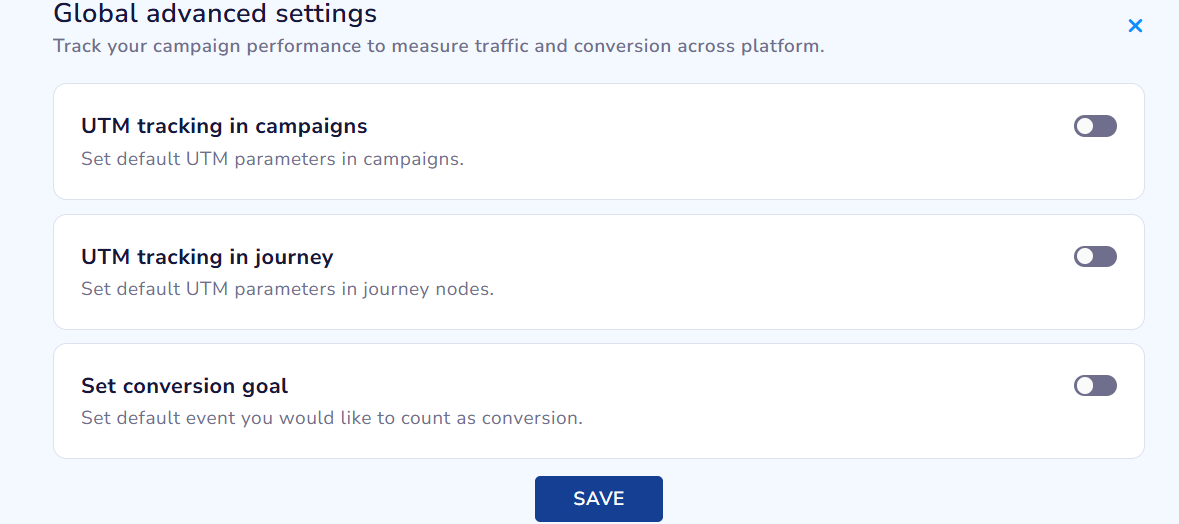
Track Your Campaign Performance With GA Settings
Add Custom Parameters
Under Custom Parameters , define up to only five key-value pairs to include in all email campaign links. These keys provide additional tracking information and make analyzing email campaign performance easier. They apply automatically to email campaigns, test messages, and summary reports.
Important Points to Remember
- Currently, this is supported only for Email channel.
- Custom parameters are automatically included in all campaign links.
- Campaigns created before this update retain older key-value pairs unless manually updated.
- Only keys created in global settings appear in reports, not campaign-specific custom keys.
Here are a few examples of key-value pairs:
| Key | Value |
|---|---|
| adSource | |
| campaignType | Holiday_Sale |
| region | IN-East |
Conversion Goals
The GA Settings feature lets you set a global conversion goal that automatically applies to all your campaigns and journeys. This keeps your conversion tracking consistent and simple. Add a conversion goal to monitor key business metrics and measure the success of your campaigns.
You can select any activity as a conversion goal based on your objectives. For example, if you want to track how many customers purchase shoes after your campaign, you can choose an activity like Product Purchase and set a conversion window of up to 30 days.
Can I set Page Browse or App Launch as a conversion event?
A: As per current functionality, Page Browse and App Launch system events cannot be selected as conversion events in Netcore Cloud.
Disable Global Advanced Settings
You can disable UTM parameters if you no longer want to insert them automatically in the links used across campaigns.
Follow the steps given below on the Netcore CE dashboard.
- Navigate to Profile > Account Configuration > Global advanced settings under Advanced details.
- To disable all UTM tracking settings, click Disable. This will stop UTM parameters from being automatically added to links in future campaigns.
- To disable UTM tracking for specific sections, click Edit and toggle off the sections you wish to disable, such as UTM tracking in campaigns or UTM tracking in Journeys.
Updated about 2 months ago
