SMS Templates
Learn to create a SMS template using the Netcore CE dashboard.
The SMS Template section contains all the templates you have previously created for your campaigns. You can easily browse these templates or create new, customized ones to suit your campaign needs. To start, log in to the Netcore CE dashboard and navigate to Content > SMS to create or use existing templates.
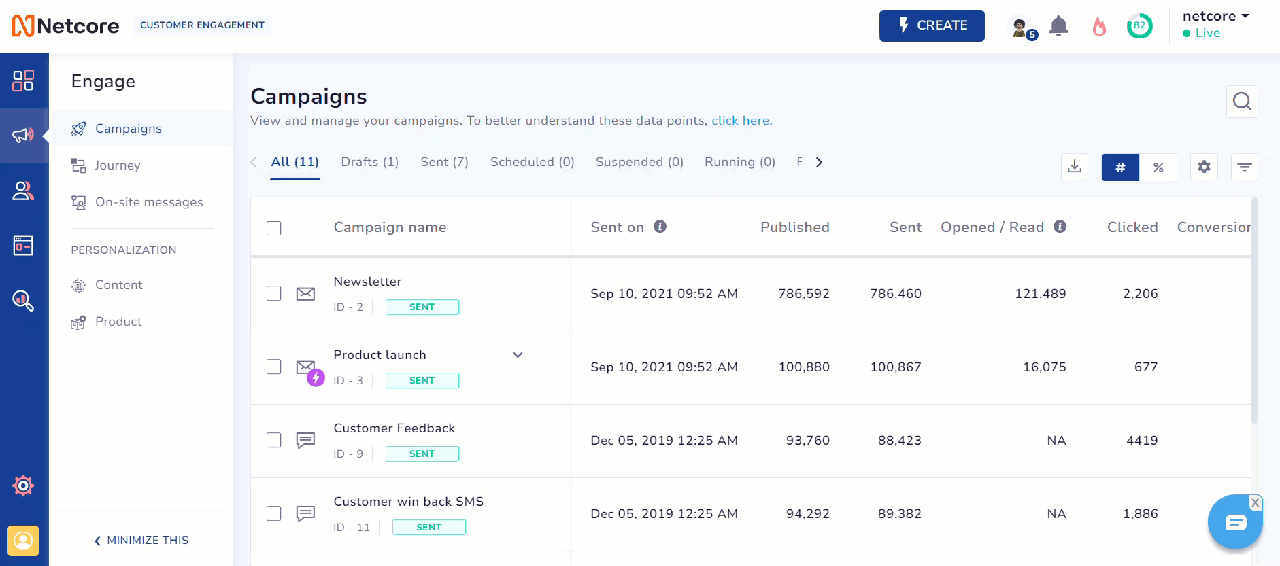
Navigate to the SMS Template
Available Features
To filter, use, or edit the existing templates, refer to the table for the available options.
| Option | Description |
|---|---|
| Category | This option allows you to choose the relevant category for your template. |
| Edit | This option allows you to modify the existing template. |
| Use | This option allows you to use the template directly in your campaign. |
| Search | This option allows you to search for existing templates. |
| Duplicate | This option allows you to create a copy of the existing template. |
There are two sections available when you select Create SMS template:
Setup
Refer to the table below for details on the sections under Setup.
| Sections | Description |
|---|---|
| Template Name | Enter a unique name for this template. |
| Category | Enter a relevant category for your template. |
Fill in all the required sections and proceed.
Content
After the basic Setup and defining the target audience, Content is the section where you can add a message for your SMS template. Add the message body to the left pane and view the preview on the right pane. You can switch to Android and iOS modes to see how the message appears on different devices.
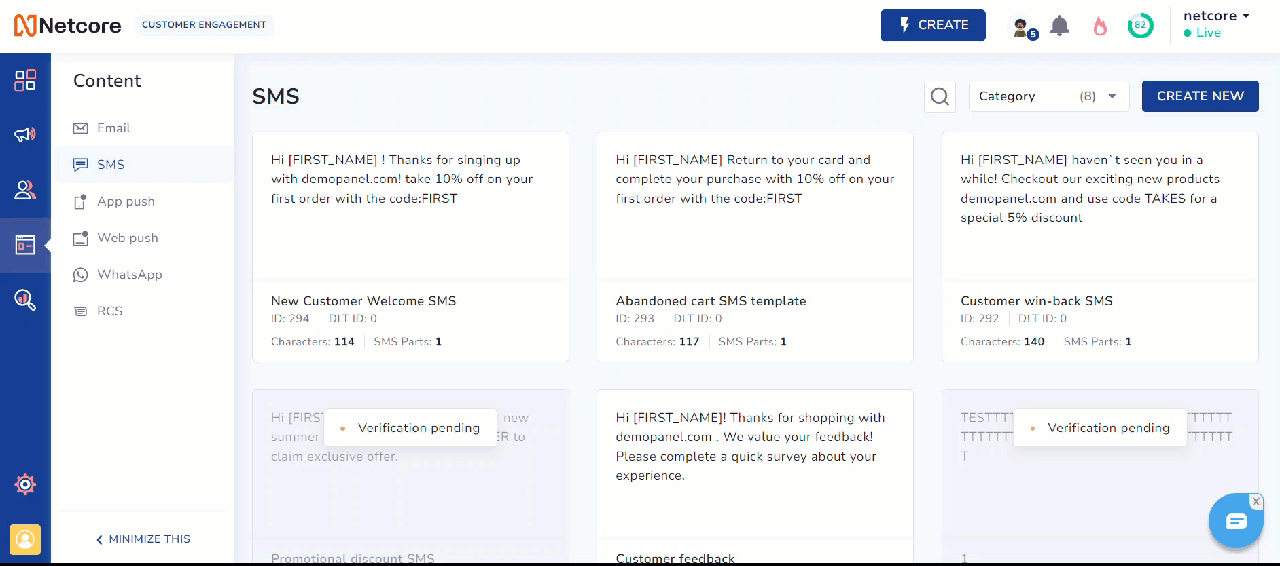
Create SMS Template
Note
- The character limit for messages is 160. If the message exceeds 160 characters, the content beyond that is sent separately.
- Your message must match with the SMS approved by the DLT, else it will be blocked by the telecom operator.
- As per the DLT guidelines, the length of a variable {#var#} is 30 characters.
Once you have finished adding content to the template, Save the template.
To learn how to create an SMS campaign step-by-step, check out this document.
Updated over 1 year ago
