App Push
Send personalized App Push notifications to targeted user segments and drive conversions.
Overview
App push notifications are short, clickable messages on a user’s mobile device. They help you engage with users, deliver timely updates, and encourage them to return to your application. These notifications can include text, images, and action buttons.
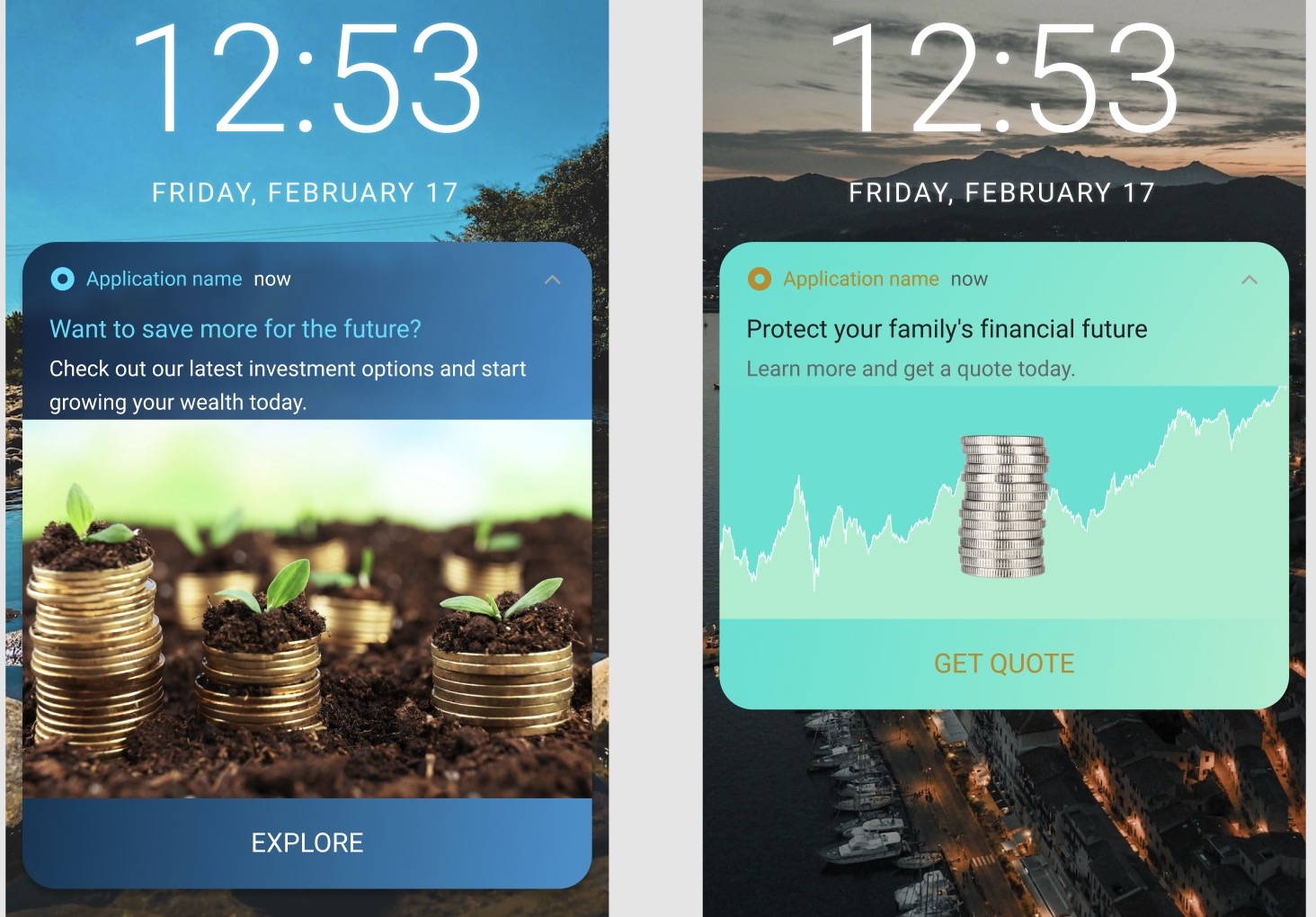
Example of an App Push Notification
Here is an overview of how an App push notification reaches end users.
- A user installs your app and agrees to receive push notifications.
- You create a notification in the Netcore CE dashboard, add the message content, and choose the audience.
- The notification is sent to the user’s mobile device. It appears on the lock screen or in the notification center, even if the app is not open.
- The user taps the notification, opening your app or a specific page.
- You track the user’s response to measure the impact of your app push notification.
Use Cases
| Use Case | Description |
|---|---|
| Welcome Notifications | When new users first download and open your app, greet them with a welcome message or a special offer. |
| Abandoned Cart Reminders | Remind users to complete their purchase when they leave items in their shopping cart without checking out. |
| Time-Sensitive Offers | Notify users about limited-time discounts, flash sales, or special promotions they shouldn’t miss. |
| Event Reminders | Send reminders for upcoming events, appointments, or webinars to ensure users don’t forget. |
| Personalized Recommendations | Suggest products or content based on users’ previous behavior or preferences to encourage further engagement. |
| Inactivity Nudges | Encourage users to return to your app with a message after a period of inactivity. |
Refer here for detailed instructions on how to create an app push campaign. Netcore CE provides various app push campaigns for specific marketing needs.
Regular Campaign
A standard push notification campaign where a single message is sent to all targeted users at once, without any variations or testing.
A/B Campaign
A campaign where two or more variations of the push notification are sent to different target audience segments to determine which version performs better. The winning version can then be sent to the remaining audience.
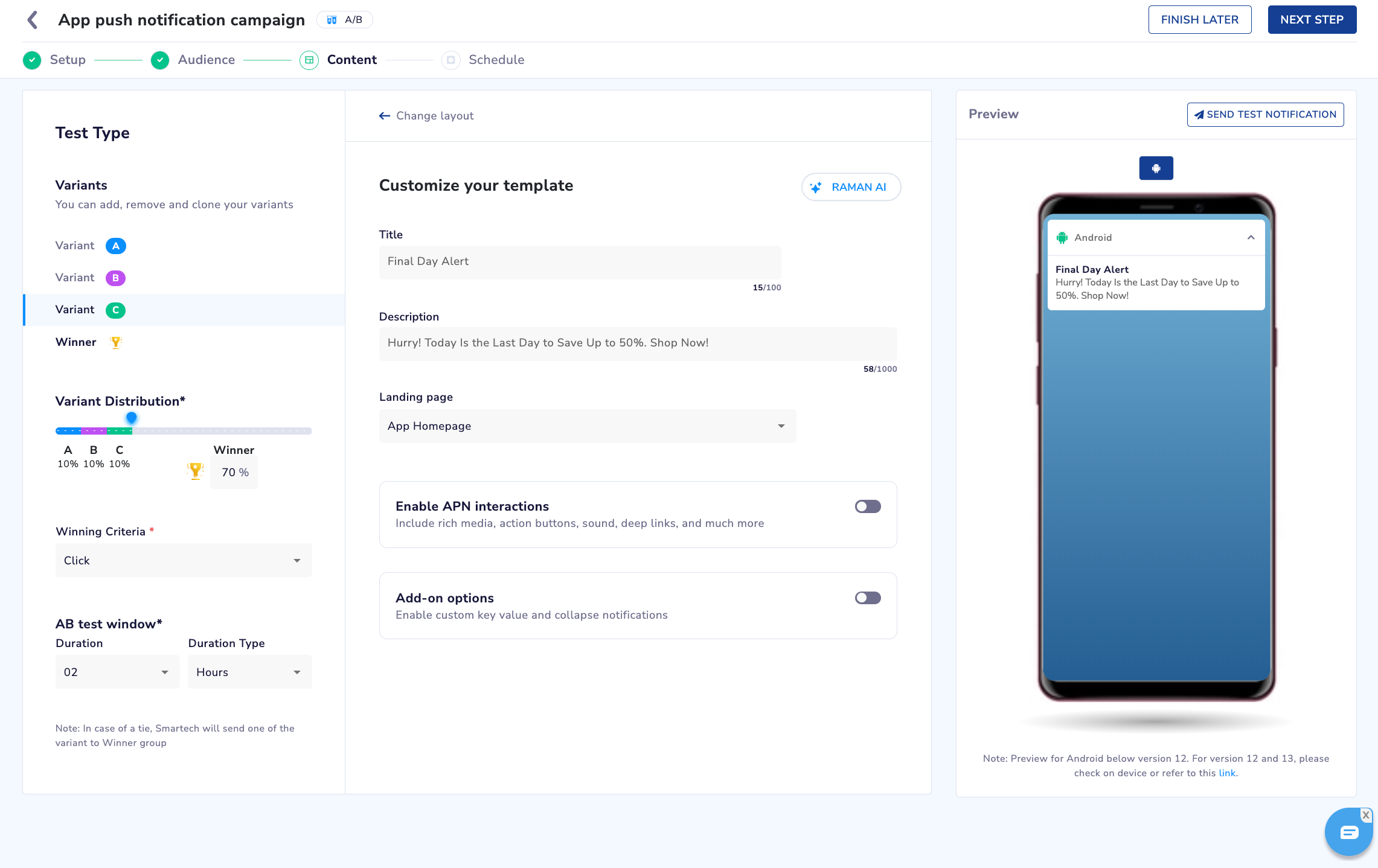
Setup A/B Testing for App Push
Refer to the table to learn about the options for setting up an A/B test campaign.
| Option | Description |
|---|---|
| Variant distribution | Allows you to select the percentage of your audience for each variant. Set a minimum of 10% per variant and a maximum of 90%. The remaining distribution is allocated to the winner segment. |
| Winning Criteria | Allows you to decide how to determine the best-performing variant by the number of clicks or conversions. If using conversions, define the conversion goal at the start. The options available here are
|
| A/B Test Window | Allows you to set the duration for testing different notification variants to determine the best performer. The window can range from a minimum of one hour to up to 30 days. |
Split Campaign
Create and compare up to three app push variants to test elements such as titles, images, or call-to-action buttons. This detailed analysis helps identify which variant performs the best in terms of clicks. You can optimize your campaign for better results by selecting the top-performing app push. Unlike A/B testing, there is no winner selection. Distribute the variants evenly among your audience, with a minimum of 10% for each variant.
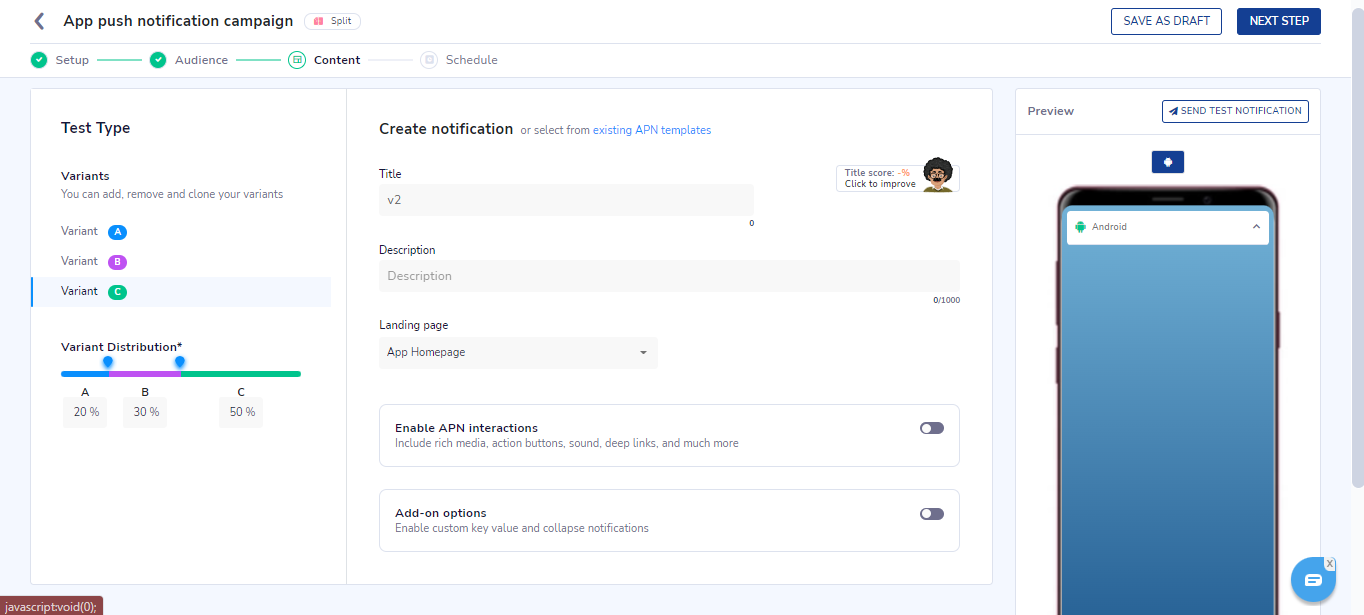
Setup Split Testing for App Push Campaign
Multi-Message
These campaigns enable you to send multiple content variations in a single campaign. This feature lets you easily target users with personalized content, like delivering messages in their preferred language. For example, if Brand XYZ, a ride-hailing service, wants to send a push notification saying "Ride more for more loyalty points" to users in Bengaluru, multi-message campaigns allow you to send this message in English to User A, Kannada to User B, and Hindi to User C; all within the same campaign.
IMPORTANT
You can only target a multi-message campaign using User Data Tables.
To test the campaign, you can:
- Use a pre-stored User Data Table that was pushed via SFTP.
- Upload a CSV file of test users.
- Select existing User Data Tables.
📘 Uploaded CSV files are stored for up to seven days in the system.
Updated over 1 year ago
