Countdown Timer
Learn to add add customizable countdown timers to email campaigns.
The Countdown Timer feature in the Netcore CE dashboard lets you add timers to your email campaigns. This timer creates urgency for upcoming sales, limited-time offers, or special promotions. You can customize the timer's look, set specific start and end times, and integrate it into your emails.
Navigate to Settings > Countdown timer to access this feature.
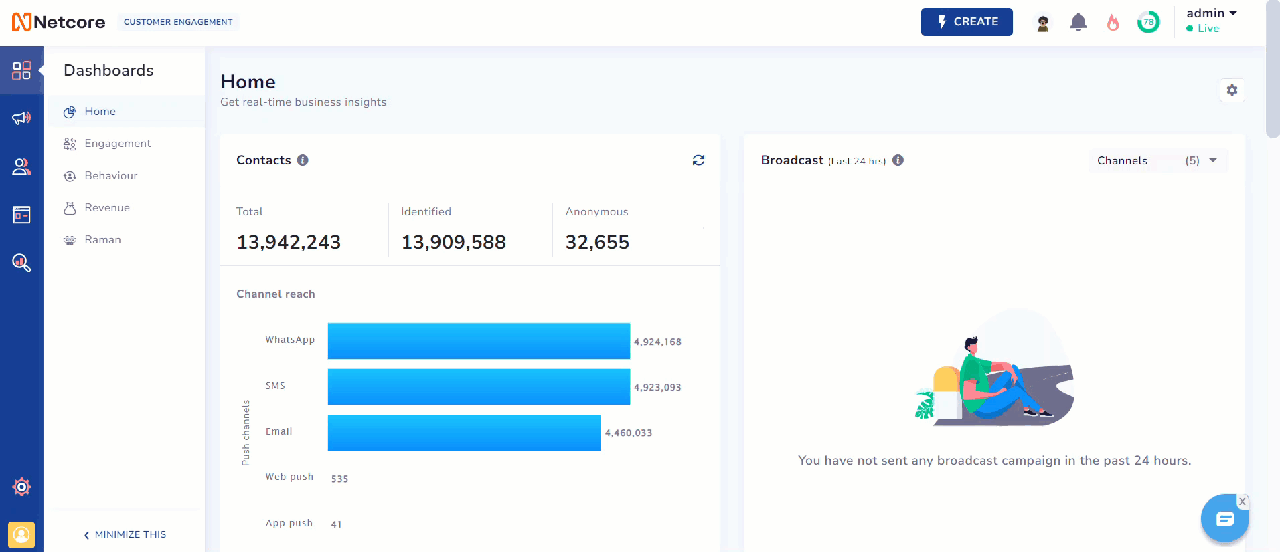
View Countdown Timer
Create Countdown Timer
Follow these steps to create Countdown timer.
- Click CREATE NEW, and the Create timer screen appears.
- Using the scroller/slider, specify the size of the timer.
- Refer to the table below to see the fields available here.
| Field | Description |
|---|---|
| Save this as | Add the name of the countdown timer. |
| Alternate text | Add a fallback message displayed when the countdown timer is unavailable or cannot be loaded. |
| Background | Select a background color. |
| Font color | Select the color of the text displayed on the countdown timer. |
| Dimensions (w_h) | Select the width and height of the countdown timer. |
| Start date & time | Select the date and time when the countdown begins. |
| End date & time | Select the date and time when the countdown ends. |
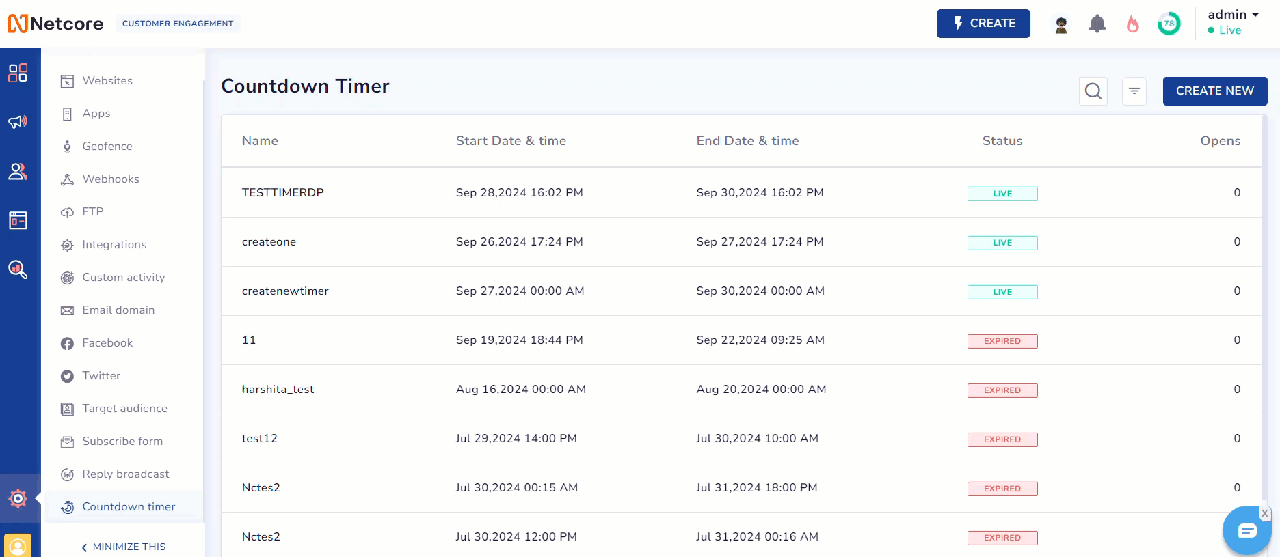
Create New Countdown Timer
- Click SAVE, and the Timer Preview screen appears.
- Copy the provided source code and use it when creating or editing an email template to add the countdown timer to your campaign.
- Navigate to the Content section to do this. Follow the steps to create or edit an email template.
- Drag and drop the HTML node onto the canvas, then paste the copied source code to embed the timer in your email. You can use this template immediately or save it for future campaigns.
Once you create the timer, it appears on the Countdown Timer listing page. The following columns are displayed on the listing page:
| Column | Description |
|---|---|
| Name | The name of the countdown timer as you saved it. |
| Start date & time | The date and time when the countdown begins. |
| End date & time | The date and time when the countdown ends. |
| Status | The timer's current status indicates whether it’s In-process, Live, or Expired. |
| Opens | The number of emails containing this countdown timer has been opened. |
Updated 11 months ago
