Create Affinity-Based Segment
Learn to use affinity-based segment feature to target customers.
The Affinity-based Segment feature in Netcore's CE platform helps marketers create highly targeted and effective marketing campaigns. It uses data to understand customer preferences and behaviors. The system analyzes customer data to identify key traits, like product preferences or shopping frequency, and segments customers accordingly. This allows you to create personalized campaigns, target promising customers efficiently, improve customer loyalty, and make better decisions using data insights. Affinity-based segmentation in Netcore CE makes marketing smarter and more effective, leading to happier customers and better business results.
Important Note
Contact your Account Manager to enable the affinity-based segment feature. Once user affinities are enabled, they will be available in segments in 24 to 96 hours.
Additionally, ensure you have configured Industry in Account Configuration. This is only available for E-commerce.
Affinity-based segmentation in Netcore Cloud CE makes marketing smarter and more effective, leading to happier customers and better business results.
Use Cases
| Use Case | Scenario | Action | Benefit |
|---|---|---|---|
| Discount Lovers | This is to boost sales during an upcoming clearance sale. | Use affinity-based segmentation to create a segment of customers with a high discount affinity. You can target these customers with emails and push notifications about clearance sales, offering exclusive discount codes. | This approach increases the likelihood of these customers making purchases during the sale, thereby boosting overall sales. |
| Sports Gear Fans | Launching a new line of sports gear. | Create a segment of customers with a high affinity for sports gear. You can send these customers personalized notifications about the new launch, including sneak peeks and early access offers. | Engage customers who are interested in sports gear, leading to higher conversion rates and increased sales for the new product line. |
| Top Spenders | Rewarding your best customers | Use affinity-based segmentation to identify the top 20% of customers with the highest predicted spending. You can offer this segment with benefits like loyalty points, special discounts, or VIP event invitations. | This strategy enhances customer loyalty and encourages these high-value customers to continue their high spending, ultimately increasing their lifetime value. |
Follow these steps to create Affinity-based Segments:
- Navigate to Audience > Segments and click CREATE SEGMENT to create affinity-based segments.
- Click the + ADD button under Include users section and select Predictive.
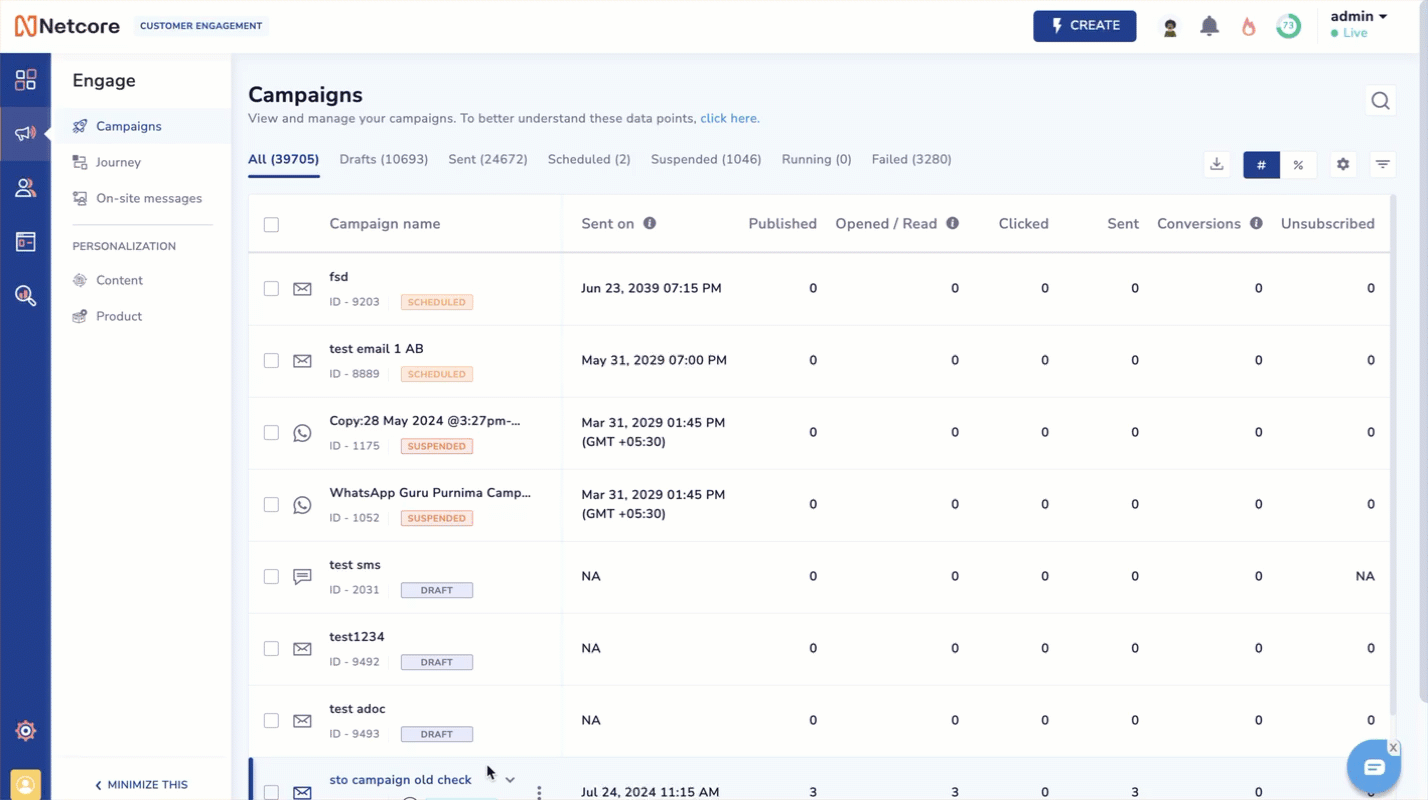
Create Affinity-based Segment
- Choose an affinity-based attribute from the drop-down list and set criteria for selected attributes. The types of affinity-based attributes present are given below. Click
 to know more about your preferred affinity based attribute.
to know more about your preferred affinity based attribute.
Predictive CLTV
Predictive CLTV
This attribute predicts the customer's lifetime value, estimating the total revenue a customer will bring to your business over their entire relationship with your company.
Set Criteria for Predictive CLTV
Select the Predictive CLTV option to set specific criteria. The available options include:
- Set specific percentile criteria, and the available options include:
- Top: Includes users who fall within the top percentile of predicted CLTV. Enter the specific percentile value. For example: Top 20%.
- Bottom: Includes users who fall within the bottom percentile of predicted CLTV. Enter the specific percentile value. For example: Bottom 10%.
- Between: Includes users whose predicted CLTV exceeds two percentile values. Enter the range values. For example: Between 30% and 50%.
- Enter value: Enter the value field and input the desired percentile or range values based on your selected criteria. For example: 20 for Top 20%, 10 for Bottom 10%, 30 and 50 for Between 30% and 50%.
Product Affinity
Product Affinity
This attribute indicates the customer’s liking for a specific product. Based on their past behavior and preference, it helps identify customers who are more likely to purchase certain products
Set Criteria for Product Affinity
Select the Product Affinity option, and you can set specific criteria. The available options include:
- Choose the condition from the dropdown list. The available conditions are:
- Is: Includes users with a specific affinity level for a product.
- Is Not: Excludes users with a specific level of affinity for a product.
- Exists: Includes users with a recorded affinity for a product.
- Does Not Exist: Excludes users without any recorded affinity for a product.
- Choose the level of affinity from the dropdown list. The available levels are: Very High, High, Medium high, Medium, Low, or None.
- Choose the specific products you want to target In the Select product field. You can search for products within the dropdown list.
Category Affinity
Category Affinity
This attribute shows the customer’s preference for certain product categories. It helps segment customers more interested in specific categories like electronics, clothing, or sports gear.
Set Criteria for Category Affinity
Select the Category Affinity option, and you can set specific criteria. The available options include:
- Choose the condition from the dropdown list. The available conditions are:
- Is: Includes users with a specific affinity level for a category.
- Is not: Excludes users with a specific level of affinity for a category.
- Exists: Includes users with any recorded affinity for a category.
- Does not exist: Excludes users without any recorded affinity for a category.
- Choose the level of affinity from the dropdown list. The available levels are: Very High, High, Medium high, Medium, Low, or None.
- Choose the specific products you want to target in the Select product field. You can search for products within the dropdown list.
Brand Affinity
Brand Affinity
This attribute measures the customer’s preference for specific brands. It allows you to target customers with strong loyalty or preference for certain brands.
Set Criteria for Brand Affinity
Select the Brand Affinity option, and you can set specific criteria. The available options include:
- Across catalog: Includes users with a specific brand affinity level across the entire catalog.
- For category: Includes users with a specific brand affinity level within a particular category.
- Choose the condition from the dropdown list. The available conditions are:
- Is: Includes users with a specific level of affinity for a brand.
- Is not: Excludes users with a specific level of affinity for a brand.
- Exists: Includes users with any recorded affinity for a brand.
- Does not exist: Excludes users without recorded brand affinity.
- Choose the level of affinity from the dropdown list. The available levels are: Very high, High, Medium-high, Medium, Low, and None.
- Choose the specific brand you want to target in the Select brand field. You can search for the brand within the dropdown list.
Discount Affinity
Discount Affinity
This attribute identifies customers who are more likely to respond to discount offers. It helps target promotions and sales to those motivated by discounts.
Set Criteria for Discount Affinity
Select the Discount Affinity option, and you can set specific criteria. The available options include:
- Choose the condition from the dropdown list. The available conditions are:
- Is: Includes users with a specific discount affinity status.
- Is not: Excludes users with a specific discount affinity status.
- Exists: Includes users with recorded discount affinity status.
- Does not exist: Excludes users without any recorded discount affinity status.
- Choose the discount affinity status(True or False) from the dropdown list.
- True: Likely to respond to discounts
- False: Unlikely to respond to discounts
Price Sensitivity
Price Sensitivity
This attribute assesses how changes in price might affect a customer’s buying decisions. It helps understand which customers are more price-sensitive and tailor pricing strategies accordingly.
Set Criteria for Price Sensitivity
Select the Price Sensitivity option to set specific criteria. The available options include:
- Across catalog: This option to apply the price sensitivity condition across the entire product catalog.
- For category: This option to apply the price sensitivity condition within a specific product category.
- Choose the condition from the dropdown list. The available conditions are:
- Is: Includes users with a specific level of price sensitivity.
- Is not: Excludes users with a specific level of price sensitivity.
- Exists: Includes users with any recorded price sensitivity.
- Does not exist: Excludes users without any recorded price sensitivity.
- Select price range in the and is priced between field. You can select from predefined price ranges within the dropdown list.
- Click GET COUNT to get the user count that matches the specified conditions. The user count is displayed, providing a quick overview of the segment size(total user count) and users reachable via different channels(such as Email, SMS, App push, Web push, and WhatsApp).
- Click
 Duplicate condition icon to quickly replicate the same criteria without starting from scratch.
Duplicate condition icon to quickly replicate the same criteria without starting from scratch. - Click
 Delete icon to delete any criteria.
Delete icon to delete any criteria.
Updated about 1 year ago
