Zalo Integration in Netcore Journeys
Welcome to the documentation for integrating Zalo, the powerful Vietnamese communication channel, into Netcore Journeys. This guide will walk you through the steps to leverage Zalo's capabilities within our Journeys platform, enabling you to create dynamic and engaging customer experiences.
Introduction
Zalo, a prominent communication channel in Vietnam, is now seamlessly integrated into Netcore Journeys. This integration allows you to utilize Zalo Notification Service (ZNS) to send personalized notifications, alerts, and reminders directly from your Zalo Official Account.
Prequisites
Before you begin, ensure you have the following:
- Access to Zalo Notification Service (ZNS) with a Zalo-verified Official Account.
- Assuming you would have gone through the Zalo compliance processes, do note Zalo allows only 128000 promotional messages and rest have to be transactional.
Zalo Official Account
Zalo Official Account is a dedicated Zalo account for businesses, press, and government agencies for communication with Zalo users.
You can create a Zalo Official Account free of charge. You can choose following types:
Enterprise: For businesses, brands, and shops to introduce products, services, and customer care
Content: For press agencies and artists
State agencies: For agencies, state organizations, and public administrative services
To create a Zalo Official Account, you must have a personal Zalo account and a Vietnam phone number (+84).
Carry out the following actions to create a Zalo Official Account:
- Log in to the Zalo Official Account management portal.
- Click Create a new Official Account.
- Choose the account type.
- Enter information about the channel.
- Get your account verified by Zalo.
- Update your channel profile Information in Zalo Official Account Manager.
Get your Zalo Official Account Verified.
To use Zalo services, your Zalo Official Account must be verified. For more information about getting your account verified, refer to the Zalo website.
Connect your Zalo Official Account to your Netcore account
To start using Zalo, contact your dedicated Netcore Account Manager or contact our support team.
You need the following channel information for the setup. You can find this information on your Zalo Official Account profile page.
- Zalo Official Account ID
- Zalo Official Account name
Zalo in Journeys
Do reach out to [email protected] with three details.
- Zalo OA ID or ID's
- Zalo API Key from Infobip
- List of pre- approved templates if any.
Once the Zalo account is added. You can then configure the zalo node with required details.
Use the personalization widget for mapping parameter key with attributes or payloads stored in Netcore.
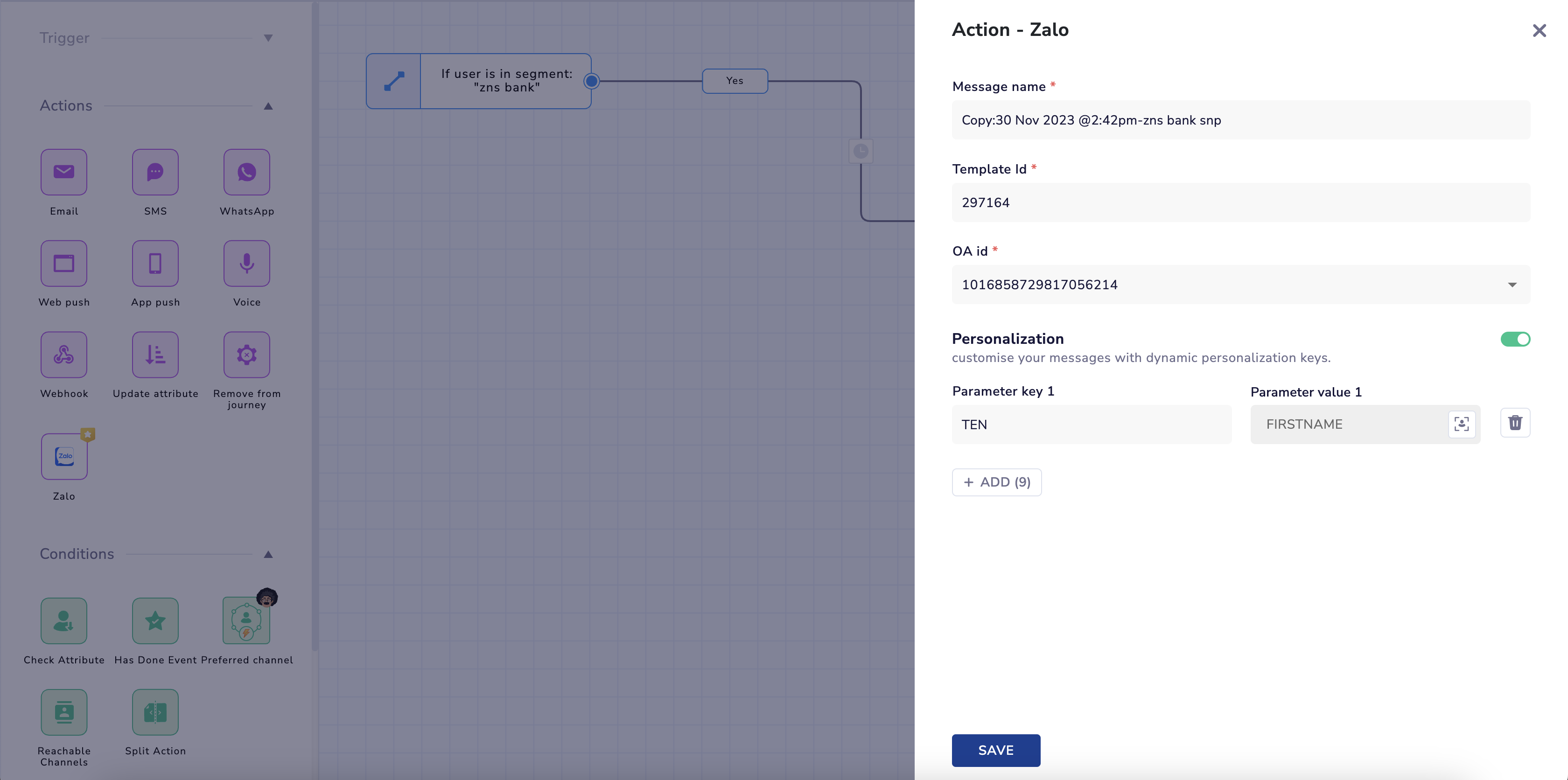
Zalo in Journey
Once a Zalo is node configured and journey is deployed.
You would be able to consume a Detailed summary reports and custom detailed reports, and also view the engagement details on the Journey Listing as well as channels and node wise screens.
Currently, we only support Sent --- > Delivered or Failed and Not Sent.
We do not currently support Opened/Read || Clicked.
Updated over 1 year ago
