Email: Troubleshooting & FAQs
Troubleshoot and resolve any issues with your Email campaigns.
Click ![]() for a detailed view of your preferred FAQ.
for a detailed view of your preferred FAQ.
AMP in Email
AMP in Email
Q. How do you send an AMP email?
A. Follow the below steps to send the AMP email:
Creation of AMP Email Template- You can use Netcore's drag-and-drop AMP email editor or use and modify ready-made AMP email templates per your use case. If you have a specific use case that cannot be achieved with the DIY Editor, contact your CSM/Account Manager to contact our Services team. The team can custom-code the template per your exact requirements.
Sender ID whitelisting - To send AMP emails to your end users, you must do one-time Sender ID whitelisting. Every sender ID that you plan to use to send AMP emails needs to be whitelisted to send out AMP emails. If AMP emails are sent to end users without whitelisting, end users will see only Fallback HTML content. AMP will not render. This whitelisting takes around 15-20 days, so it is advisable to apply for it as soon as possible.
Testing/Deploying- As a final step, you must test your AMP Email with a small set of test accounts to check and fix any issues. Netcore will perform tests to ensure everything is in order, and after successful testing, your campaign will be sent. To validate whether your AMP template has any error, paste your AMP HTML code here and check the status at the bottom of the page. If the validation status is Pass, then your AMP HTML is ready. If the status is "Fail," please fix the errors in your AMP code until the status changes to "Pass."
Q. What email providers support AMP?
A. AMP email is currently supported by four clients: Gmail, Yahoo Mail, Mail.ru and FairEmail.
Q. How does AMP for email work?
A. AMP is an open-source specification that all email clients can use. It is a rendering technology. By rendering technology, the content seen by the email recipient depends on the email client used by the recipient to view the mail. The recipient will see AMP content if using an AMP-compatible email client (Gmail, Yahoo mail, etc). If the same email gets opened on a non-AMP compatible email client, the recipient will see Fallback HTML. The AMP HTML library has extensive components that bring core functionality to your AMP emails. Adding one or more AMP components can incorporate interactive and dynamic email features.
Q. How do I make my emails interactive?
A. With this, you can send rich, highly personalized rich, highly-personalized emails that engage with users in fewer clicks. By avoiding landing pages and interacting within the email, AMP emails encourage higher engagement and conversions. They are also safe and secure, without the involvement of any third-party features.
Q. How do I see a breakdown of the AMP email campaign?
A. Since AMP is a rendering tech, all users receiving AMP emails receive AMP and Fallback HTML under different MIME types. In other words, all recipients of AMP mails receive both AMP and Fallback HTML. What content they see depends on the mail client used by the recipient.
Q. If I sent 1 million AMP emails, how do I know how many users received AMP and how many received Fallback HTML?
A. All the AMP mails have an AMP MIME type and an HTML MIME type by default. Hence, if you send AMP mail to a one million base, all the users in the 1 million base will receive AMP and the Fallback HTML content. What is finally rendered depends on the email client used by the recipient.
Q: How do I add an AMP Sender ID?
A. To add an AMP Sender ID, follow these steps:
- Log in to the Netcore CE dashboard.
- Navigate to Profile > Account Configuration. Scroll down to the AMP Configuration section.
- Enter your sender email address in the field next to AMP sender email IDs.
Note
If you want to add multiple email addresses, separate them with commas (e.g., [email protected], [email protected]).
Email Configuration
Email Configuration
Q. How do we handle missing DNS records during migration?
A. If domains show bad or no data, we'll help configure DNS settings via screen share to ensure everything is set up correctly.
Q. How do we handle DNS configuration issues?
A. We will share a comprehensive DNS document for you to look over.
Q. How do we resolve Google Postmaster showing no data for a domain?
A. Ensure your DNS records are correctly configured.
Q. Why are emails landing in spam?
A. This might be due to a bad domain reputation.
Q. How do we troubleshoot issues with email deliverability?
A. Verify that your DNS records are up-to-date and correctly configured. Share your current settings with us for a detailed review.
Email Domain Settings
Email Domain Settings
Q. What is SPF (Sender Policy Framework), and why is it crucial for email marketing?
A. Think of SPF as your email marketing bouncer, meticulously checking IDs to ensure only authorized senders can deliver messages claiming to be from your domain. This crucial authentication protocol helps combat spam, protect your sender reputation, and ultimately, land your emails in the inbox, not the spam folder.
Q. What is DKIM (Domain Keys Identified Mail), and how does it impact email marketing?
A. DKIM is a digital signature for your emails, ensuring authenticity and protecting against tampering during transit. Verifying the sender’s identity is crucial in enhancing email deliverability and building trust with recipients.
Q. What is DKIM alignment, and why is it important?
A. DKIM alignment refers to matching the domain used in the “d=” tag of the DKIM signature with the domain in your email's From header. It verifies if the sender claiming to be from a specific domain is actually authorized to send on its behalf. This alignment is crucial for email authentication and ensures emails reach the inbox instead of the spam folder.
Q. What is DMARC, and how does it work?
A. DMARC (Domain-based Message Authentication, Reporting, and Conformance) allows domain owners to specify how email receivers should handle emails claiming to be from their domain. This helps prevent spoofing and phishing attacks.
Q. What are the different DMARC policy options, and how do they impact email delivery?
A. DMARC (Domain-based Message Authentication, Reporting & Conformance) allows domain owners to define how receiving mail servers handle emails claiming to be from their domain. It offers three main policy options:
- p=none (Monitor): No action has been taken regarding unauthorized emails. This is mainly for monitoring purposes and doesn’t enforce authentication.
- p=quarantine (Quarantine): Unauthorized emails are placed in the recipient’s spam folder, reducing inbox delivery but potentially blocking legitimate senders.
- p=reject (Reject): Unauthorized emails are completely rejected, ensuring strict authentication but potentially impacting legitimate emails sent through third-party services.
Q. How to choose the right DMARC policy option?
A. Start with “p=none” for testing and monitoring: Gradually increase enforcement (quarantine, then reject) once you understand your DMARC reports and ensure legitimate email flow isn’t disrupted.
- Consider industry standards and recipient expectations: Some industries favor stricter policies (e.g., finance), while others might prioritize avoiding disruptions for marketing messages.
- Align with your authentication setup: Ensure SPF and DKIM are properly configured before enforcing DMARC policies, especially “p=reject”.
Q. How do DNS settings impact my email marketing?
A. Ensuring email authentication, minimizing spam complaints, and offering easy unsubscribe options are crucial for maintaining good deliverability.
Q. What are some important DNS records related to email marketing?
A. SPF (Sender Policy Framework): SPF is a DNS record that specifies which IP addresses are allowed to send emails on behalf of a domain. It helps prevent email spoofing and improves email deliverability by verifying that emails are sent from authorized servers.
DKIM (DomainKeys Identified Mail): DKIM is another authentication mechanism that uses cryptographic signatures to verify that an email message was sent from an authorized server and has not been tampered with in transit. A DKIM signature is added to outgoing emails, and the recipient's server can verify it by looking up the DKIM record in the DNS.
DMARC (Domain-based Message Authentication, Reporting, and Conformance): DMARC builds on SPF and DKIM to further protect against email spoofing and phishing attacks. It allows domain owners to specify what actions to take for emails that fail SPF or DKIM checks, such as quarantining or rejecting them. DMARC also provides reporting mechanisms to monitor email authentication activity.
PTR (Pointer) Records: PTR records, also known as reverse DNS records, map IP addresses to domain names. Having a correctly configured PTR record for your email server's IP address can improve email deliverability by verifying the legitimacy of your email server.
By properly configuring these DNS records for your domain, you can enhance the security, authenticity, and deliverability of your email marketing campaigns. This will ultimately improve your sender's reputation and the chances of your emails reaching the intended recipients' inboxes.
Q. What email authentication protocols are required?
A. SPF and DKIM are mandatory for all bulk senders on both platforms. DMARC implementation is also highly encouraged.
Q. What is reverse DNS, and how does it relate to email marketing?
A. Reverse DNS, or PTR (Pointer record), translates an IP address back to the corresponding domain name. In email marketing, it reveals the ‘true’ identity of the server sending emails.
Q. How do we maintain domain reputation during migration?
A. We maintain domain reputation by using a subdomain linked to your main domain. We start with sending transactional emails and gradually introduce promotional emails.
Q. How do we create a subdomain for migration?
A. Provide the subdomain name. We'll add it to the panel and give you the necessary DNS records to update in your DNS settings.
Q. What if the domain reputation is bad?
A. Initially, use your website's primary domain. As the reputation improves, it gradually shifts to a subdomain for better deliverability.
Q. Should we use a subdomain or a separate domain for email marketing?
We recommend using a subdomain of your main website for email marketing to manage domain reputation effectively. Start with transactional emails from the main domain, then switch to a subdomain for promotional emails.
Q. How do you handle domain verification issues?
A. Follow the domain verification steps shared via email. Ensure all DNS records are correctly configured and verified.
Q: How do I verify DNS records for an email domain?
A: Follow these steps to verify DNS records for an email domain:
- Navigate to Settings > Email Domain.
- On the Domain and DNS Configuration screen, click
next to the domain that needs verification.
- Click Edit to update the DNS records and click
 to get the DNS document.
to get the DNS document. - Update the DNS records in your DNS portal using the downloaded document.
Return to the Netcore CE dashboard and click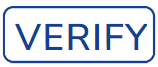 to complete the DNS verification.
to complete the DNS verification.
Q: How do I replicate Email DNS settings, for example, from CPaaS to the CE dashboard?
A: To replicate the DNS settings from the CPaaS panel to the CE dashboard, follow these steps:
- Log in to your Netcore CE dashboard.
- Navigate to Admin > Account Configuration.
- Under Domain Name, to send an email broadcast, click Add.
- Click Add New, enter the domain name, and then click Check.
- Once the domain is validated, click Verify.
- Select By DNS Record and click Proceed.
- Update the DNS records provided in your domain's control panel (Cpanel) and click Close.
- Click Authenticate for the same domain to replicate the DNS settings.
Q: How do I set up SSL for email tracking with Netcore?
A: The SSL setup is handled outside of Netcore in a third-party environment. To configure SSL, work with your development team and your CDN or web hosting provider to ensure your server is set up correctly. Once SSL is configured, update your Netcore Account manager to test and enable SSL click and open tracking.
Email Campaign Setup and Management
Email Campaign Setup and Management
Q. How can admin users manage the All Contacts option in Netcore CE dashboard?
A. Admin users of the Netcore CE dashboard can disable the All Contacts option, if they prefer not to send a campaign to all contacts. This option is enabled by default, making the All Contacts option selection accessible. However, admin users can change it as needed.
To enable or disable the feature, navigate to Profile > Account Configuration > All Contact Enable/Disable >Active / Inactive.
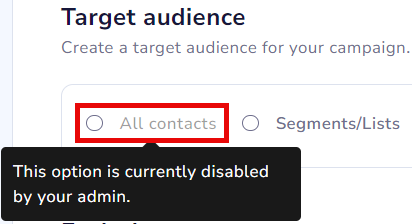
Enable or Disable All Contacts option
Q. How to monitor email campaign performance?
A. Use the dashboard to track email opens, clicks, and other key metrics. We'll also provide regular performance reports.
Q. What if there's an issue with the volume of emails sent?
A. Scale your email volume gradually: Day 1 - 50, Day 2 - 100, Day 3 - 300, Day 4 - 500, and so on. This helps build a domain reputation without overwhelming servers.
Q. How do we create and upload email templates?
A. You can use the Netcore CE dashboard to create and upload email templates. We will help you with the initial setup and the template creation process.
Q. How to maintain domain reputation during ongoing campaigns?
A. Regularly monitor domain reputation using Google Postmaster. Gradually increase email volume and maintain high engagement rates to build and maintain reputation.
Q. How do we set up email creatives for campaigns?
A. Share your email creatives with us. We'll help upload and schedule them for your warm-up campaigns. Ensure the creatives are production-ready.
Q. How do we ensure email deliverability during the setup phase?
A. Start with a low email volume and gradually increase it. Monitor engagement rates and adjust your email content and frequency accordingly. Maintain a clean email list to avoid deliverability issues.
Q. What if our emails land in spam during migration?
A. This likely indicates domain reputation issues. Please share a Google Postmaster screenshot of your domain reputation, and we'll investigate further.
Q. What tag should I use to insert the "View In Browser" link in an email?
A. Use the tag [VIEWMESSAGEURL] to insert the View In Browser link.
Q. What tag should I use to place the "Unsubscribe" link in the email header?
A. Use the tag [UNSUBSCRIBEURL] to insert the Unsubscribe link.
Q. If I want to insert the "View In Browser / Web" link in the email, which tag should I use?
A. [VIEWMESSAGEURL]
Q. If I want to place the UNSUBSCRIBEURL in the email header, which tag should I use?
A. [UNSUBSCRIBEURL]
Q: How do we track open and click actions in emails?
A. We use two simple methods to track actions in emails:
- Open Tracking: A small, invisible image (called an open pixel) is added to the email.
When the email is opened and displayed in the user’s mailbox, this pixel is triggered, letting us know the email has been opened. - Click Tracking: All links in the email are specially wrapped to include tracking information. When a user clicks a link, the system first records the click and then redirects the user to the original destination.
Note:
Tracking does not happen through SMTP or Email API directly, as these are just the methods used to send the email.
Email API and Integration
Email API and Integration
Q. How to migrate email marketing setup to Netcore?
A. Yes, we can. To improve deliverability, we will create a new subdomain for your marketing emails. Share your existing setup, and we will map it to Netcore.
Q. How do we verify domain ownership for the email API?
A. We will share the domain verification steps via email. Update your DNS records as per the instructions and confirm the changes. If you need assistance, we can walk you through the process.
Q. How do we resolve issues with transactional email API integration?
A. In our next meeting, we will discuss and address API integration issues, ensuring all necessary configurations are correctly applied.
Q. What's the process for migrating transactional emails?
A. We use your main domain for transactional emails to build a reputation for the domain. Afterward, we will create a subdomain specifically for promotional emails.
Q. How do we fix Shopify backend changes for email API?
A. We will collaborate with your tech team to make the necessary backend changes in Shopify and provide the required API documentation.
Q. How do we address issues with email creatives during warm-up?
A. Ensure your email creatives are production-ready. We will assist with creating and scheduling campaigns to build your domain reputation.
Q. How to troubleshoot API issues with monitoring tools?
A. Share detailed error logs and API call details. We'll review and provide specific troubleshooting steps to resolve the issues.
Emails in Journey
Emails in Journey
Q: Why are my journeys not being deployed or emails being sent?
A: This issue could be caused by the following reasons:
- Backend Mapping Issues: A database mapping problem may prevent the journey from running. Once resolved, the journey should execute normally.
- Missing Email Addresses: Check if users in the list have email addresses mapped. If no address is provided, emails will be skipped.
- Primary Key Setup: If the primary key is SHOPERSID, each user's email address must be added separately.
Solution: After resolving the mapping issue, add or update users' email addresses in the relevant list and re-deploy the journey.
For example, after adding a new user with a mapped email address, emails will be successfully sent to that user.
Updated 10 months ago
