Link Tracking in RCS
Learn to track links in RCS using the Netcore CE dashboard.
Overview
Link Tracking in the RCS feature enables you to track and manage URLs within your RCS campaigns efficiently.
To enable link tracking, log in to the CPaaS dashboard and navigate to Settings>Account settings. By default, the domain will redirect to nctrckg.com. To configure a custom domain, navigate to Add custom domain in the CPaaS account settings.
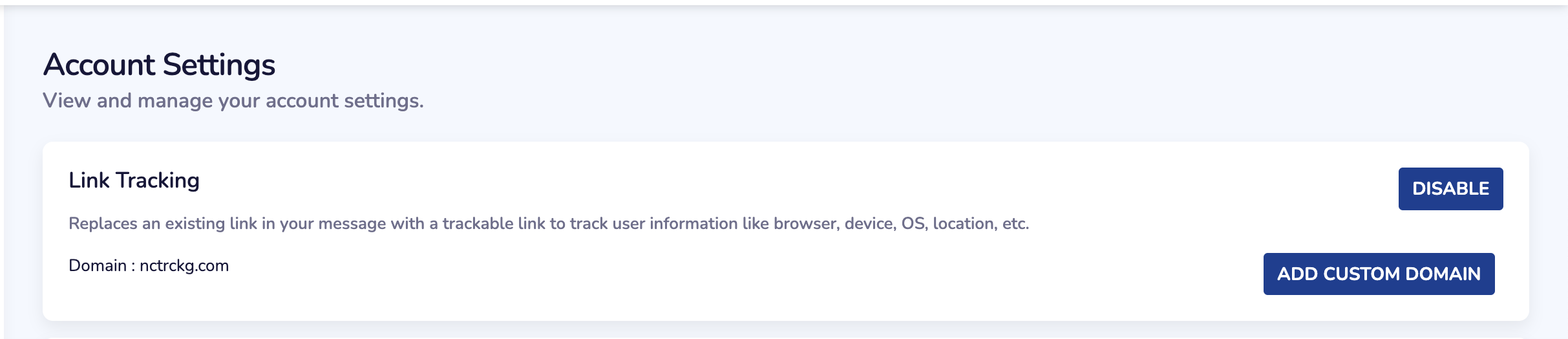
Account Settings for Link Tracking
Link Tracking Logic
- If a user clicks on the same link multiple times, it will be counted as one unique click, as only unique interactions are tracked.
- Similarly, if a RCS message contains multiple links, and the user clicks on each link multiple times, only unique clicks will be displayed on the campaign listing page. You can view the detailed breakdown of clicks in the RCS detailed report.
This functionality has two levels:
- Body Link Tracking
- While creating the template, add a variable in the body text field where the link should appear.
- During campaign creation, insert the actual URL in the Map Variables section.
- Body link tracking is available only for text message templates, as only the links with text message templates are clickable.
- In rich card and carousel templates, links are non-clickable for end users. This behavior is controlled by Google and cannot be customized.
- Button Link Tracking
- In the Buttons section, choose between “URL with tracking” or “URL without tracking.”
- Select URL with tracking to enable link tracking, then map the link in the Map Variables section.
Points to Remember
- To enable tracking, ensure the links start with HTTP or HTTPS.
- In Map variable(s), you can personalize messages by combining text with attributes.
Updated 8 months ago
