Audience Management - FAQs
Troubleshoot and resolve any issues with Audience Management.
Click ![]() for a detailed view of your preferred FAQ.
for a detailed view of your preferred FAQ.
Account Configuration
Account Configuration
Q. How do I enable the User Data Table feature?
A: To enable the User Data Table feature, follow these steps:
- Navigate to Profile > Account Configuration.
- Scroll to the Datatable Settings section.
- Locate the Data Table option and click Enable to activate it.
Contact Management
Contact Management
Q. How do I whitelist a contact?
A: Follow these steps to whitelist a contact:
- Navigate to Audience and select Blacklist Contacts.
- Click
 next to the user's name.
next to the user's name. - Select Whitelist and provide the appropriate reason.
- Confirm the whitelisting process.
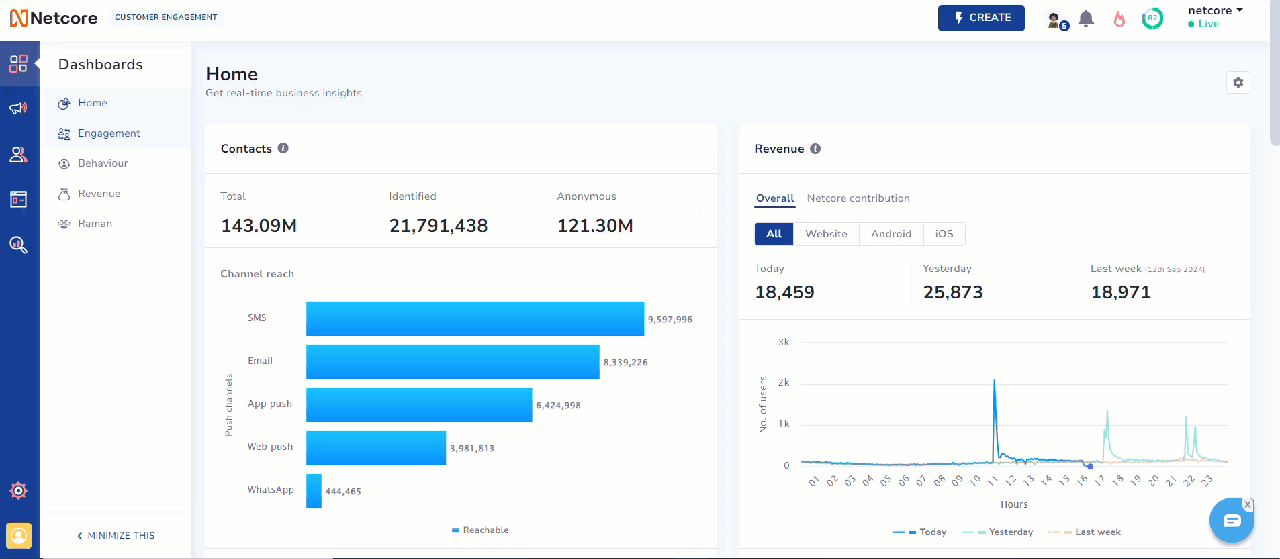
Whitelist Contact
Q. How do I blacklist a contact?
A: Follow these steps to whitelist a contact:
- Navigate to Audience and select Blacklist Contacts.
- Click
 next to the user's name.
next to the user's name. - Select Blacklist and provide the appropriate reason.
- Confirm the blacklisting process.
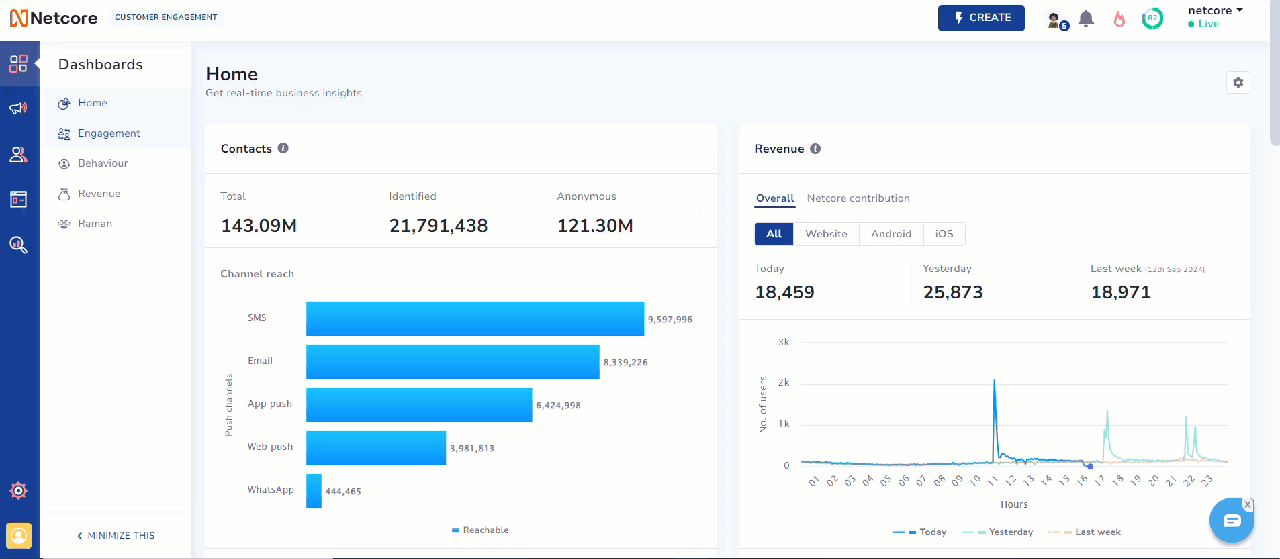
Blacklist Contact
Q: How do I bulk upload contacts to the blacklist?
A. To bulk upload contacts to the blacklist, follow these steps:
- Navigate to Audience > Blacklist Contacts.
- Click the BLACKLIST CONTACTS button in the top-right corner.
- Under Blacklist using, choose your preferred option (Email ID or Mobile).
- Select File Upload as the method and upload a CSV file encoded in UTF-8.
Ensure the CSV file follows these guidelines
- It should contain only one column (Primary key or Email), with no headers.
- The file must be UTF-8 encoded to properly handle special or multilingual characters.
- The file can contain a maximum of 50,000 rows. For larger datasets, split the contacts into multiple files and upload them separately. This ensures your contacts are blacklisted correctly.
Q: How many lists/segments can I exclude from my campaign (All communication channels)?
A: You can exclude up to 15 lists or segments from your campaign.
Integration Issues
Q: If I delete a user profile, does it remove all the data?
A: No, deleting a user profile using the All Contacts page's individual or bulk delete option does not permanently erase the contact data. This action performs a soft delete, meaning the user will no longer appear on the Netcore CE dashboard, but their data will still be retained in the system.
Q: What happens if I re-add a deleted user to the Netcore CE dashboard?
A: If you manually re-add the user via the UI, API, or Web App Activity, their profile will be reactivated. All previous data, including User Customer Views (UCV), reports, and journey triggers, will resume as before.
Q: What is the difference between deleting and blacklisting a user profile?
A: Deleting a user via the CE dashboard performs a soft delete, which removes them from the dashboard but retains their data.
Blacklisting a user opts them out of receiving communications for specific channels or the entire dashboard. This prevents any messages from being sent to the blacklisted user while their profile remains in the system.
Q: Can I reactivate (whitelist) a blacklisted user on the CE dashboard?
A: No, once a user is blacklisted, they are permanently opted out from receiving communications through the selected channels or across the platform.
Integration Issues
Q: Why am I getting an error while creating a custom audience on Facebook after integrating with Netcore?
A: If you see the error Business account needed to create/edit this audience while creating a custom audience, it is likely because your Facebook ad account is not linked to a business account. Follow the steps given below to encounter this issue:
- Log in to your Facebook account and navigate to Ads Manager.
- Create a Business Account (if you don’t have one already).
- Provide access to the ad account for creating and editing custom audiences.
- Create a new custom audience on the Netcore CE dashboard.
Refer here to create a Facebook custom audience on the Netcore CE dashboard.
Segmentation
Segmentation
How to create a segment of users based on location?
To create a segment based on user location, follow these steps:
- Enable Location Tracking
- Ensure that the Location Tracking feature is enabled for your website activity.
- Navigate to Assets > Websites, select the website, and edit the details to enable location tracking. This allows Netcore CE to track users' locations based on their website activity.
- Use Last Known Location for Segmentation
You can create segments based on the 'Last Known Location' attribute. This attribute is automatically updated based on users' activity, such as app interactions or website visits. Netcore CE also tracks location using the device's IP address
Refer to this link to know more.
Updated 9 months ago
