Integrate Viber
Learn to integrate Viber with Netcore CE dashboard
Prerequisites
Ensure the following prerequisites are fulfilled to enable this integration.
- You should have account access to the Netcore CE dashboard.
- You should have an account access to Infobip.
- Ensure the Viber for Business channel is activated on your Infobip account.
- You should be able to fetch and create API keys in Infobip.
Integrate Viber in Netcore CE Dashboard
Follow these steps to integrate Viber in Netcore CE.
- Navigate to Settings > Integrations and open Viber.
- Click ADD INTEGRATION, and the Viber section opens.
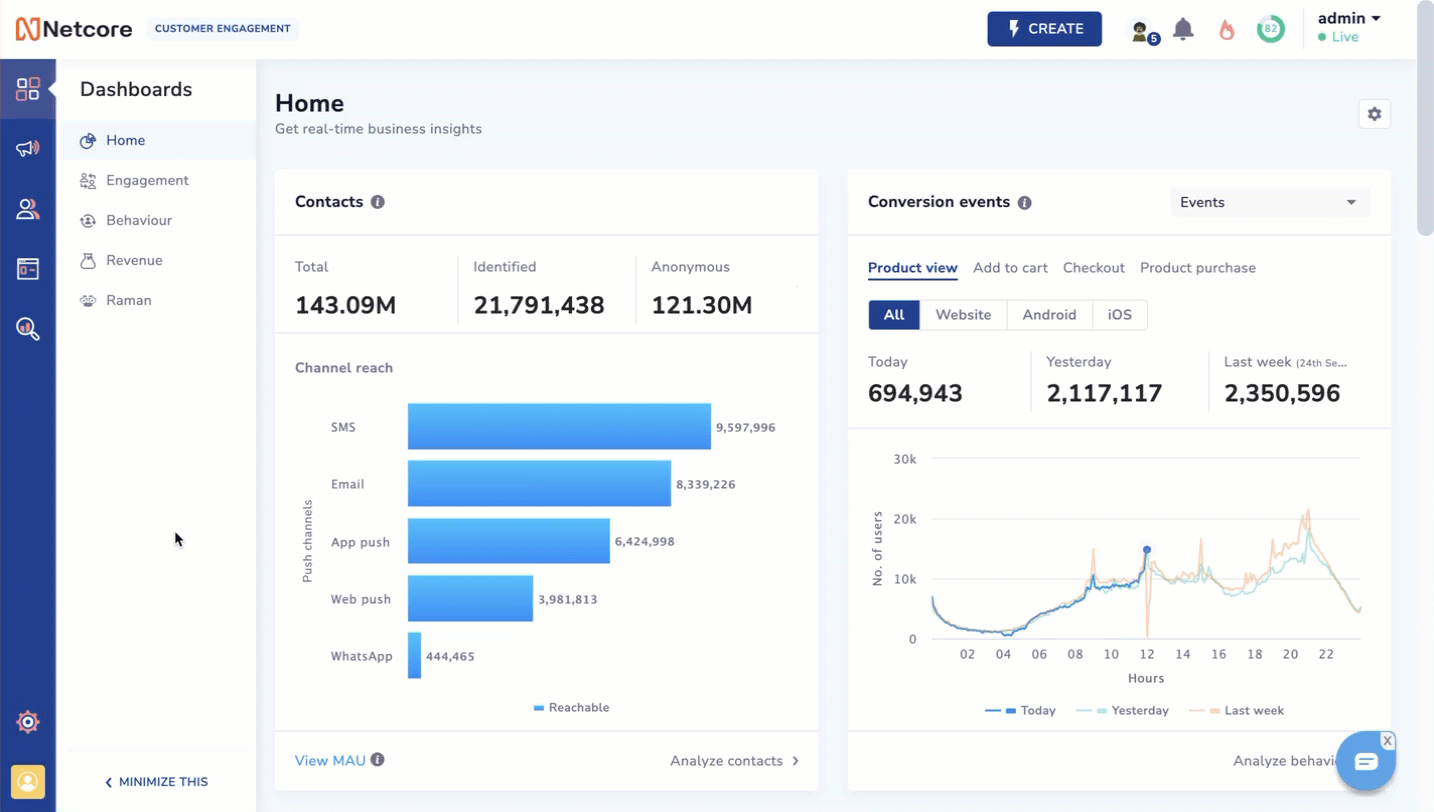
Integrate Viber in Netcore CE Dashboard
- Refer to the table below for details on the fields under Basic details section.
| Field Name | Description |
|---|---|
| Connection name | Provide a name for this Viber integration connection. This is a mandatory field. |
| Country code | Provide your country-specific code. Do not include the "+" character. For Example: country code for the USA is 1, not +1. This is a mandatory field. |
| MSIN | Specify the number of digits in the phone number based on the particular country you are referring to. It can be 6-15 digits. For example, a phone number in the United States typically has 10 digits, so the MSIN value would be 11. This is a mandatory field. |
| API key | Enter the API key that is available from your Infobip account. You can fetch the API key from your channel partner(Infobip) by navigating to Developer Tools> API Key. API key must have permissions to all scopes mentioned in this document. Note: Once your API key is created, ensure that you save it in a secure location, as it cannot be copied later. This is a mandatory field. |
| Sender ID | Provide the value for the sender ID. Senders can be found on the Infobip Portal in the Senders section of the Viber Channel. This is a mandatory field. |
- Refer to the table below for details on the columns available under Test section. You can send a test message to verify the setup using the Test setup.
| Field Name | Description |
|---|---|
| Mobile | Enter the mobile number on which you want to test the Viber integration. This is a mandatory field. |
| Message | Provide the content that is sent to test the Viber integration. |
- Click Send to send the test message.
- Click Activate to activate the Viber integration once the test is successful.
Note
Only one viber integration can be created per dashboard. Once created, the viber integration can neither be edited or removed.
Updated about 1 year ago
