On-site messages
The Unified Listing brings together In-app and Web Messages campaigns into a single page named "On-site messages." This ensures a cohesive user experience and simplifies campaign management across pull channels.
Channels
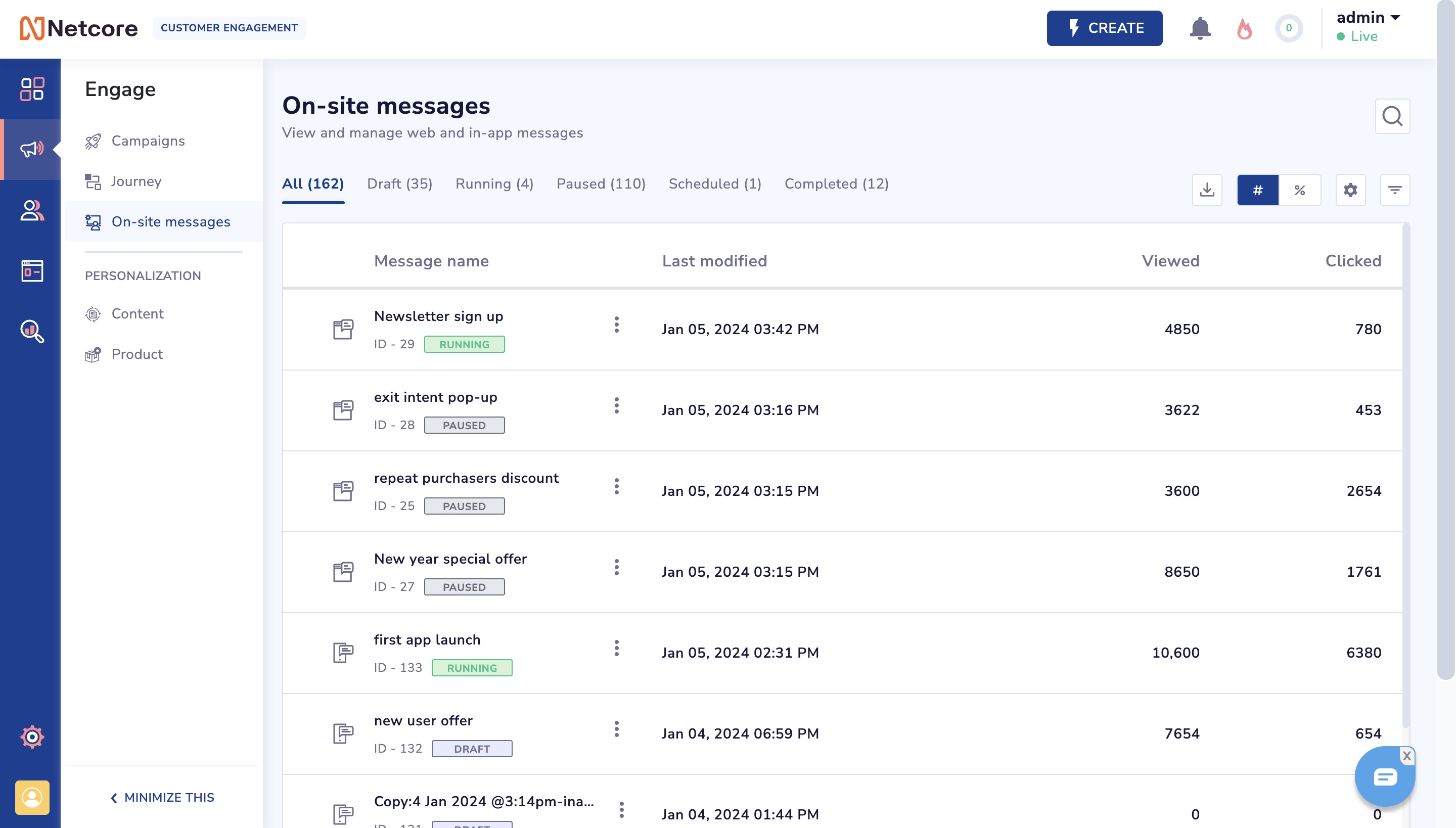
Listing page metrics
The entire campaign listing is now segregated based on campaign status and listed based on recency.
- Campaign Name - Displays campaign name, ID, and status.
- Hover for details: Name, Campaign type, Start and End dates, Tags, and Apps/Websites.
- Last modified - Date of the last modification to the campaign.
- Viewed - Total views on the campaign.
- Clicked - Total clicks on the campaign.
- Conversion - Total conversion for the campaign based on click-through attribution.
- Revenue - Total revenue generated from the conversion event.
To know more about conversion attribution logic, please read here.
Campaign Status Tabs
All the status will be present on the top as tabs to switch the campaign listing as per status :Running, Completed, Draft, Scheduled, Paused.
Search
The campaign listing page allows you to search any campaign by its name or id.
Percentage and Hash Switch
Hash Switch(By Default) will show the numbers of View and Clicks.
Percentage Switch will show the Clicks/Views percentage in the Click column.
Filters
- Last Modified Duration - Filter campaigns based on the modified date.
- Channel - Filter by In-app or Web message.
- Tags - Filter campaigns by associated tags.
Customize
- Reorder columns via drag-and-drop.
- Enable/disable columns visibility.
- Search columns by name.
Hamburger Menu Actions
- Download Response - Download user responses for Web message campaigns.
- Control Group Report - Access control group reports for relevant campaigns.
- Download Reports - Download detailed report for In-app messages.
Report scheduler
This feature allows you to download reports of all or selected campaigns as well as schedule reports to be generated on a preset interval basis.
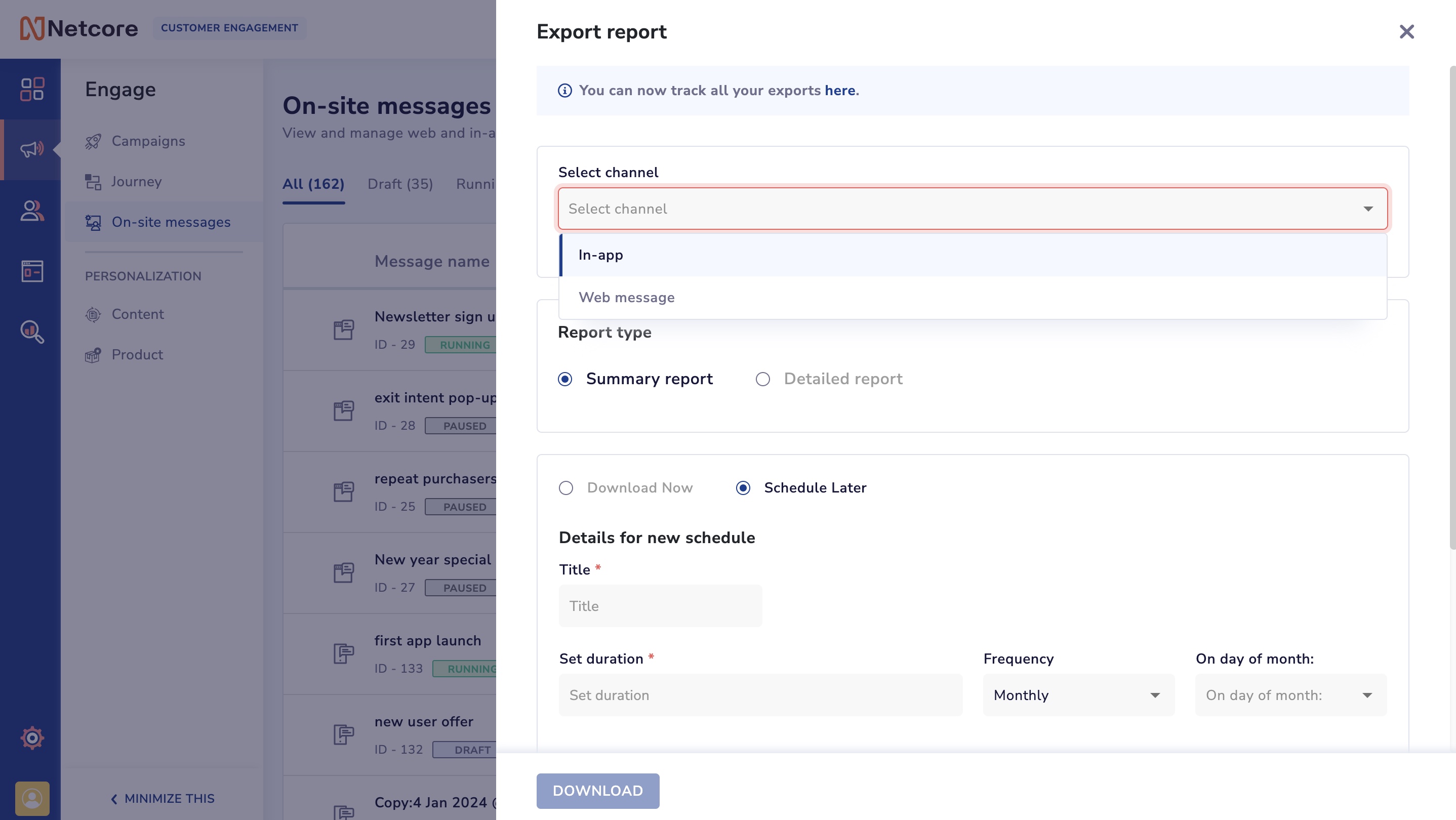
-
Select channel - You can select the channel for which you want to download reports. Either in-app or web message.
-
Summary report - If you select 'summary report', a overall summary of all your campaigns would be downloaded immediately on your system as a csv file.
In-app summary report attributes
| Report Attribute | Definition |
|---|---|
| Campaign name | List of all your in-app campaigns |
| Status | Each campaigns status which can be running, paused, scheduled or completed. |
| Start date | Date and time when the campaign was last edited |
| End date | Date and time when the campaign ended or is going to end |
| Viewed | Total number of times the in-app message has been viewed |
| Clicked | Total number of times the in-app message has been clicked |
| Unique user | Number of unique users who have viewed this in-app message |
Web message summary report attributes
| Report Attribute | Definition |
|---|---|
| Campaign ID | Unique ID for each campaign |
| Title | Name of each campaign |
| Created Date | Date and time when the campaign was first created |
| Updated Date | Date and time when the campaign was last edited |
| Start Date | Date and time when the campaign started |
| End Date | Date and time when the campaign ended |
| Status | Each campaigns status which can be running, paused, scheduled or completed. |
| Total Views | Total number of times the web message has been viewed |
| Unique Views | Unique users who have viewed the web message |
| Total Clicks | Total number of times the web message has been clicked |
| Close | Total number of times the web message has been closed |
| Responses | Total number os responses received on the web message |
- Detailed report - On selecting the ' detailed report' option, you can select the attributes and payload from the drop-down list that you want to include in your report.
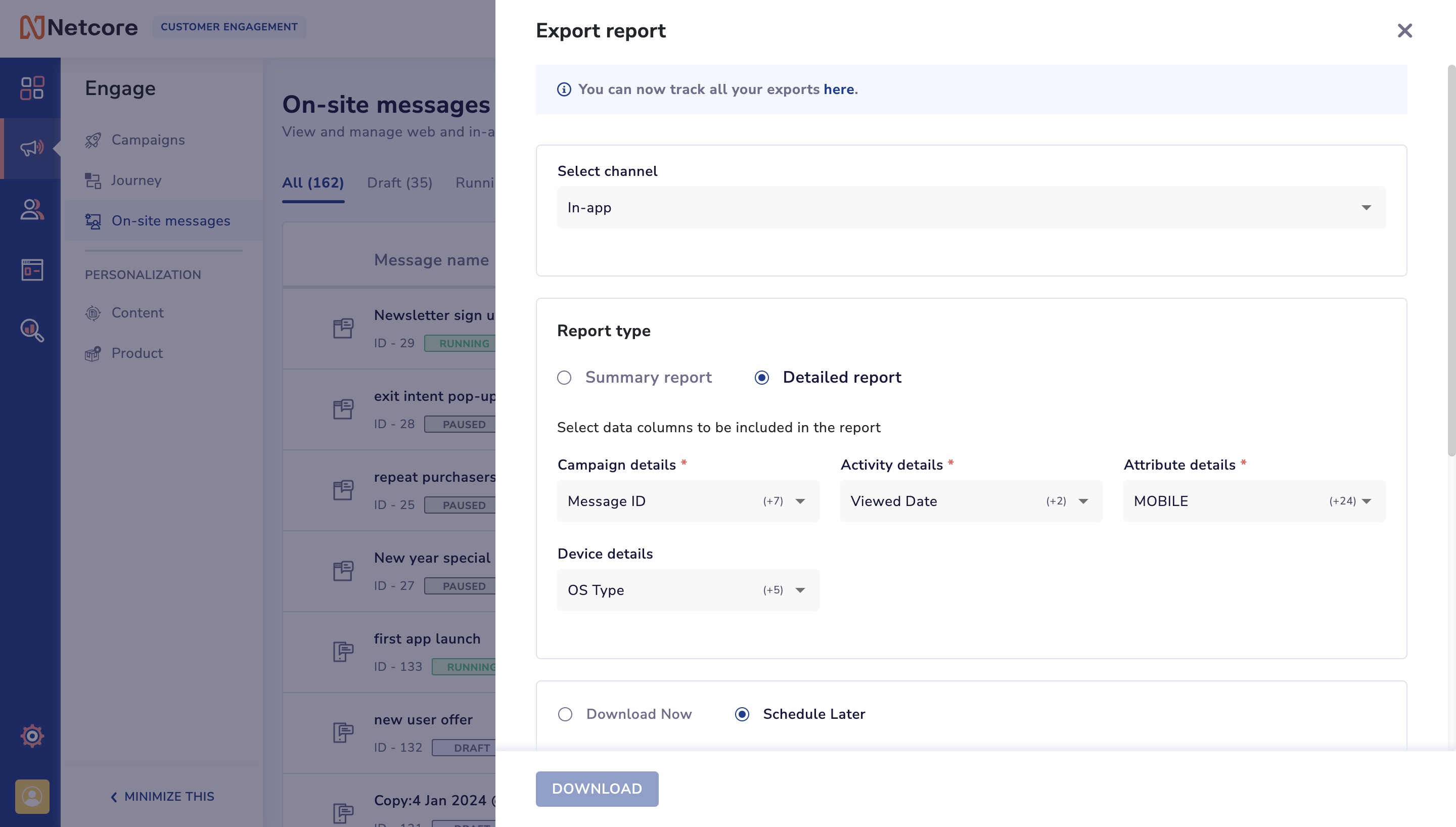
*Note: Attribute details are customizable and depend on what attributes you have added on your panel.* Hence, their definitions can vary from client to client.
In-app detailed report attributes
| Attribute type | Report Attribute | Definition |
|---|---|---|
| Campaign details | Message ID | Unique campaign id |
| Campaign details | Campaign name | Unique name of the campaign |
| Campaign details | Primary Key | Unique user identifier |
| Campaign details | App name | Name of your app |
| Campaign details | App ID | Unique app ID |
| Campaign details | Tag | List of any special tags given to the campaign |
| Campaign details | Start date | Date and time when the campaign started |
| Campaign details | End date | Date and time when the campaign ended |
| Activity details | Action | The action the end user has taken on the in-app message - viewed, clicked, closed |
| Activity details | Action time | Date and time when the respective action done |
| Device details | OS type | OS of the user's device. Eg: iOS, Android |
| Device details | OS version | OS version of the user's device |
| Device details | App version | App version installed on the user's device |
| Device details | SDK version | SDK version of the app installed on the user's device |
| Device details | Make | Brand of the user's device |
| Device details | Model | User's device model |
| Attributes | Any | Any or all user attributes can be downloaded in the detailed report. These attributes may vary from client to client. |
Web messages detailed report attributes
| Report Attribute | Definition |
|---|---|
| Web GUID | Unique ID generated for each web user |
| Primary key | Primary key of the panel |
| Email ID of each user | |
| Mobile | Mobile number of each user |
| Contact type | Whether the user is Anonymous or Identified |
| IP Address | IP Address of the end user |
| URL | URL of the web message |
| Clicked Link | Link the user clicked on if any |
| Browser | Browser of the end user |
| Device | Device of the end user |
| View Date | Date and time when the web message was viewed by the end user |
- Download now - this option allows you to download reports immediately. You can select the duration for which you want the report along with more filters such as selecting specific tags or campaigns.
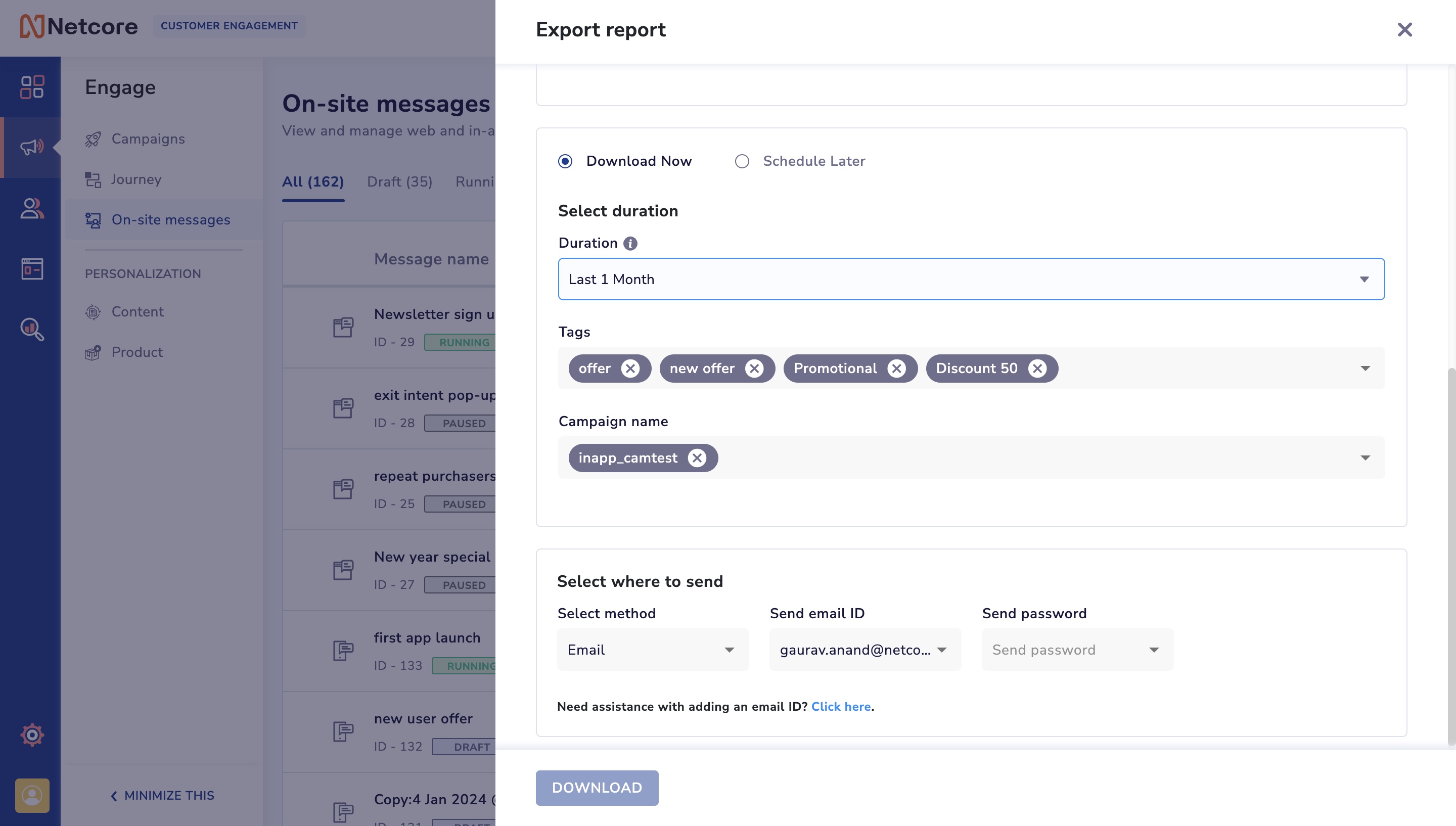
- Schedule later - option is selected when you want to schedule the reports for a particular time range and at the frequency chosen by you which can be Monthly, Weekly or Daily.
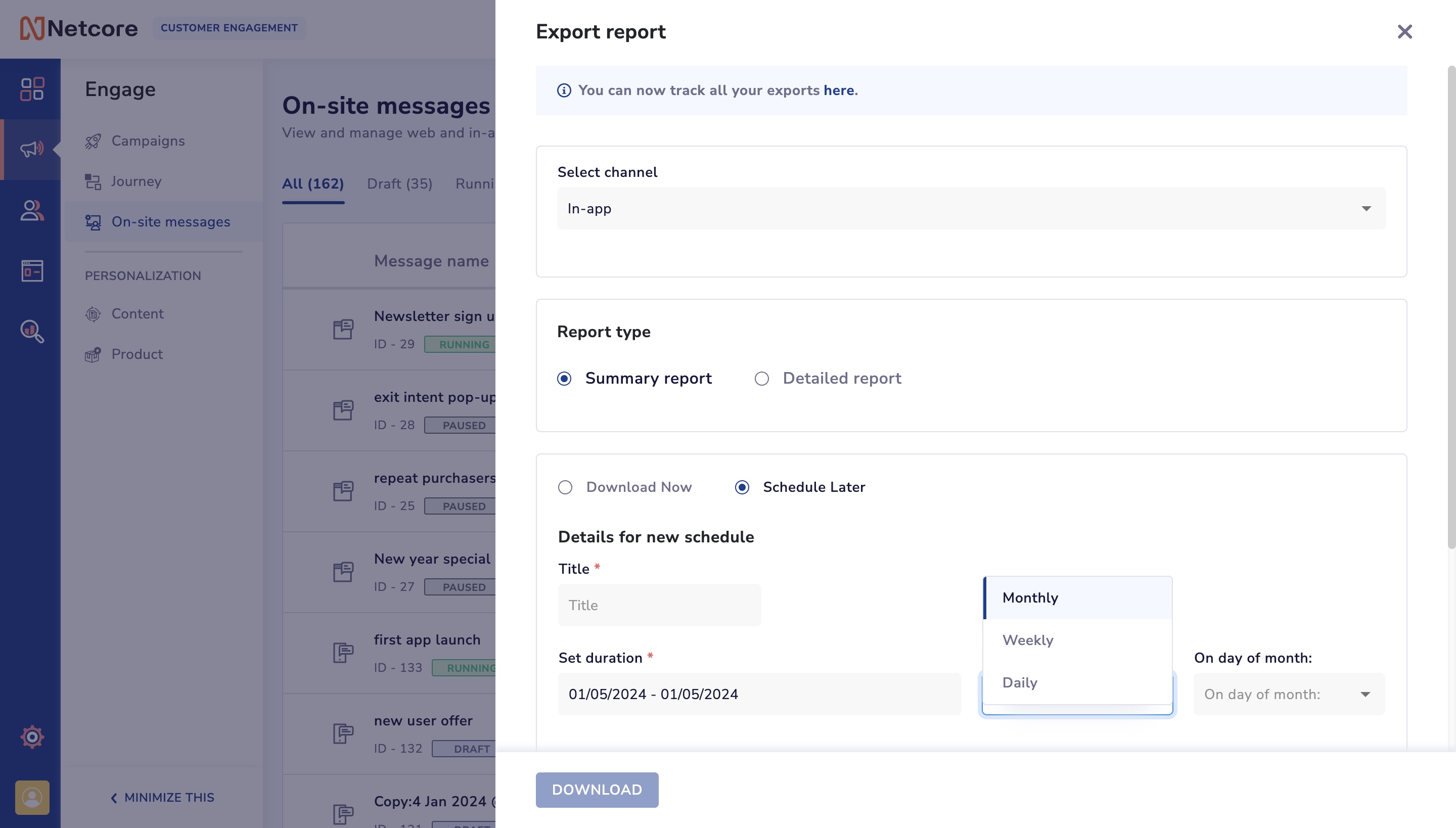
COMING SOON!
Scheduler later option for Web messages is currently not available, it is coming soon.
Where to send
You can send these reports to either an email id configured on your panel or on any FTP location which is pre-configured on the panel.
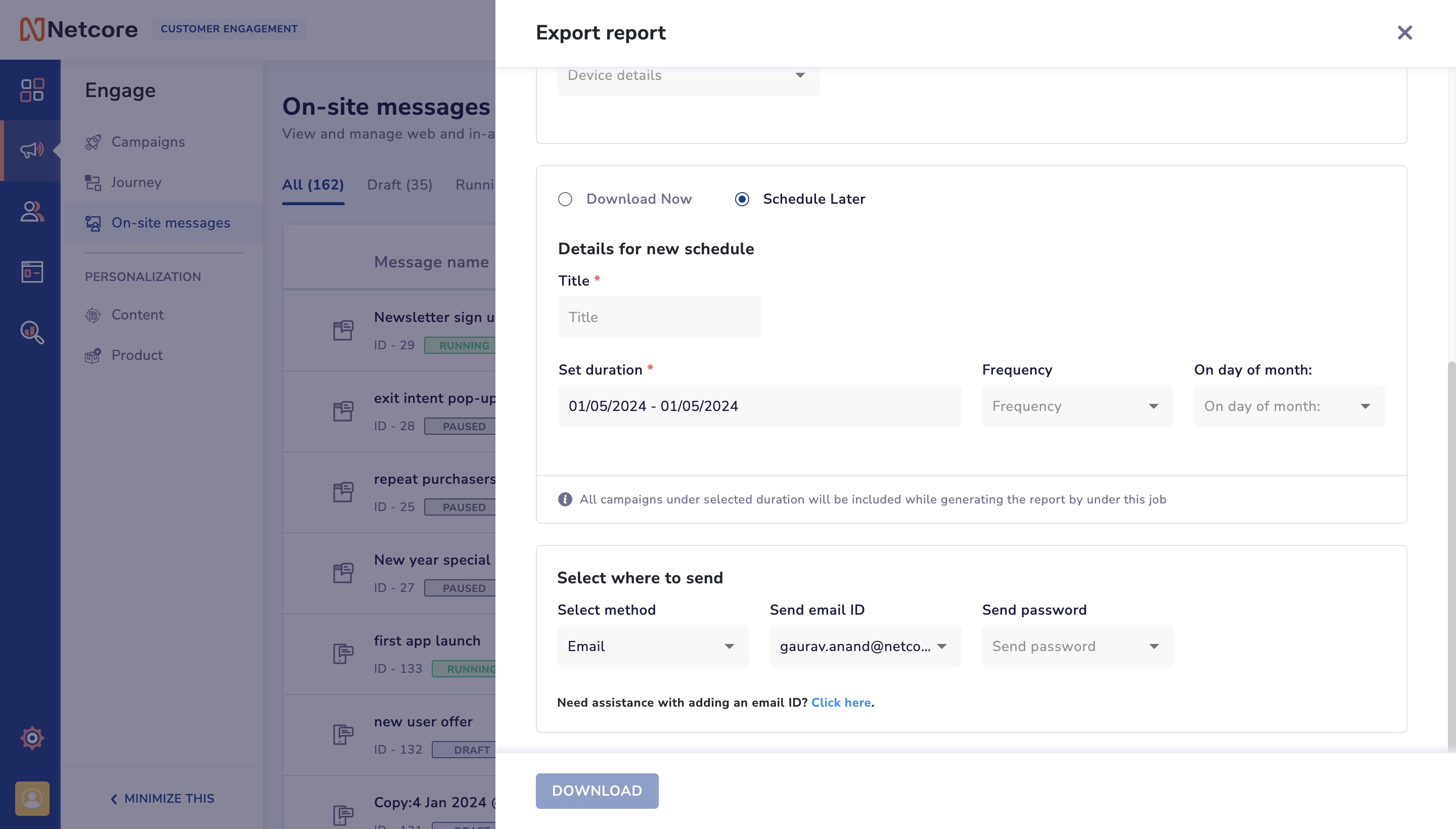
Updated over 1 year ago
