Maker Checker
Use Maker-Checker to add approvals to campaigns and other actions.
Overview
The Maker-Checker functionality in Netcore CE serves as a quality control mechanism for campaign creation. It adds a layer of review and approval to critical actions, helping teams reduce errors and maintain compliance. It operates on a two-role system:
- The Maker: Responsible for crafting campaigns.
- The Checker: Tasked with reviewing and approving them.
This guarantees that campaign content undergoes a thorough review before publishing. This ensures campaigns pass quality checks before sending. It works for Email, SMS, App Push, WhatsApp, and Web Push channels.
Points to Remember
- Users are assigned either the Maker or Checker role by the panel admin. This ensures clear segregation of duties within the Maker-Checker workflow.
- Users without Maker or Checker roles can still view campaigns and their statuses. Based on their role and permissions, they may also take actions on campaigns (for example, pause or duplicate) if allowed by account policy.
Prerequisite
Assign the Maker or Checker role to your teammate from the Admin panel. This feature is available to all users by default.
Important Note
Only Admins can assign roles. Navigate to the Roles screen, create or select a role, and assign Maker or Checker capabilities to users.
Refer to this document to know how to assign roles.
Refer to the table to know the role-based permissions for the Maker and Checker accounts.
| Feature / Action | Maker | Checker |
|---|---|---|
| View Campaigns & Journeys | ✅ | ✅ |
| Create Campaigns & Journeys | ✅ | ❌ |
| Edit Campaigns & Journeys | ✅ | ❌ |
| Delete Campaigns & Journeys | ✅ (limited) | ❌ |
| Suspend Campaigns | ✅ (only campaigns) | ❌ |
| Pause Campaigns | ✅ (only journeys, in-app, web) | ❌ |
| Send for Approval | ✅ | ❌ |
| Approve / Reject | ❌ | ✅ |
| Content Personalization | ✅ | View only |
Workflow
-
Role Assignment: Only Admins can assign users the roles of Maker and Checker.
-
Selecting a Checker: Makers can choose a specific Checker for each task. Checkers can view only the tasks assigned to them.
-
Notifications: Checkers receive an email when a campaign is submitted for approval. They can approve it or reject it with comments.
-
Feedback Loop: If rejected, the Maker gets an email with the reason. If approved, the campaign proceeds. Makers can also comment back.
Use Cases
This feature is ideal for industries like Banking, Financial Services, and Insurance (BFSI) where audits are essential and regulations are strict.
For example, before sending out a financial product email campaign, a marketing associate (maker) creates the content, and a compliance officer (checker) must approve it. This helps ensure the message is in regulation with the regulatory standards.
Refer to the given table to know some use cases for Maker‑Checker role.
| Use Case | Scenario | Maker Role | Checker Role | Benefit |
|---|---|---|---|---|
| Loan Offer Campaigns | Promote pre-approved personal loans to customers | Drafts campaign with segments, loan info, and email | Reviews terms, disclosures, and regulatory compliance. | Prevents legal issues from unverified claims and ensures auditability |
| Credit Card Upgrade Alerts | Notify users about credit card upgrade eligibility | Prepares upgrade details and feature list | Verifies legal accuracy and terms. | Reduces risk of miscommunication and protects brand trust |
| Investment Product Promotions | Launch campaigns for mutual funds or insurance products | Prepares product content and return expectations | Ensures all disclaimers and financial regulations are included. | Maintains regulatory compliance and builds customer trust in communications |
Roles and Permissions
Maker
The Maker role is responsible for initiating campaigns for approval. Users assigned the Maker role have the authority to create and prepare campaigns across various channels within the Netcore CE platform.
The key functionalities of the Maker role include:
-
Campaign Creation: Makers can create new campaigns, defining their content, targeting criteria, and scheduling details according to campaign objectives.
-
Editing Capabilities: Makers have the ability to modify campaign parameters, including content, audience segmentation, and timing, before sending them for approval.
-
Campaign Submission: Once campaigns are prepared, Makers can submit them for review and approval by assigning them to the Checker role.
-
Campaign Monitoring: Makers can track the status of their submitted campaigns, monitoring them through different stages of the approval process.
-
Campaign Duplication: Makers can duplicate existing campaigns as templates for new campaigns, streamlining the creation process for similar campaign types.
If you have a Maker account, you can send any campaigns for approval using the Send For Approval button.
Send Campaign Editing
When a Maker edits a sent campaign, its status changes based on the Checker's action(draft/pending review/approved/rejected). Campaign metrics reflect once the approved campaign is published again.
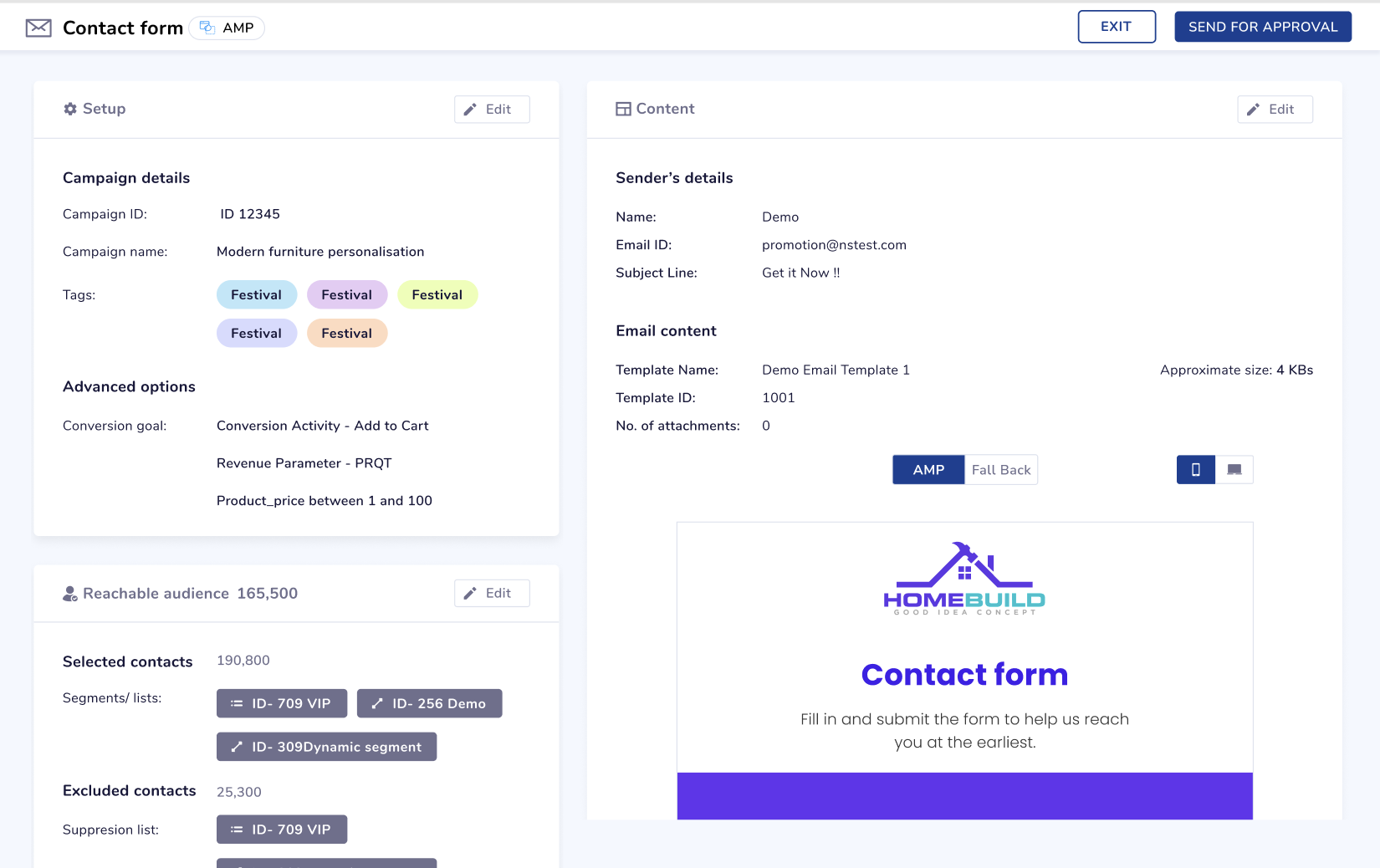
Send Campaigns for Approval
You can see the campaigns sent for approval under the Pending review section.
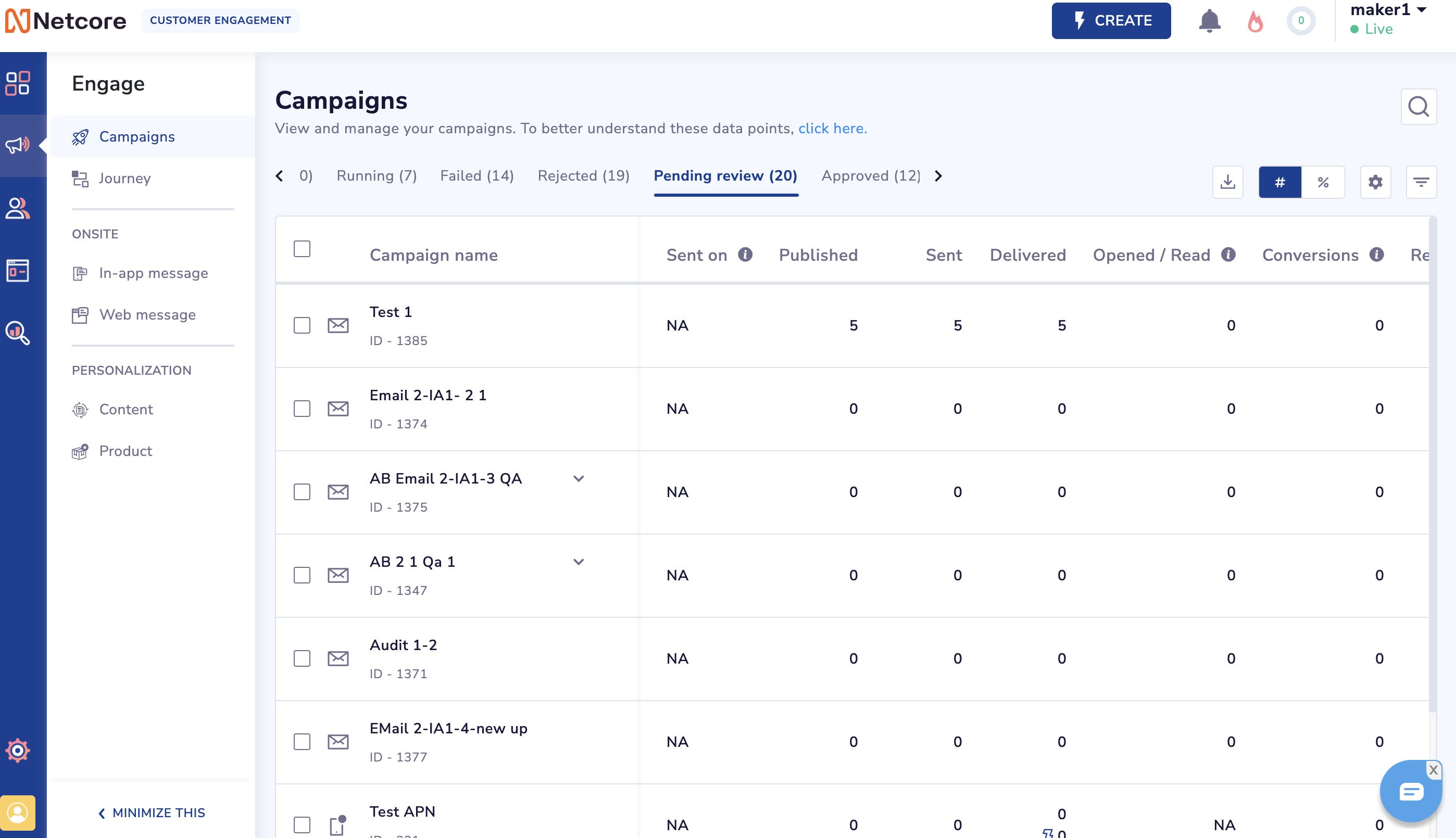
Campaigns Pending Review
Checker
The Checker role is responsible for reviewing and approving campaigns submitted by Maker. Users assigned the Checker role ensures the quality and accuracy of campaign content before it is disseminated to recipients.
The key functionalities of the Checker role include:
-
View Permissions: Checkers are granted view permissions for all modules. This allows them to access and review campaign content across various channels.
-
Approval Authority: Checkers have the authority to approve or reject campaigns and journeys based on their evaluation.
To approve or reject a campaign sent for approval by a Maker, click the Reject or Approve button. Rejecting campaigns with remarks is mandatory.
Approved campaigns are moved to the approved status, while rejected campaigns are listed under the rejected status.
Updated 4 months ago
