User Management
Learn how to manage users including adding, assigning roles, and deleting users.
Overview
The Users page provides a way to manage user accounts within the Netcore CE dashboard. Admins can create new users, assign them roles, and edit their existing roles. This ensures that only authorized users have access to Netcore CE's features. On this page, admins can:
- Add new users and send them invitations to join the dashboard.
- Assign specific roles to users, defining their level of access and permissions.
- Edit or update a user's role, adjusting their permissions as needed.
- Filter, search, and view all users based on their status (Active, Inactive) or assigned role.
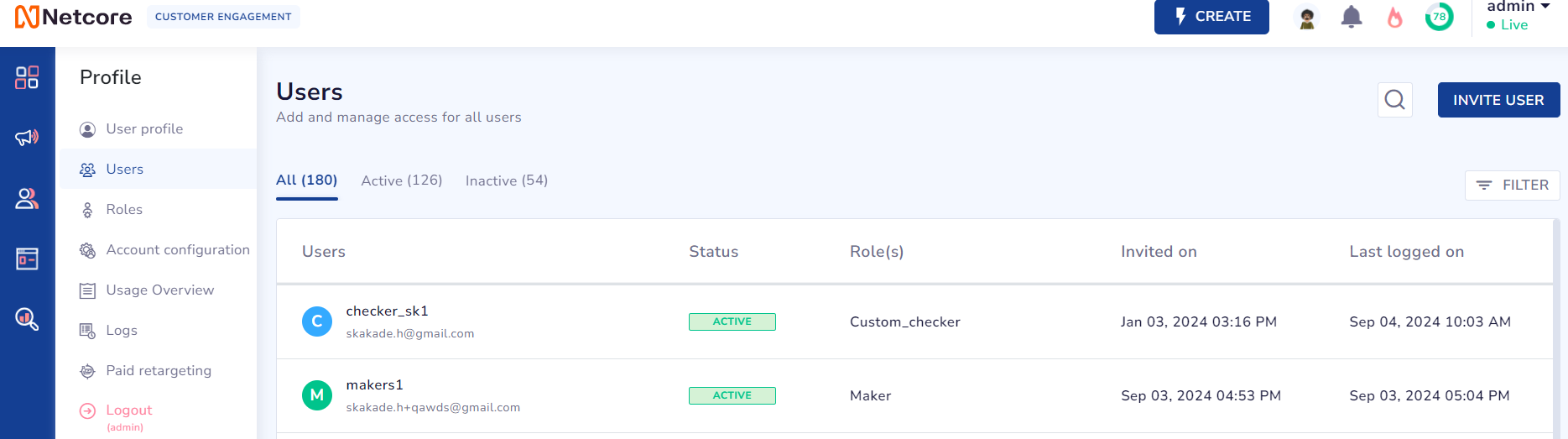
Add and manage access for all Users
Refer to the table to learn the fields available on this page.
| Field | Description |
|---|---|
| All | Displays a list of all users, regardless of their role or status. The fields available here are:
|
| Active | Displays a list of currently active users with access to the dashboard. The fields available here are:
|
| Inactive | Displays users who are currently inactive. The fields available here are:
|
| Filter | Allows you to filter users by specific roles assigned to them. |
| Invite User | Allows you to invite new users and assign them specific roles for collaboration. |
| Search | Allows you to search for existing users by their name. |
Invite Users
The Invite Users feature allows you to add multiple users and assign roles, granting them access to the CE dashboard. Follow the steps below to Invite Users to the Netcore CE Dashboard:
- Click Invite User in the top right of the page. The Invite User screen appears.
- Enter email addresses and assign usernames for each user. You can invite up to five users at once.
- Click Next to continue.
- Assign roles to the invited users. In the dropdown menu, select up to five roles per user from existing ones. All invited users will receive the same roles.
- Click Apply after assigning roles.
- Review the user settings. You can only change settings through Roles.
- Click Send. The users receive an invitation email to access the Netcore CE dashboard.

Invite Users to collaborate on Netcore CE dashboard
Once a user is added, the admin can adjust their access. Click  to view the options listed in the table below.
to view the options listed in the table below.
| Field | Description |
|---|---|
| Suspend Access | Disables the user's access to the Netcore CE dashboard. |
| Edit User | Allows you to modify the user's details and roles. |
| Reset Password | Sends a link to the user to reset their password. |
| Remove User | Permanently deletes the user and their access. |
Updated over 1 year ago
