Single Sign On (SSO)
Single Sign On(SSO)
Single sign-on (SSO) is a session and user authentication service that permits a user to use one set of login credentials to access multiple applications.
SSO can be used by enterprises, smaller organizations and individuals to ease the management of various usernames and passwords.
If your organization uses SSO as a standard process to sign in to various applications - You could now register the PX Platform to sign in using the same
Netcore supports SSO using SAML 2.0 and acts as an SSO Service Provider. SAML is an industry-standard protocol for encrypting identification information.
Note
Single Sign On(SSO) is available only for the Netcore PX application.
Prerequisite
You would be required to register PX application on your Identity provider before using this feature. You may need help from your IT administrator in your organization for setting up the same.
Your IT administrator would need a couple of things to register PX application - Please refer the "Enabling SSO for your Account" section
Sign-in to PX using SSO
In order to log in using SSO, follow these simple steps (Please look at the pre-requisite section to register PX to your Identity provider):
- Go to https://px.netcorecloud.com
- Click on LOGIN WITH SSO
- Enter your Email ID and click on CONTINUE
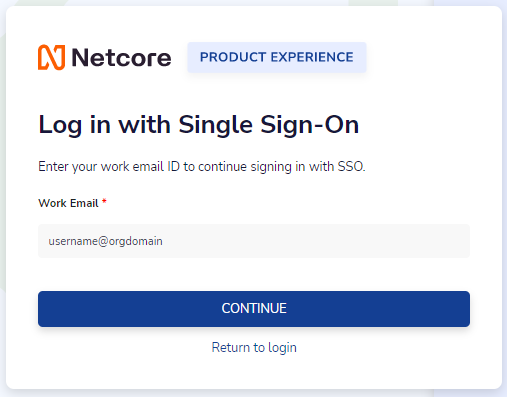
Enter your Email ID to continue
- If you are a registered user on PX for SSO and are already logged in into through your Identity Provider, then you will automatically redirected to the home page, else you will be asked to enter your username and password in your Identity provider application
Enabling SSO for your Account
In order to use SSO feature, you'd be requried to first register PX platform on your Identity provider. For registering PX application, please follow the steps mentioned below:
- To be shared with the IT Administrator:
- App Name - Netcore Product Experience Platform
- Protocol used: SAML2.0
- Single Sign-on URL: https://px.netcorecloud.com/dashboard/assertion.
- Entity ID: Kindly reach out to our support team to get this info
- Recipient URL and Destination URL - Same as Single Sign-on URL
- Logo: Kindly reach out to us to our support team to get this
-
Your IT Administrator should be able create and register PX application based on the above info.
-
Every registered application has a metadata - Please get the same for the registered PX application from the IT Adminstrator and share with our team
-
Post this, our team will share confirmation if SSO is ready to be used.
User Onboarding and Registration
- Log into your PX panel
- Go to User Management and Click on Invite Users
- Give the email ID and click on Add
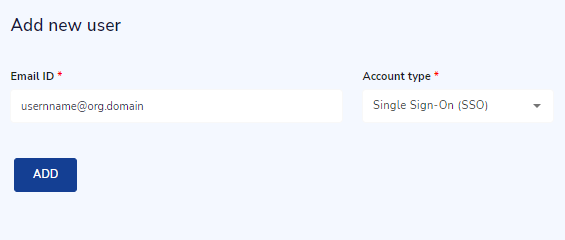
Enter your Email ID and select Account Type
- Post this, the added user will recieve an Email to register on PX. You'd be redirected to Register page (mentioned below)
- Enter your name and click on Register.
- Now you should be able to login to PX platform using the steps mentioned under "Sign-in to PX using SSO"
Updated 11 months ago
