WhatsApp Carousel Template
Overview
Carousels are multi-product messages with an image or video of the product, a short description, and clickable buttons. They are used to showcase multiple products in a message. Each card has a description of a product. A maximum of 10 products can be shown using carousels.
Points to Remember
- Carousel templates can include two to 10 cards.
- Each card must have a media header (image or video), body text (up to 160 characters), and at least one button (maximum two).
- Button types can be quick reply, phone number, URL, or Marketing Opt-Out.
- All cards must use the same media format and button types.
- The button type and position must be the same on every card.
Use Case for Showcase Multiple Car Listings
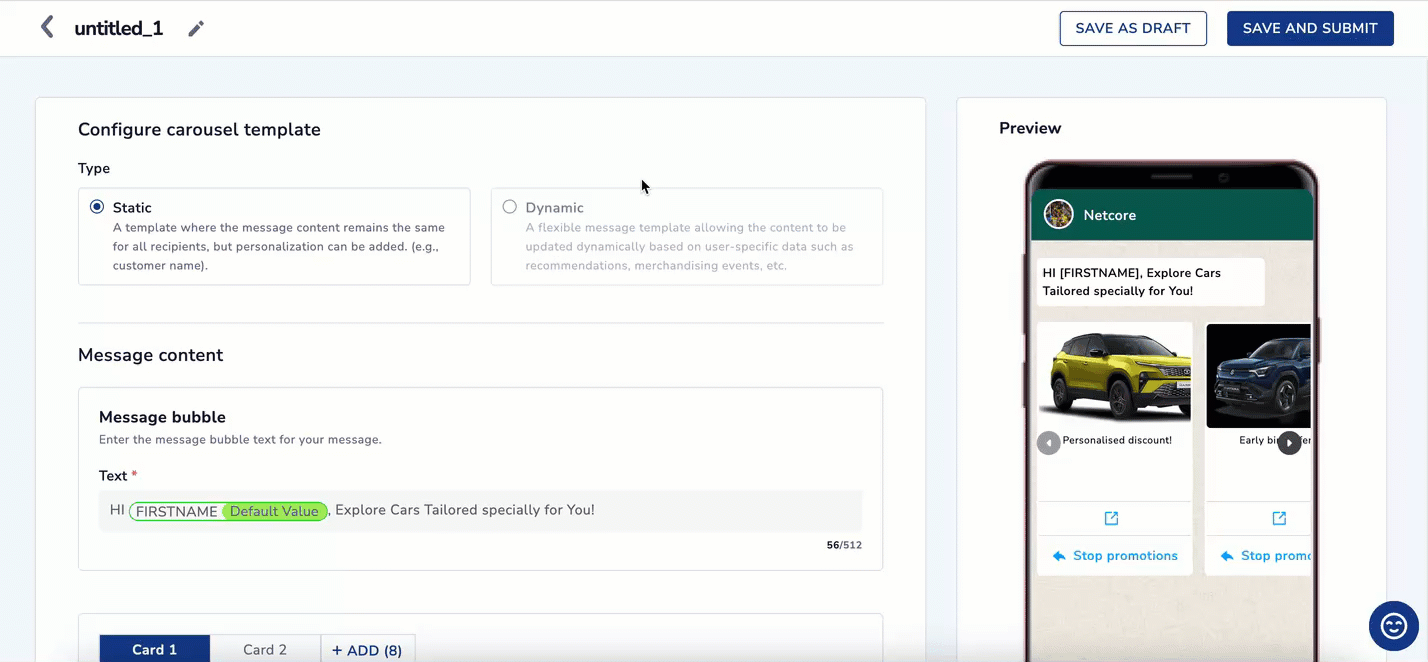
Log in to the Netcore CE dashboard and navigate to Content > WhatsApp. Click on the Carousel template under the Template gallery section.
Product Recommendations in WhatsApp Carousel
- Select the carousel template type as Dynamic. Refer to this document to learn to create a Product Recommendations WhatsApp Carousel template.
- Add your message text in the bubble, using variables for personalized details like the customer’s mobile or invoice numbers like Explore Cars Tailored specially for You. Select attribute/payload for a more personalized experience.
- Click Add Card to build the carousel. You can add between two and 10 carousel cards.
- Upload a media file from your device or provide a URL. The media type (Image or Video) must be the same across all cards. In this case, add images of Cars.
- Enter the body text of your message and personalize it with up to 10 variables like Based on your preferences, here are some top car picks for you. Tap to explore details and book a test drive!
- Add buttons to prompt customer actions, such as Visit website or Stop Promotions.
Set Button Type
- At least one button is required, and button types can only be set in Card 1. It is then applied automatically to all cards.
- If all carousel cards have similar content, you can use the “Copy to All Cards” button in the UCE to quickly duplicate the content across all cards.
- Preview your template on the right pane of the screen. Once you have completed your template creation, click on SAVE AS DRAFT to save it as a draft or Save & Submit to send to Meta for approval. Once Meta approves, you can use it in campaigns.
Updated 4 months ago
