Send Time Optimisation(STO)
Use Send Time Optimisation(STO). to maximize engagement by delivering campaigns when each user is most likely to open them.
Overview
Send Time Optimization (STO) is an AI-powered feature in Netcore Cloud that automatically delivers campaigns to users at their individual most engaging hour. It uses past behavioral data (like opens and clicks) to determine the ideal delivery time, helping marketers achieve higher engagement and improved campaign performance.
Why Use STO?
- Deliver messages when users are most likely to open or click.
- AI learns and adapts to each user's interaction habits.
- Available for Email, App Push Notification (APN), and WhatsApp.
Important Points to Remember
-
STO Works Only on Regular Campaigns. A/B test campaigns and triggered journeys are not STO-compatible.
-
STO model takes up to 24-96 hours post-enablement to start assigning preferred hours.
-
Define the start and end time of your campaign window (minimum 4-hour gap and maximum 24-hour). This determines when STO deliveries can occur.
-
Users whose preferred time falls outside the Between window will receive messages based on your selected fallback.
- Send at start time
- Send at end time
- Send at best time
- Send at custom time
-
Define a control group of users to receive messages at a fixed time for A/B comparison with STO performance.
-
Reports break down delivery into STO users, fallback group, and control group (if applicable).
-
STO logic updates automatically apply to scheduled or draft campaigns after activation.
Enable Send Time Optimization (STO)
To enable the STO feature, reach out to your Customer Success Manager (CSM) or your Netcore representative. Once requested, our team will activate STO for you by following the steps below.
Steps to Enable STO
- Log in to the Netcore CE dashboard.
- Navigate to Profile > Account Configuration.
- Scroll down to the MLAI Features section.
- Under Send Time Optimization, click Edit.
A pop-up will appear showing the STO-supported channels and the eligibility criteria required for each. Turn ON the toggle for your desired messaging channel.
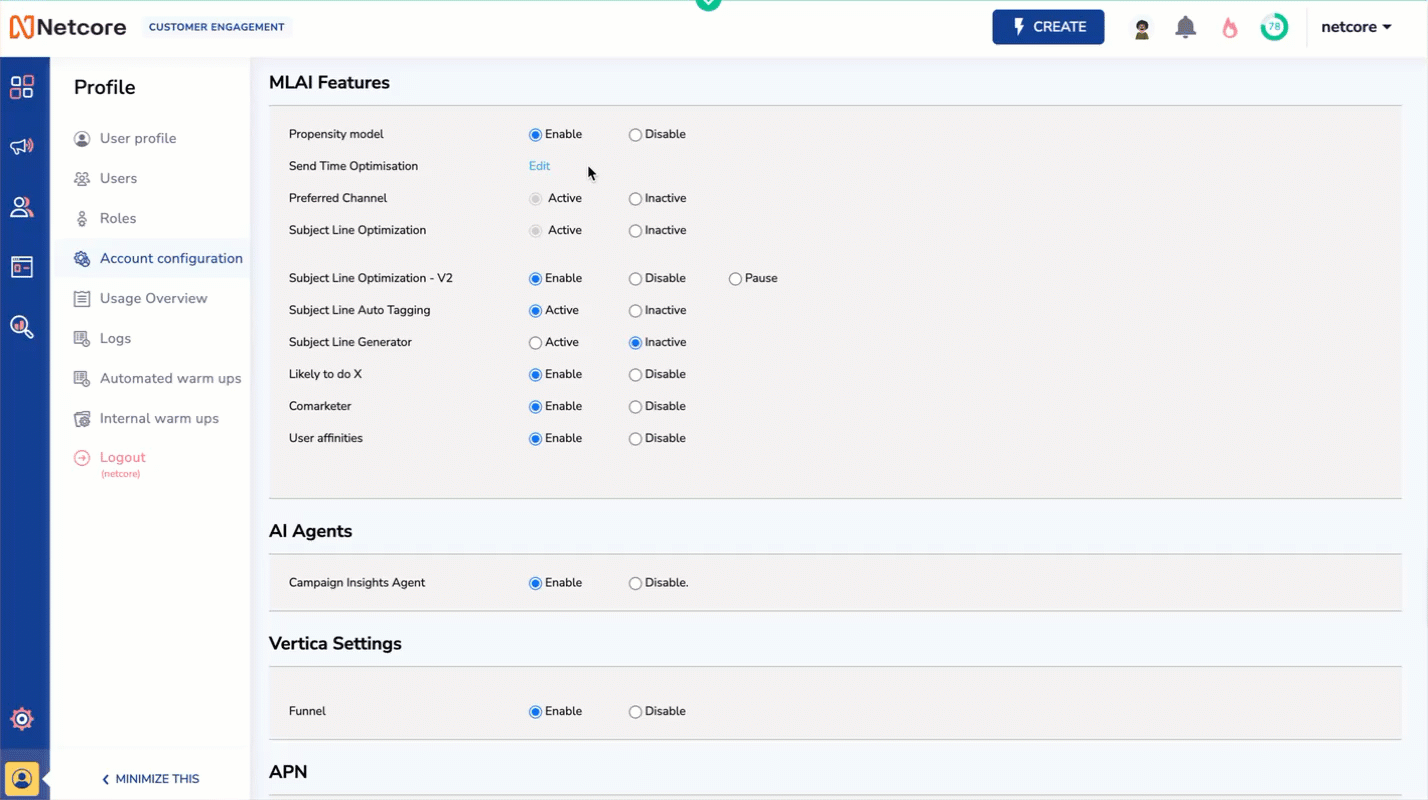
Enable STO and Select Messaging Channels to Implement STO
Channel-wise STO Activation Criteria
STO can be enabled only when enough user engagement data is available. Below are the minimum requirements for each supported channel:
1. Email
To enable STO for email campaigns:
- User must have previously opened Email within 96 hours of being sent.
- User must have previously opened at least 2 email campaigns you sent.
- The number of users that fulfil the above criteria should be greater than 10,000.
- Atleast 3 months of campaign data should be available.
2. App push
- User must have previously opened App push within 96 hours of being sent.
- User must have previously clicked at least 1 app push campaigns you sent.
- The number of users that fulfil the above criteria should be greater than 5,000.
- Atleast 3 months of campaign data should be available.
3. WhatsApp
- User must have previously opened the WhatsApp push within 96 hours of being sent.
- User must have previously opened at least 2 WhatsApp campaigns you sent.
- The number of users that fulfil the above criteria should be greater than 10,000.
- At least 3 months of campaign data should be available.
Note
After you enable STO, you’ll receive an email from Netcore based on the status of the request. The possible statuses are:
- Successful
- Pending
- Unsuccessful
When Your Enablement is Unsuccessful
If your account doesn’t meet the required criteria:
- An automated email will be sent to the Super Admin and Admin users of your Netcore CE dashboard.
- The email will outline which requirements are missing and you can take the necessary actions to fulfill the requirements.
- If you would like additional team members to receive updates related to STO configuration, you can add their email addresses in the section provided.
Create STO Campaign
To create a Send Time Optimized campaign, follow the standard campaign creation steps for your preferred channel: Email, App Push Notification (APN), or WhatsApp.
On the Schedule page, click the Optimize with Co-marketer button. This tells the system to apply STO logic using your campaign’s data and the user’s engagement behavior.
Types of Users in STO
STO identifies users based on how predictable their behavior is when engaging with messages:
| User Type | Who They Are | Example |
|---|---|---|
| Predictable Users | Users with consistent engagement patterns. STO can identify their preferred time. | A user who usually opens emails around 10 AM on weekdays. |
| Unpredictable Users | Users with inconsistent or insufficient engagement data. STO can't detect a time bucket. | A user who opens notifications randomly or has interacted only once in 3 months. |
What to Do for Unpredictable Users
For users whose preferred time is either unpredictable or falls outside the STO-selected time range, you have multiple options to ensure effective delivery:
- You can manually set a delivery time based on your campaign goals. (Start Time, End Time, Custom Time)
- Select the Best Time option, which analyzes engagement patterns available in our Engagement Dashboard to maximize reach and response.
STO Time Options by Channel
| Channel | Available Time Options |
|---|---|
| Best Time, Custom Time, End Time | |
| Start Time, Best Time, Custom Time, End Time | |
| APN | Best Time, Custom Time, Start Time |
Once you are ready, click Save and Publish to launch your campaign. You can view all your campaigns on the Campaigns screen.

View STO-enabled Campaigns
Campaigns with STO enabled are marked with an STO icon. Click to expand any campaign and view performance statistics, for Send at Best Time, Custom Time, or Start Time, based on how you configured the campaign. The report highlights results for both Predictable (STO) users and Unpredictable users separately.
Create STO Segment
To understand how your users are distributed across preferred delivery time buckets, creating a dedicated STO segment is a good practice. This helps you identify which users fall into which buckets for better engagement.
Steps to Create an STO Segment
- Log in to your Netcore CE dashboard.
- Navigate to Audience > Segment > Create Segment.
- On the Create Segment screen, click + ADD to define your STO audience.
- In the Predictive section, under STO Channel, select the channel you want to optimize:
- App Push Notification (APN)
Note
- STO segments are based on 1-hour time buckets. For example, the time window from 12:00 AM to 1:00 AM is treated as a single hourly bucket.
- Select the delivery preference: Weekday or Weekend optimization
- Select the condition from the dropdown list. The available conditions are:
| Condition | Simple Description |
|---|---|
| Exists | The user has a value in this time bucket. |
| Does not exist | The user does not have any value in this time bucket. |
| Is | The user's preferred send time matches exactly this 1-hour bucket. |
| Is not | The user's preferred send time is not this 1-hour bucket. |
| Is greater than | The preferred hour is after the selected hour. |
| Is greater than or equal to | The preferred hour is the selected hour or later. |
| Is less than | The preferred hour is before the selected hour. |
| Is less than or equal to | The preferred hour is the selected hour or earlier. |
| Is between | The preferred hour falls between two selected buckets. |
| Is not between | The preferred hour falls outside the selected time range. |
| Is one of | The preferred hour matches one of the selected buckets. |
| Is not one of | The preferred hour does not match any of the selected buckets. |
- Click Save to apply and save the STO segment.
Updated 18 days ago
