WhatsApp Text Template
Overview
Text templates are pre-approved message formats used to initiate or respond to customer conversations on WhatsApp. These templates contain only text and no images, videos, or interactive elements. These are typically used for simple, clear communication like updates, alerts, reminders, confirmations, or service messages.
Key Features
Log in to the Netcore CE dashboard and navigate to Content > WhatsApp. Click on Text template under the Template gallery section. Here are the available functionalities.
| Section | Description |
|---|---|
| Header | It is the first point of engagement for the recipient. It can be text, image, video, or a document introducing the main message. It can only be text introducing the main message. Only one header type can be used per template. |
| Body | Compose the main content of your message. Text can be formatted using bold, italics, strikethrough, and emojis. |
| Footer | Add a short text at the bottom of your message. |
| Button | Add interactive buttons to your message. You can include up to ten buttons. You can add two call-to-action or eight quick reply buttons. Customise your button action based on your requirement.
|
Use Case for Limited-Time Discount Notification
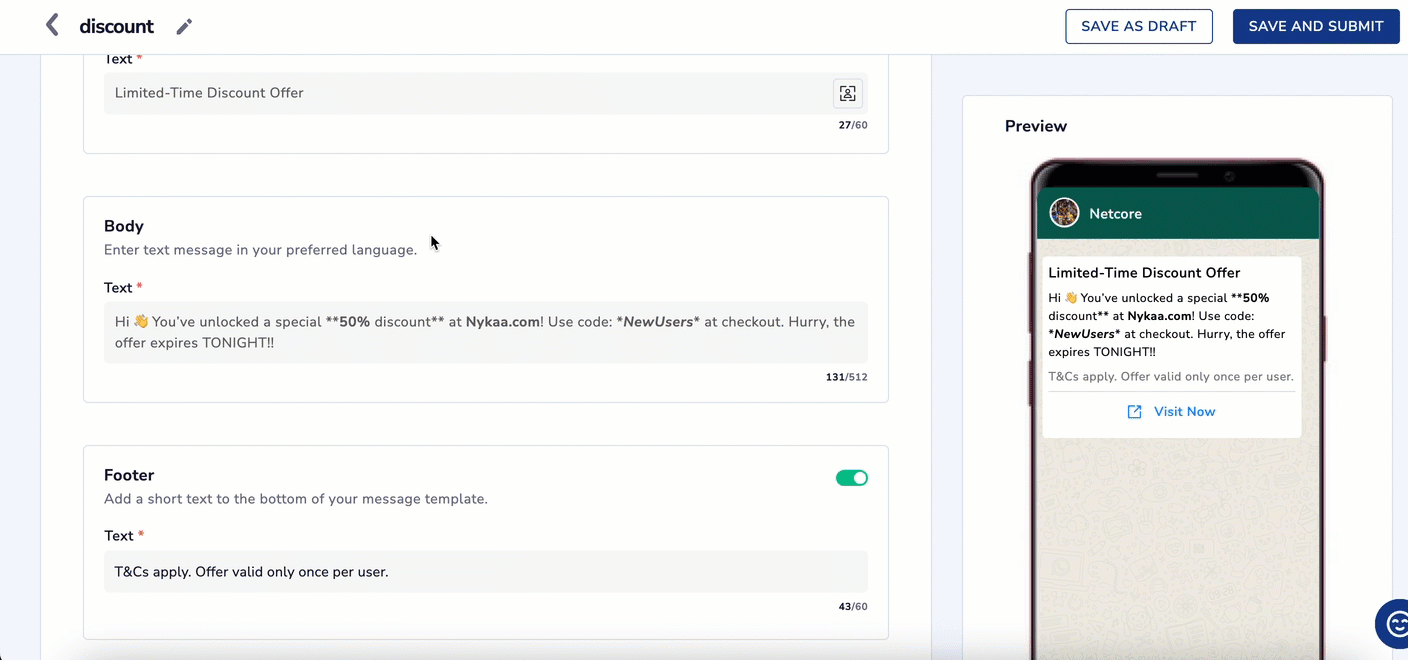
Create a Text Template
- Add Limited-Time Discount Offer as Template name.
- Put a catchy header for your template, like Exclusive Offer Just for You!.
- Add a message for the template in the Body section of the template,
Hi {{1}},
You’ve unlocked a special {{2}}% discount at {{3}}!
Use code:{{4}}at checkout.
Hurry, the offer expires on {{5}}.
Ensure all variables are provided at the time of sending to avoid incomplete messages.
- In the footer section, add a brief supporting message or disclaimer like T&Cs apply. Offer valid only once per user.
- Finally, add Buttons to make your message interactive as below:
| Type | Label | Action |
|---|---|---|
| CTA | Shop Now | Opens website URL |
| Quick Reply | Unsubscribe | Opt out of future promotions |
Once the template is created, click on SAVE AS DRAFT to save it and use it later, or click on SAVE AND SUMBIT to send it for Meta Approval.
Updated 6 months ago
