Email Domain Settings
Netcore uses a standardised approach to ensure that only authorised owners can send emails from your domain using the Netcore CE dashboard.
This email domain verification protocol is important in preventing domain name misuse. As a result, before beginning any email campaigns or journeys using CE, you must first add your domain to the platform, configure the relevant records, verify them, and test them to ensure readiness.
Access Path: Settings > Email Domain
Users can use this module to either add new domains or modify existing ones.
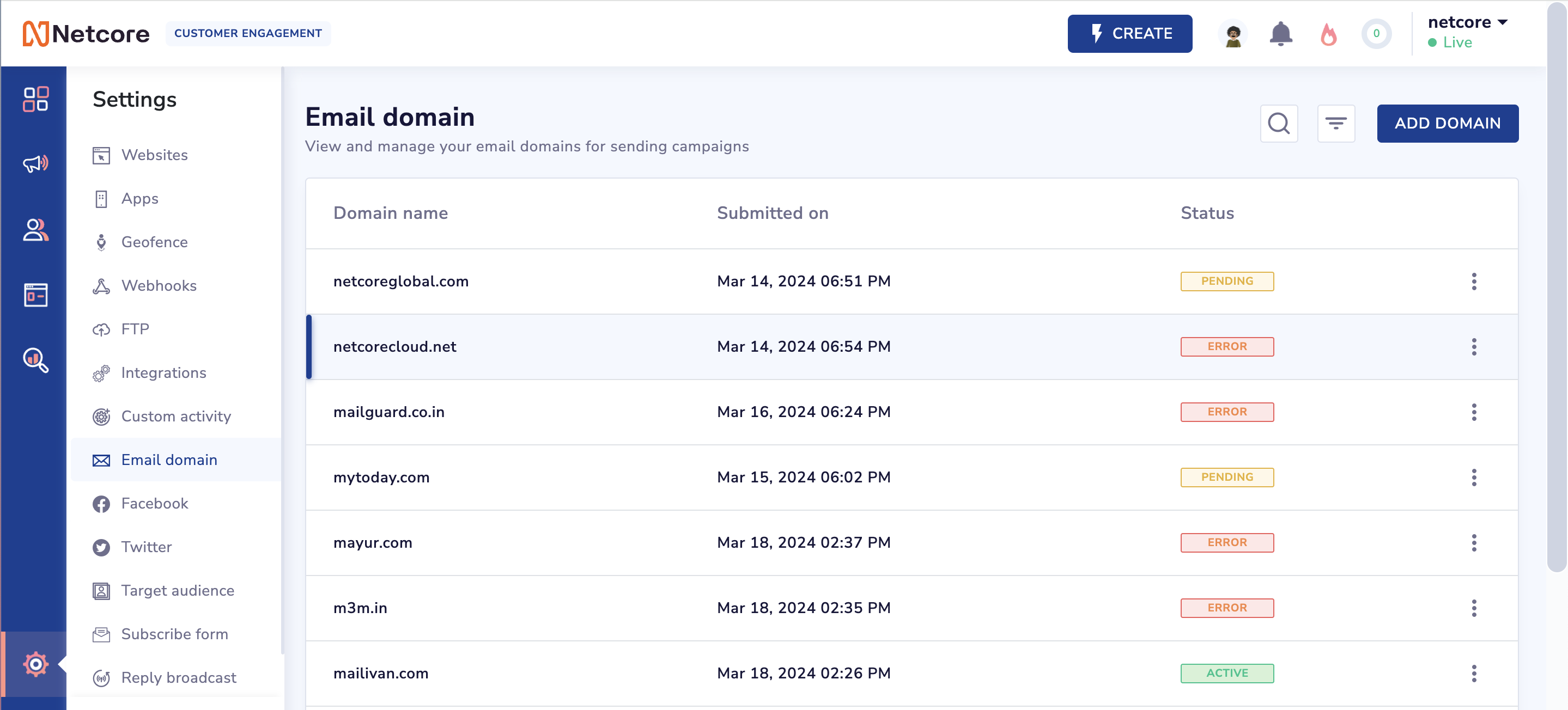
Email Domain Settings on Netcore CE dashboard
Updated over 1 year ago
