My Boards
View metrics from different analytics moduels on a Custom Board.
Overview
The Custom Board is your personal, customizable analytics workspace. It allows you to create specialized dashboards by gathering charts and tables from various analytics modules, such as Funnels, Behavior, and Retention.
Key Benefits:
- View all your key metrics from different analytics sources in a single, unified space.
- Create dashboards that are customized to your specific needs and workflows.
- Track performance and derive insights without navigating between multiple sections.
- Share a consistent view of performance with team members and stakeholders.
Use Cases
Here are some practical examples of how different roles can use the Analytics Custom Board.
Scenario 1: For a Product Manager Launching a New Feature
A Product Manager can create a "New Feature Health" dashboard to monitor performance closely. This board could include:
- A Funnel Chart to track the user adoption rate from discovery to first use.
- A Retention Cohort Table to see if users who engage with the new feature are returning.
- A User Path Chart to understand how users navigate to and from the new feature.
Scenario 2: For a Marketer Analyzing Campaign ROI
A Marketer can build a "Q3 Campaign Performance" board to measure the impact of their marketing efforts. This board might contain:
- An RFM (Recency, Frequency, Monetary) Table to analyze the value of users acquired through the campaign.
- A User Distribution Chart to see the frequency of visits from the campaign's target segment.
- A Conversion Chart from the Funnels module to track the campaign's goal completions.
Add Charts and Tables to a Board
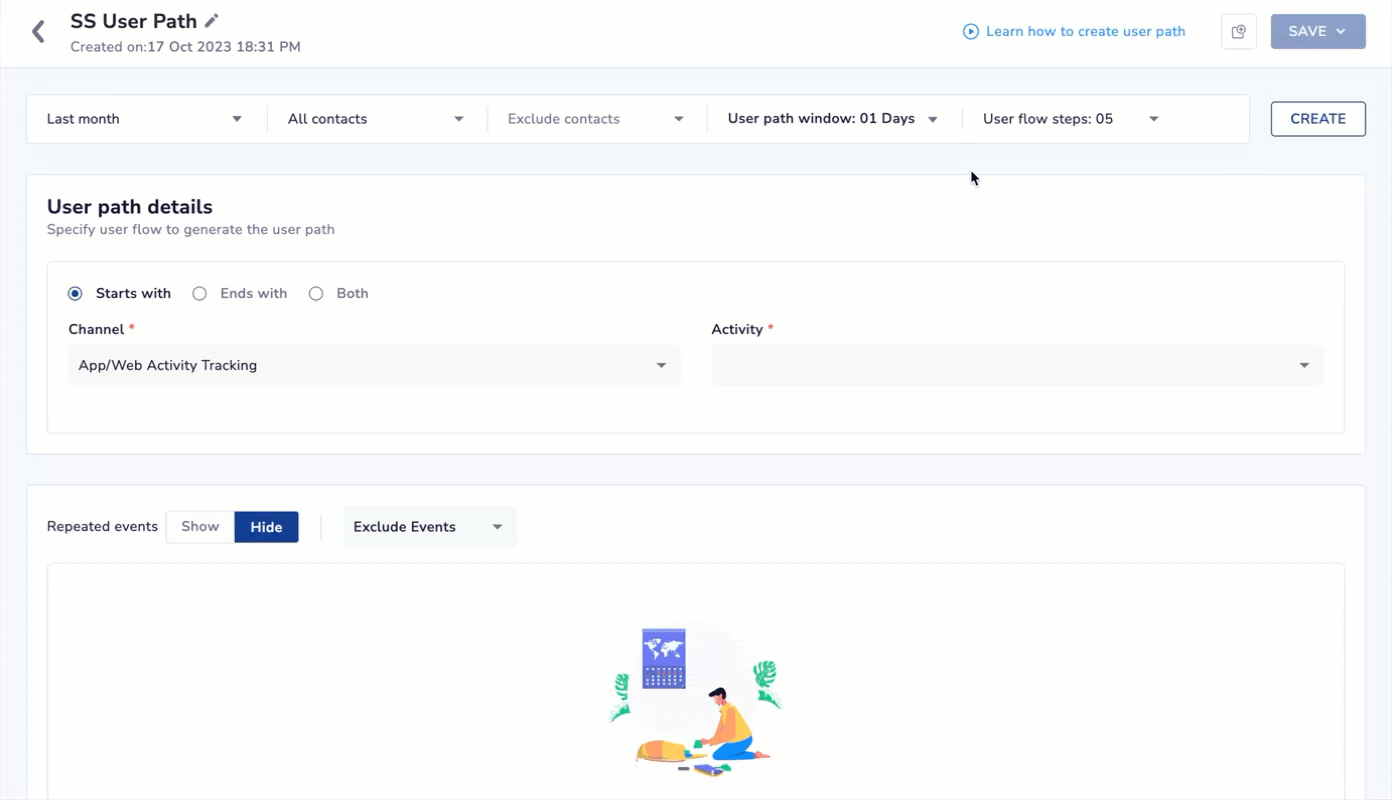
Add Widgets to your Custom Dashboard
To add content to your boards, you first need to save your work within an analytics module.
- Navigate to any analytics module, such as Funnels, Cohort, or User Path, and create the analysis you need.
- Click the Save button. This saves your analysis. The Add to dashboard button now becomes active.
- Click Add to dashboard. A window appears allowing you to:
- Create a new dashboard and add the chart to it.
- Select an existing dashboard from the list.
- Provide a clear Chart Name and an optional Description for easy identification later.
- Click Add to pin the chart to your selected board.
Important Notes on Adding Charts
- An analysis can only be added to the same dashboard once.
- If an analysis is already on a specific board, that board will not appear in the selection list for that same analysis.
- Each dashboard can contain up to 10 charts or tables.
Update an Existing Analysis
When you return to a saved analysis and make changes, a drop-down menu appears when you save, giving you two options:
- Update existing: This overwrites the original analysis with your new changes. The chart will be updated across all custom boards where it is used.
- Save as New: This creates a new, separate analysis from your changes, leaving the original as it is. You can then add this new analysis to any dashboard.
Create Custom Board
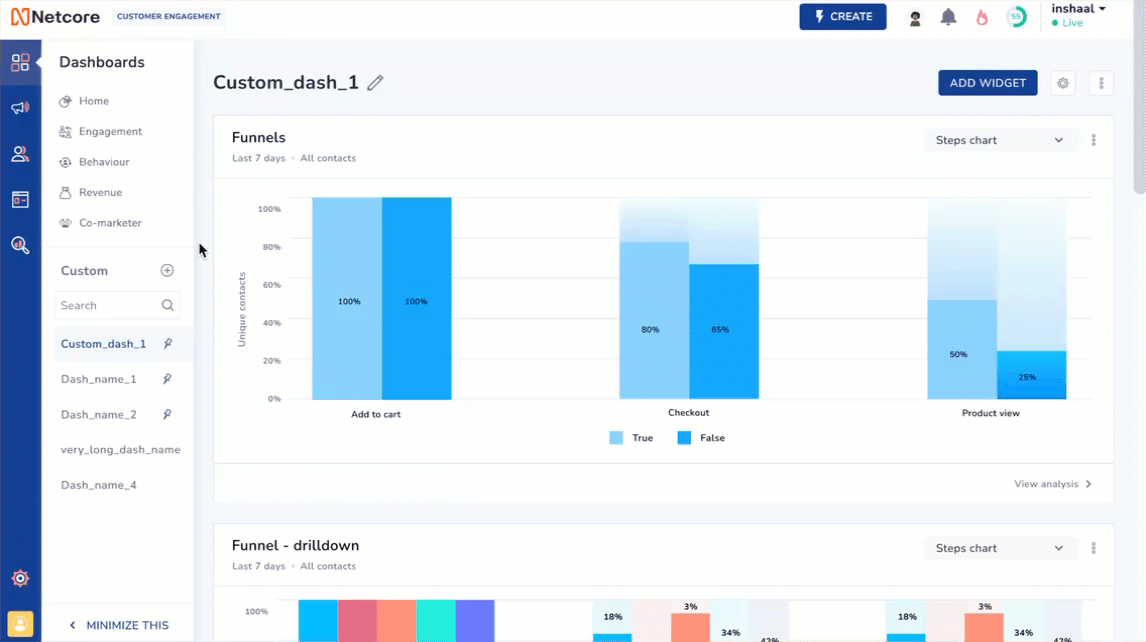
Create your Custom Analytics Dashboard
Follow the given steps to create your custom Analytics dashboard.
- Log in to the Netcore CE dashboard and navigate to Dashboards.
- Locate My boards and click + to create a new custom board.
- Give a unique name to the board and click CREATE. You can create up to 10 custom boards.
- Click CREATE WIDGET to get started by adding a widget to the new dashboard.
- Add to dashboard appears. Select the Type of analysis: Funnel, RFM, Cohort, User Path.
- Select your pre-created analysis based on the analysis type you selected and click ADD.
Data Refresh
Data on your dashboards refreshes automatically. The entire board updates every 60 minutes, while individual charts refresh at a 15-minute interval.
View analysis
Click View analysis to open a detailed view of the Analysis.
| Analysis Type | Dashboard View Available |
|---|---|
| User Path | User path chart |
| Cohort | Cohort line chart |
| Cohort tabular view | |
| Funnel | Steps chart view |
| Steps table view | |
| Conversion chart view | |
| RFM | RFM table view |
| Transition table view | |
| Recency chart | |
| Recency table | |
| Frequency chart | |
| Frequency table |
Manage Your Custom Boards
You have several options for organizing your dashboards:
- Search: Use the search bar to find a specific dashboard by its name.
- Pin/Unpin: Pin your most important dashboards to keep them at the top of your list for quick access.
- Rename: Click directly on a dashboard's title to rename it inline.
- Delete: Remove a dashboard permanently using the delete option. A confirmation prompt appears to prevent accidental deletion.
- Settings icon: Customise the view of your dashboard. If you have added multiple widgets, drag and move them up or down as per your preference, and click SAVE.
Click on the three dots to add a specific widget to an existing or a new dashboard.
OR
Remove the widget from the dashboard.
Additional Information
- Be Descriptive: Use clear and descriptive names for your dashboards and charts so your team can understand them at a glance.
- Prioritize with Pins: Pin the dashboards you use daily to save time.
- Use a Naming Convention: When using the "Save as New" feature to test variations of a chart, use a consistent naming convention (e.g., "Signup Funnel - V1," "Signup Funnel - V2") to stay organized.
Frequently Asked Questions (FAQs)
Q. How often does the data on my dashboard refresh?
A. Individual charts and tables update every 15 minutes. The entire dashboard performs a full refresh every 60 minutes and each time you visit it.
Q. Can I rearrange or resize the charts on my dashboard?
A. Currently, the ability to rearrange chart positions or resize them is not supported.
Q. Why can't I add the same chart to a dashboard more than once?
A. Each unique analysis can only be pinned once to a specific dashboard. This prevents duplicate information and keeps your boards clean. To show a variation, use the "Save as New" option and add the new analysis.
Q. Can I download or export my charts and tables?
A. The functionality to download charts as PNG files or tables as CSV files is not available at this time.
Q. How do I edit a chart that is on my dashboard?
A. To edit a chart, you must return to the original saved analysis in its source module (e.g., Funnels). Once you "Update existing" analysis, the changes will automatically reflect on your custom board.
Updated 4 months ago
