Overlay on Image
Learn to create an App push template using the Overlay on Image template.
The Overlay on Image template enables marketers to deliver visually rich notifications by overlaying text and actions on a background image. This layout is ideal for promotional campaigns, product launches, or any communication that benefits from high-impact visuals and clear CTAs.
Select Overlay on Image layout from the Content section when creating or editing any app push template.
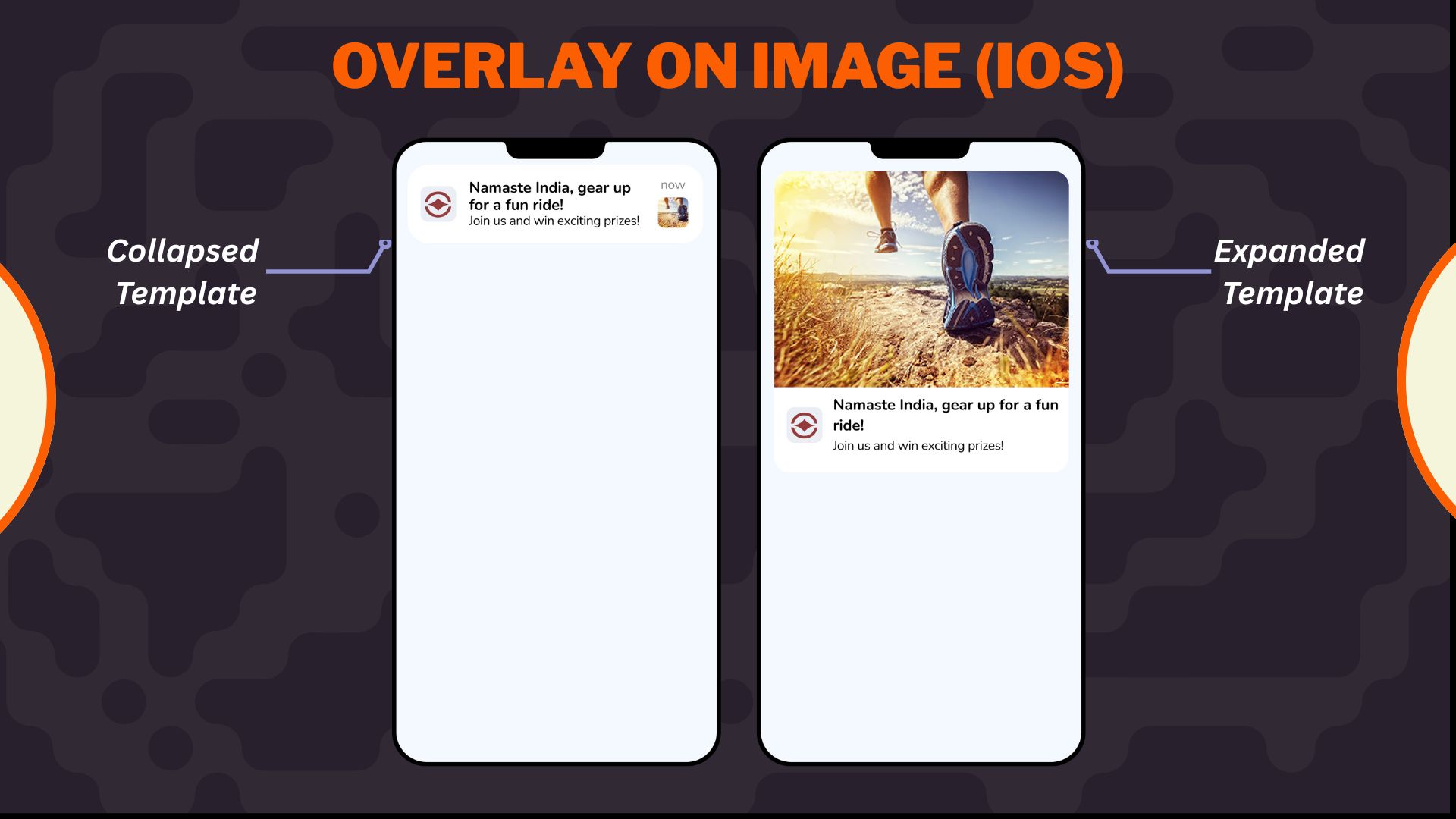
Overlay on Image iOS Template
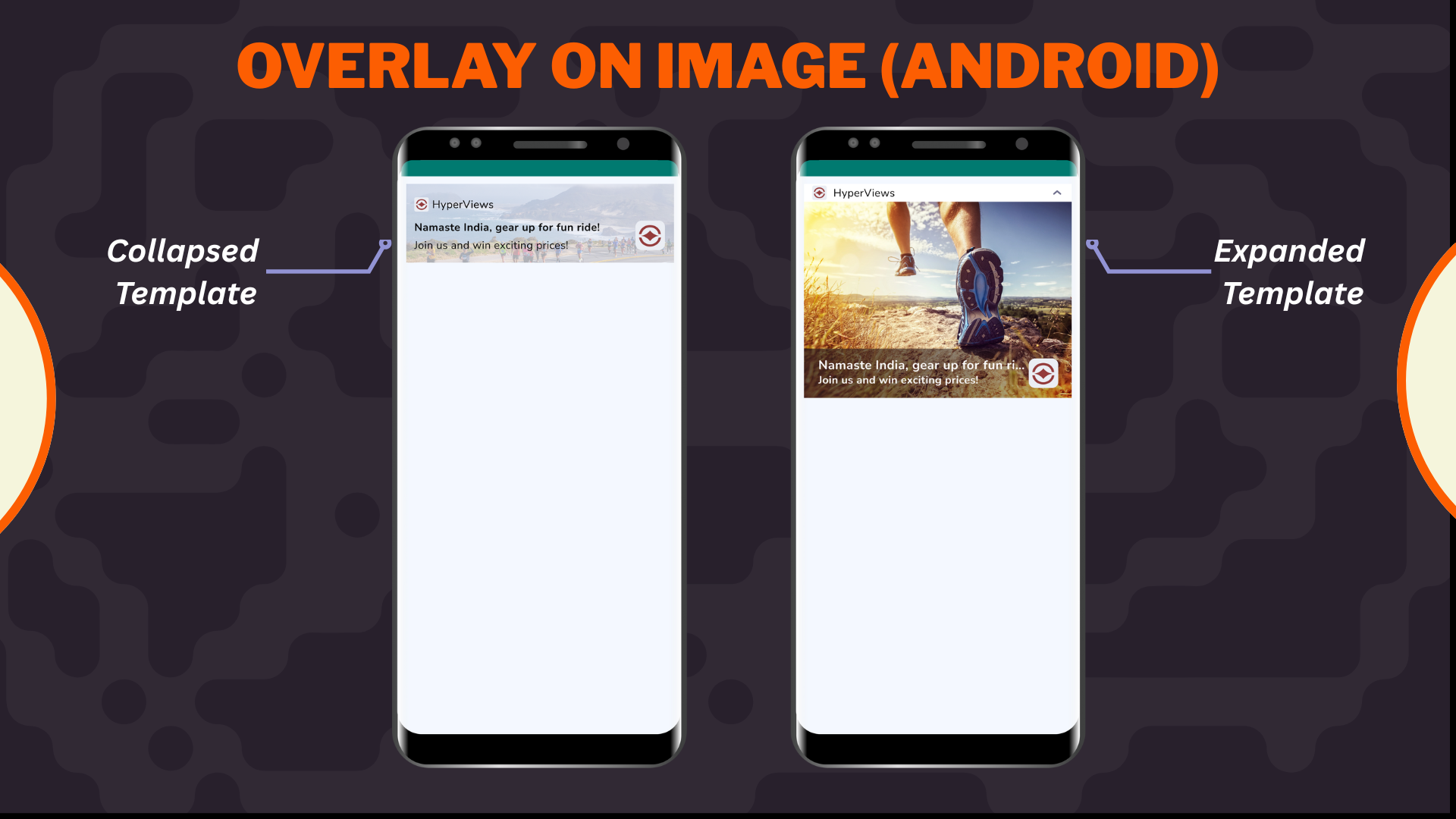
Overlay on Image Android Template
Configure Content
Configure the following content and design elements to personalize the template's layout.
| Options | Description |
|---|---|
| Title | Add a concise and attention-grabbing title for your notifications. You can apply text formatting: Note: Text formatting in only supported on Android. iOS will display plain text. |
| Description | Provide the main message or supporting text to communicate your intent. This appears overlaid on the image. Note: Supported on both Android and iOS. |
| Landing Page | Set the redirection behavior when users interact with the notification: Note: These options support deep personalization and can be tracked via analytics |
Enable APN Interactions
This includes all image-related and design-enhancing options that control how the push notification looks. These settings help create high-impact visuals while ensuring readability and brand consistency.
| Options | Descriptions |
|---|---|
| Subtitle | Add supporting text to complement the title and description of your notification. This appears in a secondary position and helps convey additional context. Note: Even if subtitle is disabled for editing, a placeholder or instructional comment may appear in the preview. |
| Rich Media | Upload or link an image that forms the background of the notifications. Available options:hhtps://)Supported format: .jpg, .jpeg, .pngMax size: 200 KB Note: Important content should not be placed at the bottom of the image due to cropping behavior. Only available for SDK 3.4.0 and above. |
| Overlay Color | Allows you to customize the color applied to the background overlay behind an app push. |
| Background color | Define a solid or gradient background behind the overlay image block. This is useful as a fallback or design enhancement. |
| Brand logo in preview | Brand logos appear automatically in previews based on platform: |
| Customize collapsed state | Allows you to define how a push notification appears in its minimized form on Android devices. Marketers can upload a separate image or reuse the rich media asset with tailored layout controls when enabled. Availability Available on Android only. |
| Enable sticky notification | Make your notifications persistent by preventing swipe dismissal. |
| Sound | Define the tone played when a notification arrives on the device. You can choose between the default device sound or a custom sound. Here are the requirements for setting a custom sound:
|
| Carousel Type | This option allows you to select between Manual and Automatic carousel transitions. In Automatic, set the timer for image transitions between 2 and 10 seconds. Note: Ensure the important part of the image is not in the lower portion. Users can add up to five images with a 2:1 aspect ratio and a maximum file size of 40KB. |
| Progress Bar Settings | |
Action Button
Add interactive buttons to your push notification to direct users toward specific actions, such as visiting a page, opening a section of the app, or triggering a deep link.
You can configure the following options:
-
Action title: Define the text that appears on the button (e.g., “Shop Now”, “Check Offer”, “Know More”). Keep it concise and action-oriented to maximize engagement.
-
Call to action: Select the action behavior that should be triggered when the user taps the button. You can choose from the following options:
Option Description Open within app Launches a specific screen in the app via a deeplink. Ideal for driving engagement to in-app features or offers. Open in browser Opens a web page in the device’s default browser using a URL. Useful for linking to landing pages, product pages, or external content. Close Dismisses the notification without taking further action. Suitable for “No Thanks” or passive dismissals. Remind me later Triggers a reminder notification later. Best used in time-sensitive scenarios or when giving users the option to postpone. Copy text Copies predefined text (e.g., a promo code) to the user’s clipboard. Great for coupon-based campaigns or referral codes.
Note
Some options like “Open within app” require a valid deeplink to be configured in your app.
- Target URL: Specify the destination URL that opens when the user taps the button. You can set a:
- Deeplink (to open a specific screen in the app)
- Web URL (to open a browser page)
- App Landing Page
Tip
Make sure the destination matches the campaign objective and is mobile-friendly.
Add-on Options
Use the following enhancements to add controls and personalization to your push notification logic:
Overwrite Content with Collapse Key
Use this feature to manage notification replacement behavior in the user’s tray. Only the most recent one is displayed when multiple notifications share the same collapse key.
- Applicable for: All templates using FCM or APNS
- Use Case: Send score updates, countdowns, or stock changes without cluttering the tray.
- Example:
- Collapse Key: promo_alert
- Behavior: Only the latest “promo_alert” notification appears.
Custom Key-Value Pairs
Add up to 49 OS-specific key-value pairs to control in-app behavior when the notification is clicked. These values are passed to the app and can be used for deep personalization or routing.
- Key Example: category
- Value Example: electronics
- Use Case: When a user taps the push, the app opens the Electronics section directly.
Note
- At least one platform (Android or iOS) must be selected for each key-value pair.
- These values must be handled in your app’s SDK to trigger specific actions.
Once you've configured all the content and design elements for the Overlay on Image layout, you can:
- Save Template: To use it in future campaigns
- Use in Campaign: To apply it directly to a new or existing push campaign
Your template is now ready to deliver visually compelling, high-engagement push notifications.
To learn how to create an app push campaign step-by-step, check out this document.
Updated 3 months ago
