Bulk Delete Option for Draft Push Campaigns
Remove multiple draft push campaigns across all supported channels using Bulk Delete feature.
Overview
The Push Campaigns section now supports bulk deletion of draft campaigns. This enables you to efficiently manage and clean up drafts using the standard bulk selection component. This feature is available across all channels, including Web Push, App Push, Email, SMS, APN, BPN, RCS, and WhatsApp.
Key Benefits
-
Users can now select multiple draft campaigns and delete them in one go using the Delete option in the bulk selection toolbar.
-
RBAC-based access control: Only users with the required permissions can perform the delete action. The Delete button remains disabled (grayed out) for unauthorized users and includes a tooltip for clarification.
-
Draft count visibility: The number of selected draft campaigns is shown on the:
- Campaign listing page
- Delete confirmation pop-up
- Success message after deletion
Workflow
Follow the given steps to delete campaigns in bulk.
- Navigate to the Campaigns section.
- Select your desired campaigns or use the bulk select checkbox at the top of the list to select multiple draft campaigns.
- Click the Delete button to remove the selected drafts.
- If no drafts are selected or available, the Delete button remains disabled.
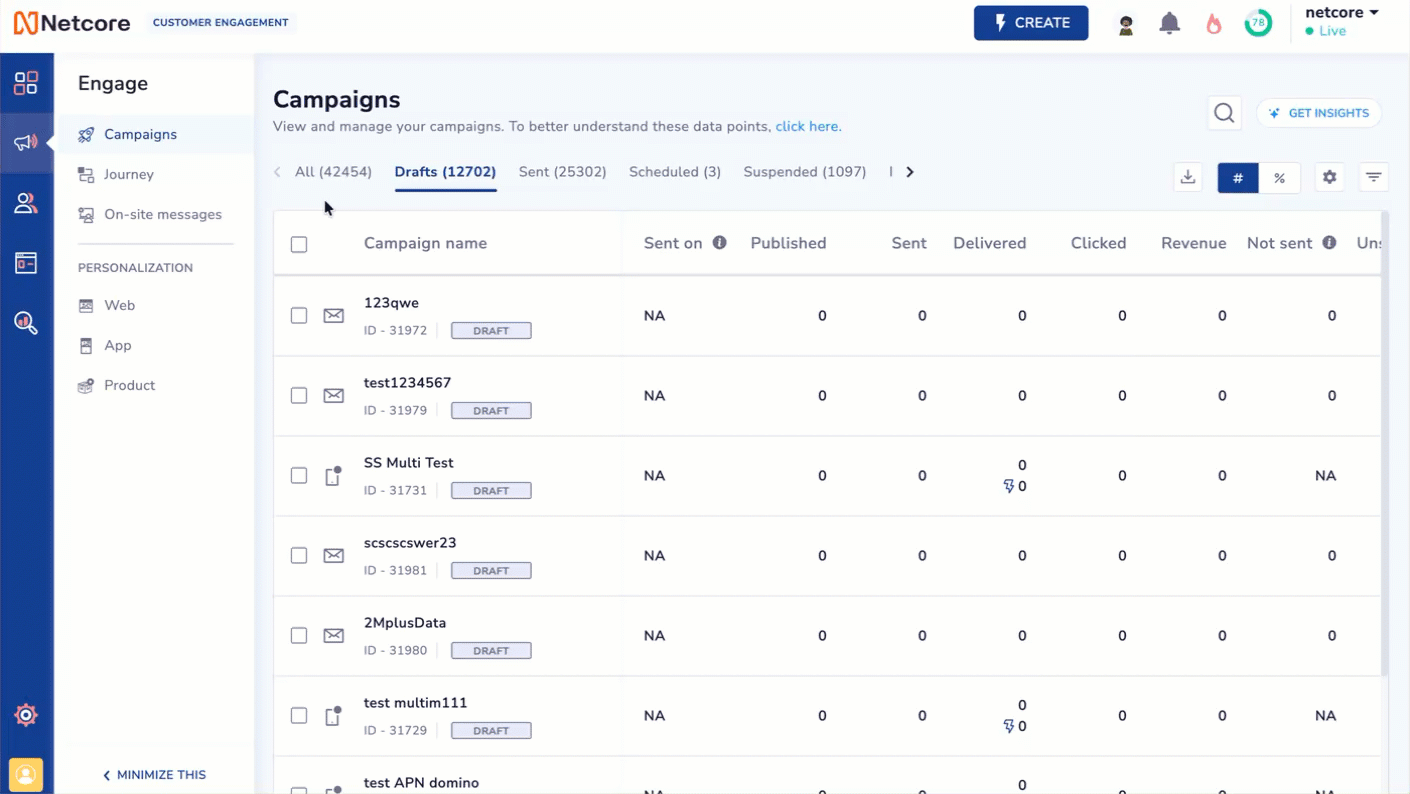
Delete Draft Campaigns in Bulk
Note
Use the Bulk select checkbox to quickly manage large sets of drafts.
Permissions
Access to the bulk delete feature is managed by role-based access control (RBAC):
- Authorized users can view an active Delete button after selecting draft campaigns.
- Unauthorized users can view a grayed-out Delete button with the tooltip:
“You do not have the necessary permissions to perform this action. Please contact your admin.”
Important Points
- Only campaigns in Draft status are eligible for bulk deletion.
- Other campaign statuses (e.g., Scheduled, Sent) are ignored even if selected.
- The delete operation affects only the selected draft campaigns.
- If no drafts are present, deletion is not possible, and the button remains inactive.
FAQs
Q. Which campaigns can be deleted in bulk?
A. Only campaigns in Draft status can be deleted in bulk. Other statuses are excluded even if selected.
Q. Is the bulk delete available for all campaign types?
A. No. Bulk delete is currently available only under Push Campaigns. Other modules like Content, Online, and Journey are not supported.
3. Which push channels support bulk delete?
A. All channels under Push Campaigns are supported, i.e: Web Push, App Push, Email, SMS, App push notification, Web push notification, RCS and WhatsApp.
Q. What happens if a user selects both draft and non-draft campaigns?
A. Only the selected draft campaigns will be deleted. Non-draft campaigns are ignored.
Q. What if no draft campaigns are selected?
A. The Delete button remains disabled, and no deletion is possible.
Q. Can every user access the bulk delete feature?
A. No. Access is based on RBAC. Only users with the necessary permissions can perform deletions.
Q. What happens if an unauthorized user tries to delete campaigns?
A. They will see a grayed-out Delete button with a tooltip explaining the lack of permissions.
Q. Where can users see how many drafts will be deleted?
A. Draft count appears on:
- The listing page
- The confirmation pop-up
- The deletion success message
Updated 3 months ago
