Product Set: Recommendation in App Push
Deliver AI-powered product suggestions in mobile push notifications using Netcore Unbxd to boost app engagement and conversion rates.
Overview
Netcore Recommendations, powered by Netcore Unbxd, enable marketers to deliver personalized, AI-driven product suggestions through App Push Notifications.
This brings dynamic recommendation capability to App Push: allowing marketers to engage users with contextually relevant product sets within their mobile apps.
Recommendations in APN utilize data such as product catalogs, user activity, and purchase history to serve tailored products to each user, thereby improving engagement, recall, and conversions.
This feature supports both Journey-based and Campaigns.
Prerequisites
Before you begin creating a recommendation-based App Push template, ensure the following conditions are met:
- Ensure your Netcore CE dashboard is mapped to the Unbxd Recommendations panel. The Netcore Support Team manages this integration.
- Ensure that the Android Smartech SDK version is updated to 3.7.1. Refer the documentation here.
- Obtain your Site Key and API ID from the Netcore Unbxd panel. Contact your Netcore Support team to generate this, in case you are not able to.
- Integrate Unbxd Recs on your website & app.
- Access to Netcore CE Panel.
Important Points to Remember
- Recommendations will be available in APN through a new Product Set template type within the content gallery. This template is functional only for:
- Panels configured with Netcore Unbxd Recommendations.
- Apps that are integrated with Netcore Unbxd.
- Marketers can create templates in the APN Content Gallery and use them across Campaigns and Journeys.
- Campaign-Supported Recommendation Algorithms
- Displays only campaign supported recommendation algorithms.
- Trigger based journeys support all recommendation recipes.
- Segment based and list based journeys show only campaign supported recommendation algorithms.
Template Setup
Log in to your Netcore CE panel and create a new APN template.
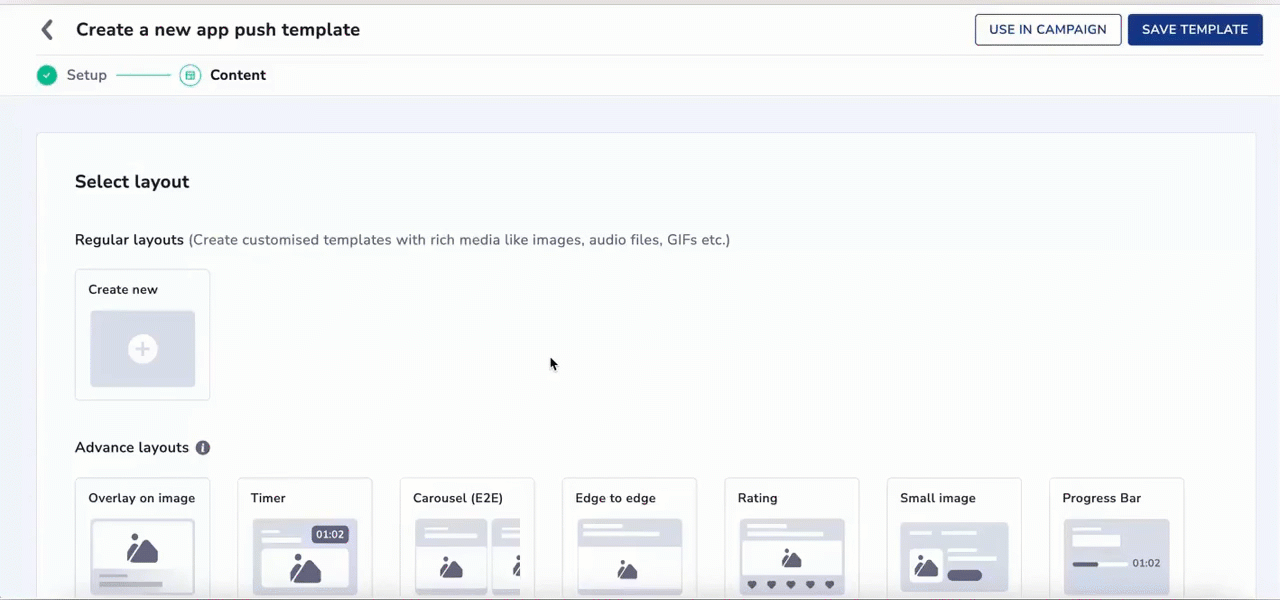
Configuring App Push Template
Customise Product Set Template
Refer to the table below to understand the Recommendation configurations:
| Column Name | Description |
|---|---|
| Display product by | Select the content source. Currently, only Recommendation is supported. |
| Site key | It is automatically fetched. |
| Recommendation type | Select your preferred recommendation type. The list is populated dynamically from the available Unbxd recommendation recipes.
Once a recommendation type is selected, a contextual note appears, indicating whether it can be used in journeys, campaigns, or both. |
| No. of products | Select the number of products displayed in the carousel. Minimum: 2 and Maximum: 5. This selection determines how many product cards are displayed within the push notification layout. |
| Title | Allows you to add the title of your push notification. You can also add formatting such as bold, italics, underline, text color, and background color here. |
| Description | Allows you to add the message content of your push notification. |
| Landing page | Allows you to redirect the user to your preferred location when the user clicks the notification. The options available here are:
|
Enable APN interactions
This includes all image-related and design-enhancing options that control how the push notification looks. These settings help create high-impact visuals while ensuring readability and brand consistency.
| Options | Descriptions |
|---|---|
| Subtitle | Add supporting text to complement the title and description of your notification. This appears in a secondary position and helps convey additional context. Note: Even if subtitle is disabled for editing, a placeholder or instructional comment may appear in the preview. |
| Card settings | In product recommendations, the personalization parameters stay the same across every card. |
| Choose Layout | Select how your product cards will appear in the App Push notification. Options: • Landscape Layout • Portrait |
| Carousel Type | Choose how users view the carousel.• Manual: User manually swipes through cards. • Automatic: Cards auto-rotate at a set interval. |
| Transition Effect | Select the animation used between slides. |
| Transition Rate | Set how fast slides change in automatic mode. |
| Media Configuration | Add the image URL for the carousel card. |
| Title | Enter a concise, engaging title for the product card. |
| Description | Provide a short description to complement the title. |
| Call to Action (CTA) | Choose how users will navigate when they tap the notification.
|
| Overlay Color | Allows you to customize the color applied to the background overlay behind an app push. |
| Background color | Define a solid or gradient background behind the overlay image block. This is useful as a fallback or design enhancement. |
| Enable sticky notification | Make your notifications persistent by preventing them from being dismissed by swiping. |
| Customize collapsed state | Allows you to define how a push notification appears in its minimised form on Android devices. Marketers can upload a separate image or reuse the rich media asset with tailored layout controls when enabled. Availability Available on Android only. |
| Sound | Define the tone played when a notification arrives on the device. You can choose between the default device sound or a custom sound. Here are the requirements for setting a custom sound:
|
NOTE
If Unbxd is not configured for the selected panel, the Recommendation option will be disabled.
Use Cases
App Push Campaign with Personalized Recommendations
As an e-commerce website, I want to engage users during the Christmas season with personalized product suggestions delivered via App Push Notifications.
| Use Case | Suggested Configurations | Outcome |
|---|---|---|
| Christmas Sale App Push Campaign using Product Recommendations |
|
|
Product Set Templates in Campaigns
- Campaigns
Only campaign-supported recipes appear while selecting templates. You can Use, Edit, Copy, or View templates. Templates created on the fly during campaign setup are automatically saved to the Content Gallery. Refer here to know more.
- Journeys
All Recommendation types are supported in Journeys. When setting up a Journey with App Push as an Action, the Templates drop-down displays all Product Set templates.
Test Your Template
- Use the Test button to fetch live product recommendations from Unbxd and send them to a test device.
- Ensure Unbxd has valid recommendations for the user’s primary key/token before testing.
- The preview supports both Android and iOS layouts and reflects live personalization.
Predefined Recommendation Algorithms
Refer to the table below, which displays the predefined set of algorithms Netcore offers.
| Recommendation Type | Description | Supported in Journey | Supported in Campaigns |
|---|---|---|---|
| Best Selling Products | Top-selling products based on overall sales data. | Yes | Yes |
| Most Viewed Products | Products with the highest user views. | Yes | Yes |
| Top Sellers | Top-performing products by category. | Yes | Yes |
| Trending Products | Products currently gaining popularity. | Yes | Yes |
| Recently Viewed | Products recently viewed by the user. | Yes | No |
| Frequently Bought Together | Products often purchased together. | Yes | Yes |
| Similar Products | Items similar in category or attributes. | Yes | Yes |
| Cart-Specific Recommendations | Products based on current cart contents. | Yes | No |
| Based on Last Purchase | Products similar to the user’s last purchase. | Yes | No |
| Based on Last Viewed | Products related to the last viewed item. | Yes | No |
Important Note
You can define your own Recommendation types in Netcore Unbxd. Refer here, to learn more about Unbxd Recommendation.
Updated 2 months ago
