Infobip
Learn to use Infobip integration with Netcore's CE.
Overview
Netcore CE enables marketers to build connected customer experiences by integrating with third-party platforms. One such integration is with Infobip, used as a Business Service Provider (BSP) for sending WhatsApp messages.
This document outlines the integration process and practical applications of using Infobip with Netcore CE.
Integration Features
The integration between Netcore CE and Infobip allows you to:
- Send WhatsApp messages as part of Journey automation.
- Use pre-approved message templates.
- Track delivery and performance metrics.
- Personalize messages using dynamic fields.
Netcore CE and Infobip Integration
Infobip acts as the delivery partner (BSP) for WhatsApp messages initiated from Netcore CE. Marketers can create automated workflows using Netcore CE Journeys, where Infobip handles the message delivery.
Use Cases
Here are a few ways organizations leverage the Netcore CE–Infobip integration:
- Order Notifications: Notify customers about order confirmation, shipment, and delivery.
- Payment Alerts: Send reminders for due payments or successful transactions.
- Onboarding Support: Guide users through account setup or app installation.
- Event Triggers: Engage customers based on their behavior or predefined triggers.
- Re-engagement Campaigns: Reach out to dormant users with relevant offers or updates.
Configuration and Setup
To set up and use Infobip, complete the following three phases:
- Prerequisites
- Activate Infobip Integration
- Access Infobip in Journeys
Prerequisites
Ensure the following requirements are met before proceeding:
- You must have an active Infobip account.
- WhatsApp channel must be configured in the Infobip panel.
- Obtain your Infobip API key and share it with the Netcore onboarding team. Our team will enable the backend configuration for Infobip integration.
- A registered WhatsApp sender number must be available.
Activate Infobip Integration
Provide the following credentials to the Netcore team:
- API Key
- Account ID
The onboarding team will configure the integration from the backend.
Send Whatsapp Messages in Journeys via Infobip
Once Infobip is successfully configured, you can access it as a Whatsapp Gateway in the WhatsApp Node within Journeys under the Actions section.
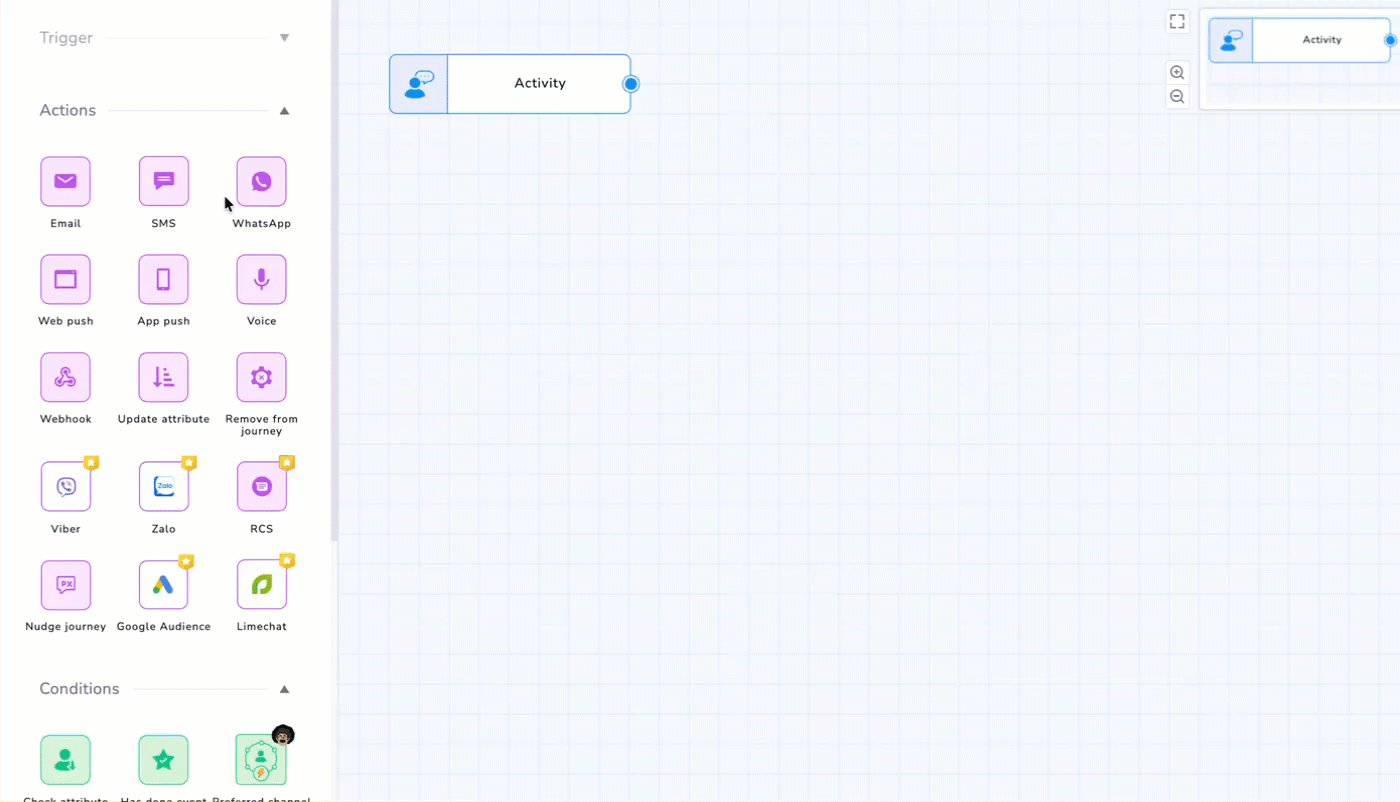
Send WhatsApp messages in Journeys via Infobip
To configure WhatsApp via Infobip, follow the steps given below:
-
Drag and drop the Whatsapp Node onto the Journey canvas.
-
Select Infobip from the Gateway dropdown.
NOTE
If Infobip is not visible in the gateway list, contact your account manager or CSM. -
Enter the Message Name and choose the WhatsApp number to send the message.
NOTE
This message name will be used as the message identifier in reports, segments, and the unified view. -
Select the appropriate message template from the dropdown. These templates must be created and verified in Infobip. The list of templates in the dropdown will be the ones configured against the Sender Number
-
If your template includes personalization variables, insert dynamic keys to customize the message.
-
Click SAVE.
-
Click ACTIVATE to launch the journey once the configuration is complete and aligned with your use case.
Template Support and Tracking Limitations
The integration supports both text and rich media templates.
NOTE
Quick reply and Call to Phone buttons clicks are currently not tracked in this integration.
Enable Click Tracking
To track CTA clicks within messages:
- Log in to your Infobip dashboard.
- Navigate to Channels and Numbers > Tools and Compliance > URL Shortener.
- Use one of the verified domains listed here for click tracking in your templates.
NOTE
Click tracking is only available when using a domain configured in Infobip’s URL Shortener tool and Shortened URL is toggled On while creating templates on Infobip
For more details, refer to this documentation.
Updated about 1 month ago
