Multi-Icon
Learn to create an App push template using your Multi-icon template
The Multi-Icon template is a visually-driven app push layout that allows marketers to showcase 3 to 5 tappable icons in a single notification. Each icon can be mapped to a specific deeplink, enabling quick navigation to various in-app destinations or features without accompanying text.
This layout is designed for quick-action use cases where users can select without expanding the notification—ideal for transactional alerts, content previews, support shortcuts, or navigation menus. No text content is shown—only icons with predefined actions, making it a clean, action-first layout.
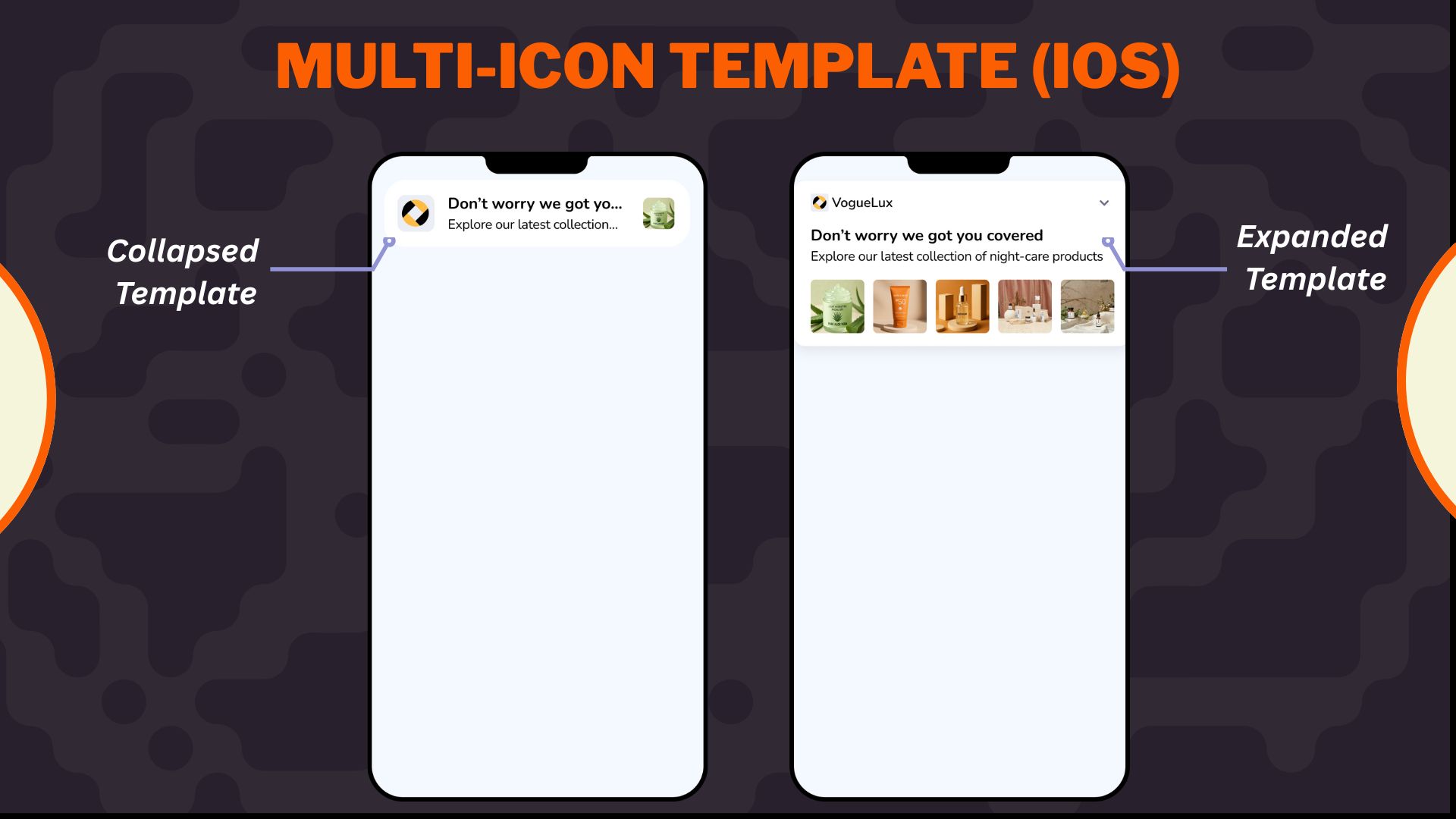
Multi-Icon Template for iOS
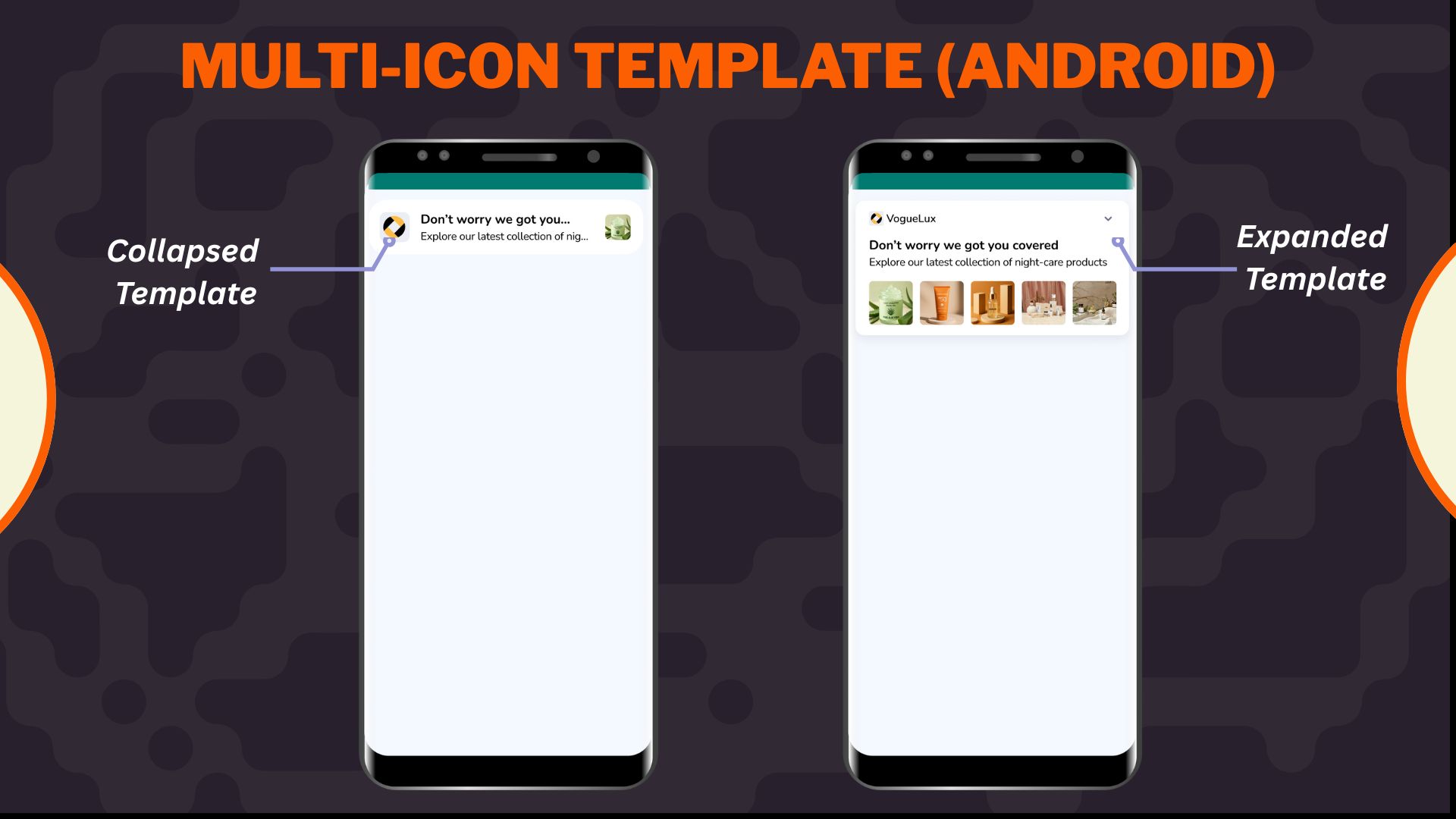
Multi-Icon Template for Android
Important Points to Remember
- A minimum of three and a maximum of five icons must be added.
- Each icon must have a valid deeplink. If a deeplink is broken, users will be redirected to the homepage.
- Collapsed state behavior:
- Android: Only icons to be shown in collapsed state. In expanded state, show layout as per user selection (Icons only or Icons with Text). Collapsed state will show title & description with first image as icon only.
- iOS: Only first image will be shown as small icon in collapsed state. Expanded state will reflect layout selection.
- Requires SDK v3.7.4 (Android) & v3.7.2 (iOS) or above. Devices with older SDK versions will render multi-Icon notifications as carousel notification.
When to Use
This template is ideal for:
- Product category shortcuts (e.g., Fashion, Electronics, Grocery)
- Quick mood polls or emoji-based surveys
- Mini visual quizzes (e.g., “Pick your favorite”)
- Direct navigation to popular app sections (e.g., Cart, Orders, Wallet)
Select the Multi-icon layout from the Content section when creating or editing any app push template.
1. Configure Content
Configure Content
Configure the following content and design elements to personalize the template's layout.
| Options | Description |
|---|---|
| Title | Add a concise and attention-grabbing title for your notifications. You can apply text formatting: Note: Text formatting in only supported on Android. iOS will display plain text. |
| Description | Provide the main message or supporting text to communicate your intent. This appears overlaid on the image. Note: Supported on both Android and iOS. |
| Landing Page | Set the redirection behavior when users interact with the notification: Note: These options support deep personalization and can be tracked via analytics |
| Layout | When configuring the Multi-Icon template, you can choose how icons are displayed in the expanded view by selecting one of the following layout types: Note: The selected layout type will only be visible in the expanded view. Collapsed view always shows the first icon(platform-specific). This option is previewable in real time- choose the layout that best suits your content and use case. |
2. Enable APN Interactions
Enable APN Interactions
This includes all image-related and design-enhancing options that control how the push notification looks. These settings help create high-impact visuals while ensuring readability and brand consistency.
| Options | Descriptions |
|---|---|
| Subtitle | Add supporting text to complement the title and description of your notification. This appears in a secondary position and helps convey additional context. Note: Even if thesubtitle is disabled for editing, a placeholder or instructional comment may appear in the preview. |
| Rich Media | Upload or link an image that forms the background of the notifications. Available options:https://)Supported format: .jpg, .jpeg, .pngMax size: 200 KB Aspect ratio: 1:1 Note: Important content should not be placed at the bottom of the image due to cropping behavior. Only available for SDK 3.4.0 and above. |
| Background color | Define a solid or gradient background behind the overlay image block. This is useful as a fallback or design enhancement. |
| Enable sticky notification | Make your notifications persistent by preventing swipe dismissal. |
| Sound | Define the tone played when a notification arrives on the device. You can choose between the default device sound or a custom sound. Here are the requirements for setting a custom sound:
|
3. Add-On Options
Add-on Options
Use the following enhancements to add controls and personalization to your push notification logic:
Overwrite Content with Collapse Key
Use this feature to manage notification replacement behavior in the user’s tray. Only the most recent one is displayed when multiple notifications share the same collapse key.
- Applicable for: All templates using FCM or APNS
- Use Case: Send score updates, countdowns, or stock changes without cluttering the tray.
- Example:
- Collapse Key: promo_alert
- Behavior: Only the latest “promo_alert” notification appears.
Custom Key-Value Pairs
Add up to 49 OS-specific key-value pairs to control in-app behavior when the notification is clicked. These values are passed to the app and can be used for deep personalization or routing.
- Key Example: category
- Value Example: electronics
- Use Case: When a user taps the push, the app opens the Electronics section directly.
Note
- At least one platform (Android or iOS) must be selected for each key-value pair.
- These values must be handled in your app’s SDK to trigger specific actions.
Once you've configured all the content and design elements for the Overlay on Image layout, you can:
- Save Template: To use it in future campaigns
- Use in Campaign: To apply it directly to a new or existing push campaign
Your template is now ready to deliver visually compelling, high-engagement push notifications.
To learn how to create an app push campaign step-by-step, check out this document.
Updated 3 months ago
